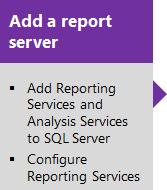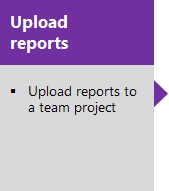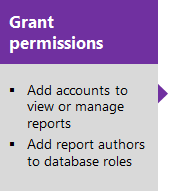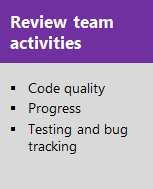Review team activities to support useful reports
TFS 2017 | TFS 2015 | TFS 2013
Important
Feature availability: You can only add a report server to an on-premises Azure DevOps Server. If you're using Azure DevOps, adding a report server isn't a supported option, instead, you can use PowerBI.
Here's the fourth task in the four-task sequence to add reports to your team project. To generate useful reports, team members must carry out certain tasks. This article summarizes those tasks.
Now that you've uploaded reports, how do you use them to track progress, gain insight, and improve processes?
First, make sure your team is carrying out the activities that create the data that these reports use. Your team is probably doing most of these activities already.
Here's a summary of the reports that TFS provides and the team activities that are associated with them. You can use these reports to see trends over time. Use them to identify which practices and processes require more attention to deliver the results you want.
Monitor code quality
Build reports track the quality of software under development. Define tests to run automatically as part of each build definition and instrument tests to gather code coverage data. You can gain insight about the quality of the builds, tests, and code.
Build and test activities
- Configure a build system
- Get started with CI/CD
- Run tests in your build process
- (Optional) Rate completed builds to populate the Build Quality dimension.
Build reports
- Build Quality Indicators (Agile and CMMI only)
- Build Success Over Time (pictured)
- Build Summary
Important
Build reports are only applicable for XAML builds, which are deprecated for TFS 2018 and later versions. If your build process isn't based on XAML builds, this report and the TFS Warehouse for builds won't yield any meaningful data.
Sample build success over time report
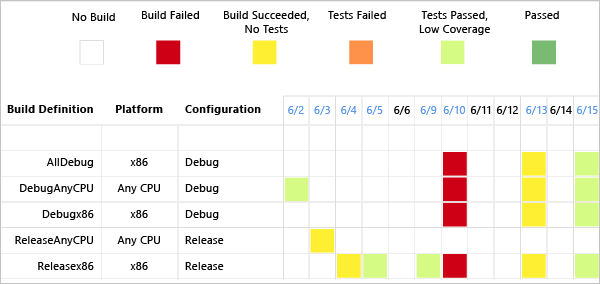
Monitor progress
Project management reports provide insight into how much work the team is tackling within a sprint or release, and the rate of their progress. By linking work items and updating specific fields as work is done, you can track the progress of individual stories and more accurately estimate future activities.
Work item tracking activities
- Create product backlog items and specify the Effort (Scrum).
- Create user stories and specify the Story Points (Agile).
- Create requirements and specify the Size (CMMI).
- Work in sprints. Assign backlog items to sprints, create tasks and link them to parent backlog items, and assign to a team member.
- Update Remaining Work for tasks. For Agile and CMMI team projects, update Completed Work as well.
Tip
The only report that references Original Estimate is Status on All Iterations.
- Create test cases and bugs, link them to their parent backlog item, and update their State.
- (Optional) Assign work items to areas to filter reports.
Project management (Scrum) reports
Project management (Agile and CMMI) reports
Sample stories overview report
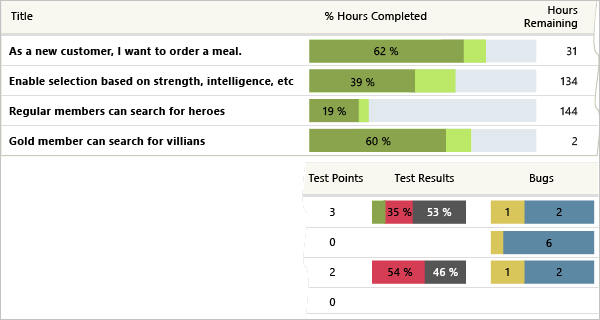
Monitor test plans and bug tracking
Test planning reports support monitoring the test progress and coverage of backlog items or user stories. Bug tracking reports illustrate the team's capacity to find and resolve bugs.
Test planning and bug tracking activities
- Define test plans and test cases, and update their State as work progresses.
- Mark the results of each validation step in manual tests as either passed or failed.
- Create bugs, specify the Priority and Severity, assign to a team member, and update the State.
- (Optional) Assign test cases and bugs to areas and iterations to filter reports.
Bug and test reports
Sample test plan progress report
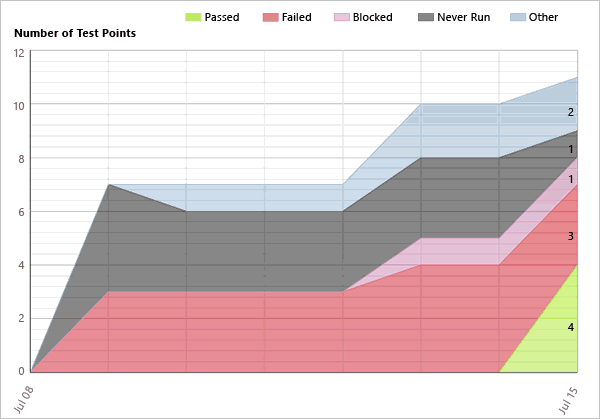
Q & A
Q: Do reports handle stories and substories or tasks and subtasks?
A: Yes, you can subdivide stories or backlog items and tasks, creating a nested hierarchy of both backlog items and tasks. You can nest items several levels deep. If you subdivide a task into subtasks, specify hours only for the subtasks. These hours are rolled up as summary values for the parent task and their parent backlog item. To correct reports you believe are in error, see Address inaccuracies published for summary values.
Q: Which reports depend on linking work items?
A: The overview and progress reports depend on linking tasks, test cases, and bugs to backlog items. Link these items using the parent-child link for tasks and bugs and the Tested By link for test cases.
Q: Are the reports the same as the charts that appear in the web portal?
A: Some reports do display similar information, like sprint burndown and velocity or status on all iterations. The difference is that these reports are formatted better and support more filters.
Q: Do you want to create more product areas or release milestones?
A: See Modify areas or iterations.
Q: Do you want to bulk edit work items to assign them to an area, iteration, team member, or priority?
A: See Bulk modify work items.
Q: Do you want to add a field to track more data?
A: See Add or modify a work item field to support reporting.