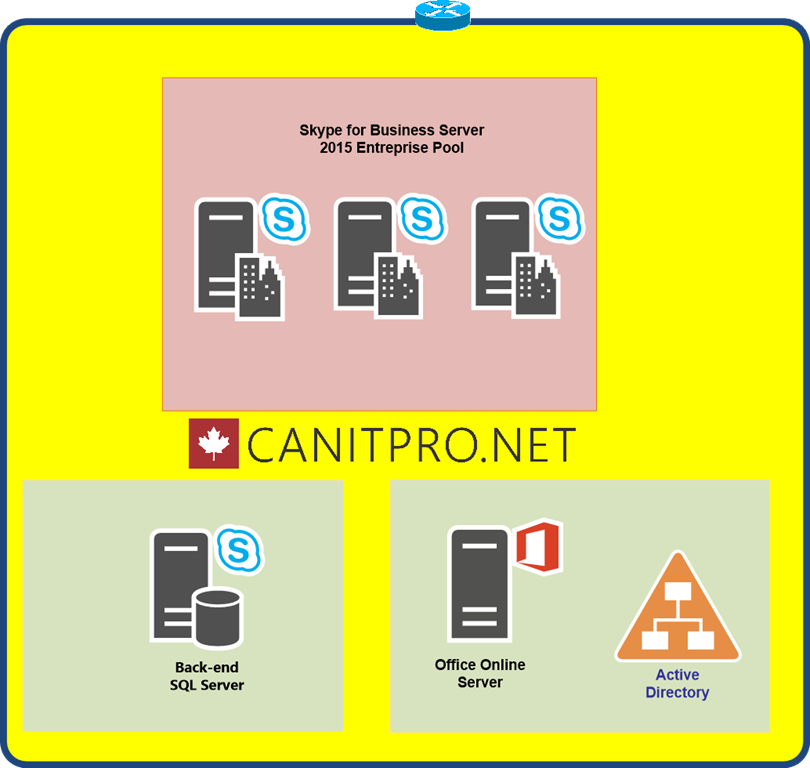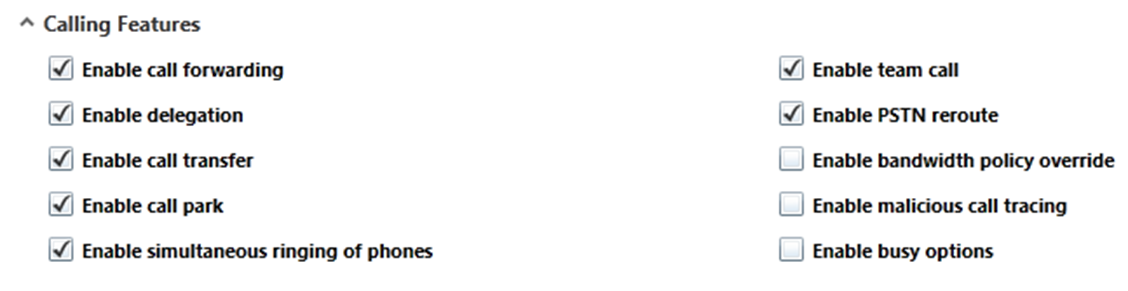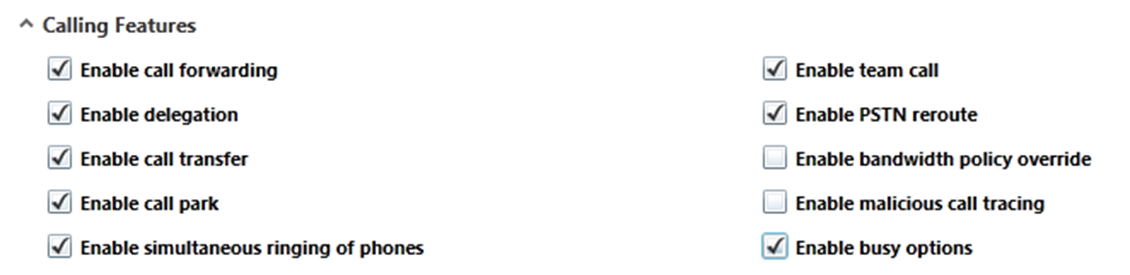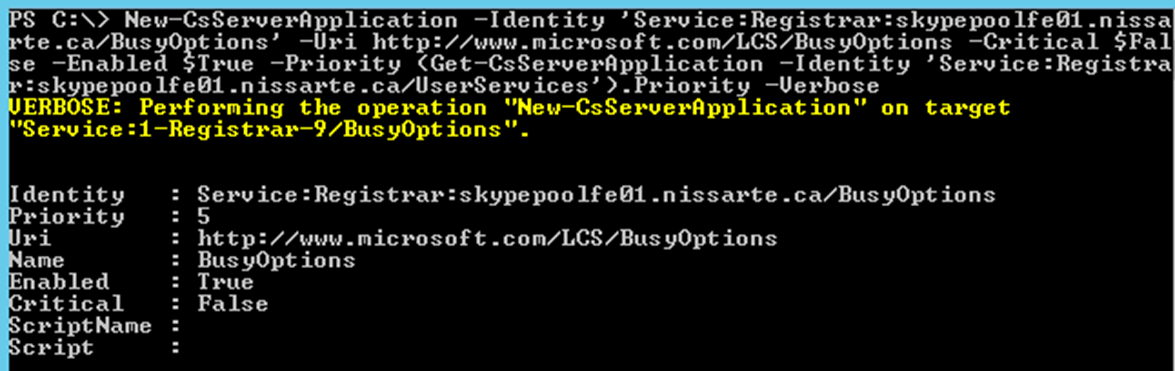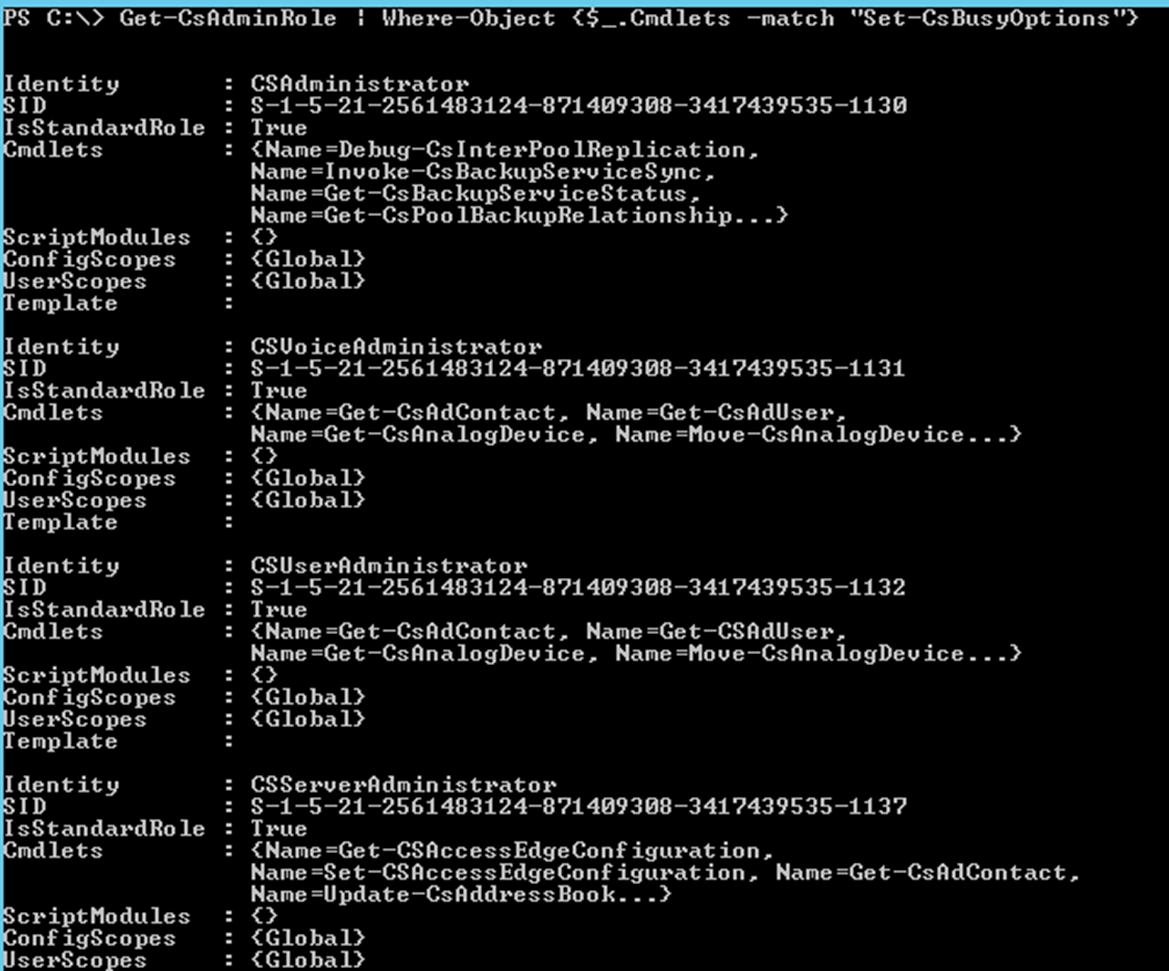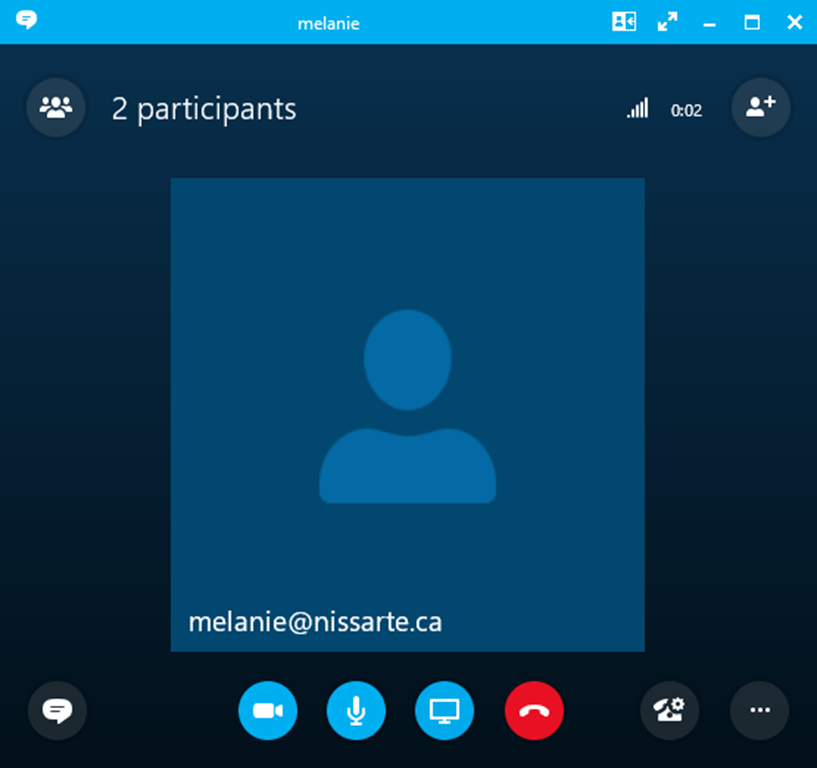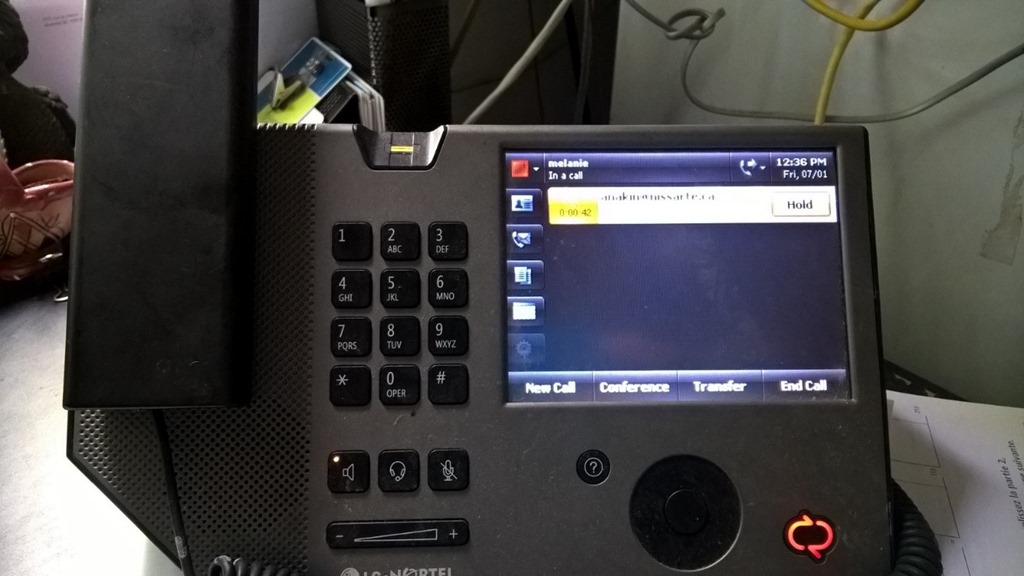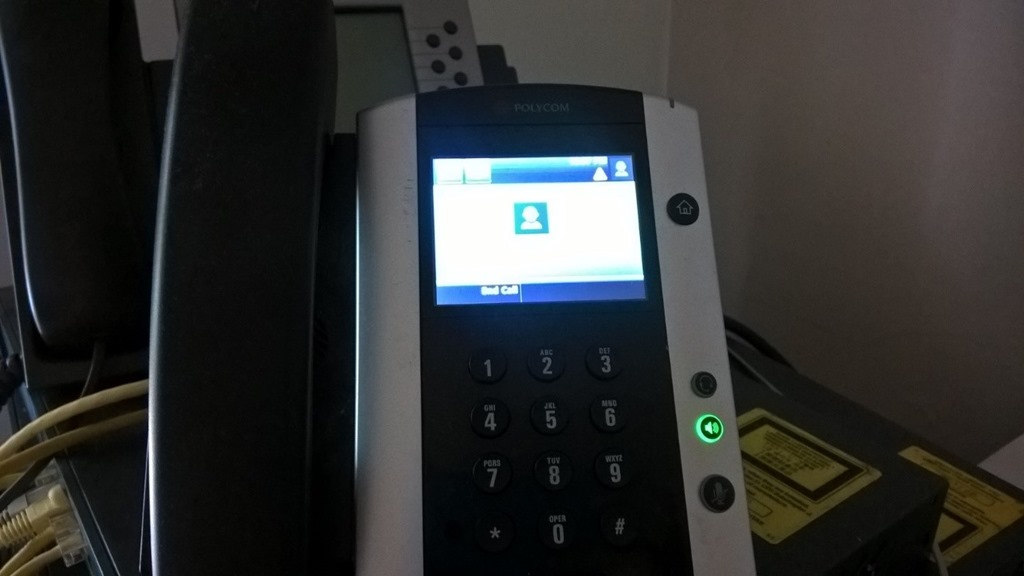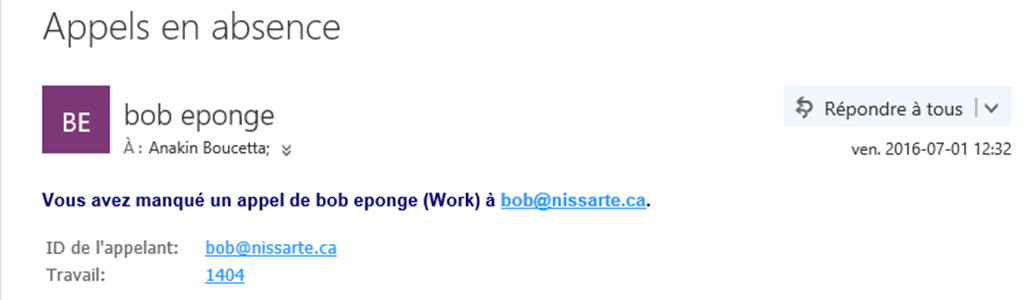Step-By-Step: Deploying Busy Options features for Skype for Business Server 2015
Busy Options is a new feature available since the updated Skype for Business Server 2015 for the month of June 2016 for setting up the processing of incoming calls for users is already in communication whether for a call, conference or placed call waiting.
The feature is available to all users, enterprise voice enabled or not, and is preserved in the case of a situation of a failover environment in Disaster Recovery mode.
The Busy Options feature allows two types of shares when a user is already on a call:
· Busy on Busy: The call is rejected, the caller receives a busy signal
· Voicemail on Busy: The call is transferred to voicemail
Interoperability with applications like voice response groups, team calls, delegations ... is detailed in the planning of the commissioning of the Busy Options feature.
Plan for Busy Options for Skype for Business Server: https://technet.microsoft.com/en-us/library/mt750457.aspx
Prerequisites
The good success of the configuration must take into account all the technological prerequisites.
ØSupported Enviroment : Skype for Business Server 2015
Ø The update Skype for Business Server 2015 in June 2016 should be at least installed on all Frontend Server Environment: https://support.microsoft.com/en-us/kb/3061064
Test Enviroment:
In our example, the target environment is like this:
Ø Skype for Business farm in 2015 with business voice
Ø Anakin a user using a client software Skype for Business 2016
Ø Mélanie a user using an LG-Nortel IP Phone 8540
Ø Bob a user using a Polycom VVX 500
The example is for informational purposes and can not cover all possible deployment scenarios
The content of the article addresses the following points:
Ø Installation and configuration of the Busy Options feature with Skype for Business Server 2015
Ø Validation operation
1/ Busy functionality Installation Options:
The update of June 2016 for Skype for Business Server 2015 installed on all frontend servers in the environment, a new option is now visible in the voice policy configurations but is not yet operational.
Ø Busy activation functionality OptionsIt is possible at a global voice strategy, site or user to turn the Busy Options feature.
By powershell, eg with a user policy Montreal_VP :
PowerShell |
Set-CsVoicePolicy Montreal_VP -EnableBusyOptions $true |
Result:
The Skype for Business Control Panel Server 2015 by checking the Enable Busy Options option to the desired voice strategy:
Ø Added Busy Options feature to the list of server applications
As a new feature added to the existing environment, such as the SLA (Shared Line Appearance), iI is necessary then to add Busy Options in the list of server applications, the application is not enabled by default.
PowerShell |
|
Replace Registrar:%FQDN% with the pool name of your environment.
PowerShell (exemple) |
New-CsServerApplication -Identity 'Service:Registrar:skypepoolfe01.nissarte.ca/BusyOptions' -Uri https://www.microsoft.com/LCS/BusyOptions -Critical $False -Enabled $True -Priority (Get-CsServerApplication -Identity 'Service:Registrar:skypepoolfe01.nissarte.ca/UserServices').Priority |
Result:
The following command allows you to check if the feature is present in the list of server applications.
PowerShell |
Get-CsServerApplication |
Result:
Ø Update RBAC roles for cmdlets Busy Options
Commande powershell |
Update-CsAdminRole |
Result:
Verification:
Commande powershell |
Get-CsAdminRole | Where-Object {$_.Cmdlets -match "Set-CsBusyOptions"} |
Result:
Ø Restart all Front End Servers (RTCSRV service) for farms in which BusyOptions feature was installed and activated
Commande powershell |
Stop-CsWindowsService RTCSRV Start-CsWindowsService RTCSRV |
Result:
3/ Configuration :
Ø Configuring the Busy feature OptionsThe feature is configurable in powershell using only the new command "Set-CsBusyOptions".
The command is applied to the user and allows two different types of actions when the user receives a call in communication:
· BusyOnBusy: The caller receives a busy signal if the person is already in communication
· VoicemailOnBusy: The caller is directed to voicemail of the called user is on the line
The following command activates the BusyOnBusy share for Anakin user.
PowerShell |
Set-CsBusyOptions -Identity "Anakin Boucetta" -ActionType BusyOnBusy |
Result:
The following command activates the Busy Voicemail option for the user Anakin.
Commande powershell |
Set-CsBusyOptions -Identity "Anakin Boucetta" -ActionType VoicemailOnBusy |
Result:
Ø Obtain information about the Busy Options for a user functionality
Commande powershell |
Get-CsBusyOptions -Identity "Anakin Boucetta" |
Result:
Ø Removing the feature Busy Options for a User
Commande powershell |
Remove-CsBusyOptions -Identity "Anakin Boucetta" |
Result:
4/ Testing Functionality
A basic test to validate the correct operation of this new feature is Busy Options simulate receiving a second call to a user being already in communication, in this scenario, Anakin is setup with action VoicemailOnBusy.
· The Anakin user on his client Skype for Business 2016 is in communication with Melanie.
Anakin :
Mélanie :
· Bob calls Anakin
· The call is transferred to voicemail Anakin.
Anakin receives a missed call notification.
Thank you for reading.