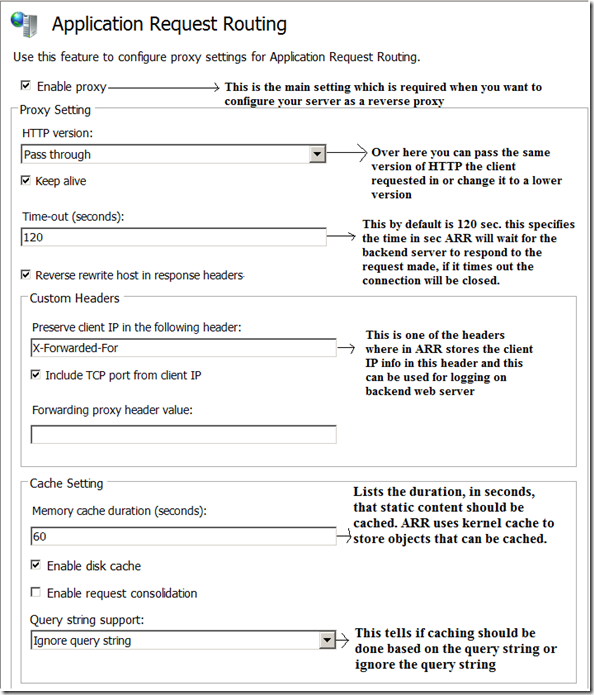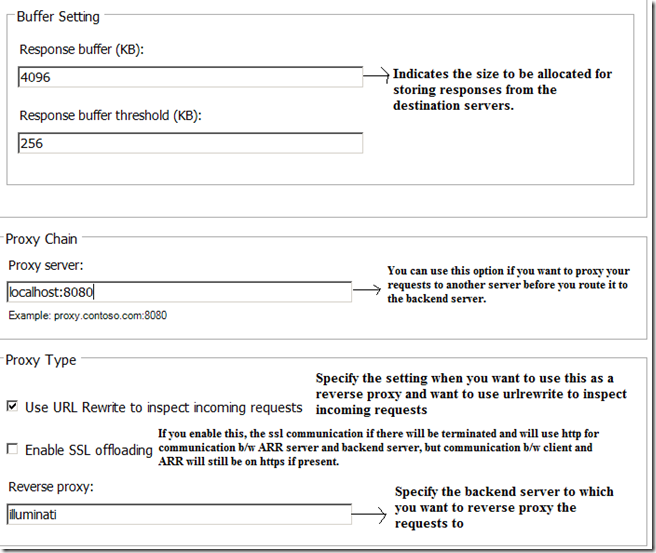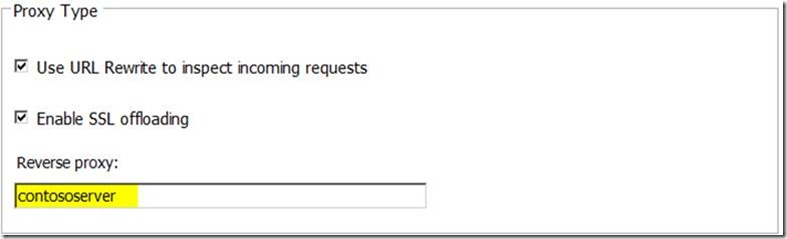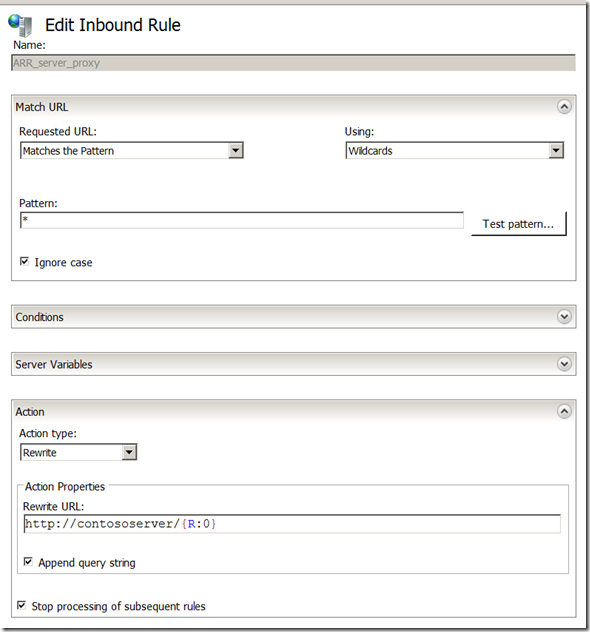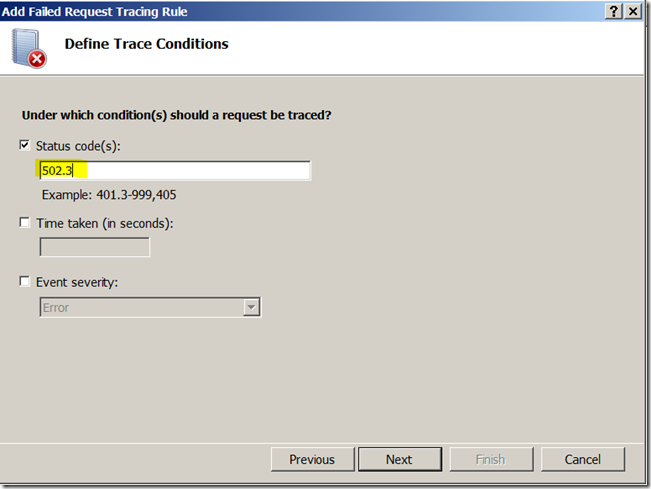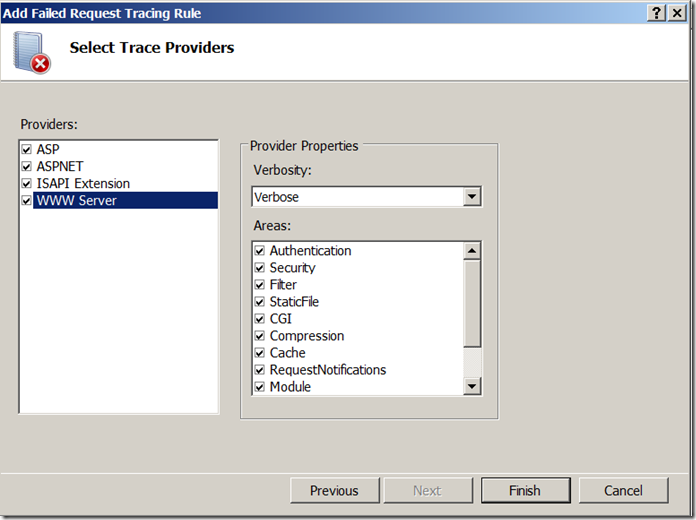Application Request Routing – Part 2(Reverse Proxy and Troubleshooting ARR, URLRewrite Issues)
In the last blog we had discussed how we can leverage ARR as a load balancer. Over here in this blog we will see how we can use ARR as a reverse proxy when the content server is not exposed to the outside world. We will also discuss how we can go on about troubleshooting errors and issues like 502.3 which is the most common error while using ARR. You can use even server farms to configure as reverse proxy by adding a single server to the server farm.
Before we go on about how we can configure ARR as reverse proxy Lets check some of the options available in ARR Reverse proxy.
Go to inetmgr UI and click on the server name and you will find the option ‘Application Request Routing Cache’. Below is how the UI looks.
Below are the options and its intended purpose.
1) Cache Configuration:
This option lets you configure proxy cache settings for your ARR server.
Cache clean-up interval: By default it is 5 minutes. This setting specifies the time in interval in minutes, at which the cache will check for files or invalidate the cache files and delete it if requires.
Disk usage high threshold: This setting specifies the maximum percentage of configured disk space for cache content to be used before the cached files are deleted to make up more space.
Disk usage low threshold: This setting specifies percentage of configured disk space that will be reached once files are deleted.
Byte range segment size: This is similar to chunking. This setting specifies the maximum size of the chunks that be created by segmenting a single request. Default is 256kb.
Compression: This is used to compress responses into a format that the servers are capable of handling such as gzip.
2) Cache control rules:
This section lets you configure rules to manage the cache control behavior.
You can create rules to be executed when either cache control directive is not present in the headers of the response sent by server or the requests or you can have the rule execute always independent of the cache control header by selecting the item in the drop down
Do not cache: you can select this if you don’t want specific contents to be cached based on the rule.
Cache: select this option to cache based on the condition.
Host name: this specifies for which host name the content should be either cached or not.
URL: this is a very good option where you can specify a frequently accessed content which can be cached.
For eg: you can choose to cache images i.e., */images/*.jpg all the image contents which is definitely a good rule to improve performance.
3) Add Drive and Add secondary drive:
Using this setting you can change your disk cache location to a required custom drive may be D:\ and also limit the amount of space you can use.
Reverse rewrite host in response headers: This option might not be of much value over here but it’s a very important setting while having reverse proxy. Imagine the internet exposed URL is https://contoso.com and you have the backend servers’ contoso1 and contoso2. Consider an example where you have a redirect status set and in the response location tag is set to https://contoso1/redirectedpage.aspx in web server in respect to the request forwarded from ARR server and this has to be notified to the end client. The client doesn't know who contoso1 is. So before sending the complete response to the client, the ARR server rewrites the host name in the location tag as https://contoso.com/redirectedpage.aspx
Setting up ARR as a reverse proxy
Scenario:
Imagine you have a site with external URL https://contoso.com and the actual content is hosted on IIS server which is not exposed to the internet world and internal/ intranet URL is https://contososerver/.*
So over here we will forward the requests to the ARR server and inturn internally route it to the backend server. Below is how the configuration will look like.
At the server level go to Application Request Routing Cache->Server proxy settings
When you specify the server you want to reroute the requests ARR will automatically create inbound rules for you as below in the URLRewrite module at server level as below.
| <rewrite><globalRules><rule name="ARR_server_proxy" enabled="true" patternSyntax="Wildcard" stopProcessing="true"><match url="*" /><action type="Rewrite" url="https://contososerver/{R:0}" /></rule></globalRules></rewrite> |
You can modify the rules on the go based on the requirement. Also you can add multiple inbound rules to reverse proxy the requests to different backend servers based on different conditions such as Hostnames.
| Note: It is not mandatory to mention the reverse proxy in the server proxy settings. If you want to use ARR as a reverse proxy you just need to make sure that in server proxy settings ‘enable proxy’ is checked and then you can create your own custom url rewrite inbound rule either at the server level or at site level in IIS |
Troubleshooting errors and issues with ARR
The most common error you run into when using ARR is the 502.3 error.
The best tools that you can use to troubleshoot ARR and 502.3 errors are below.
1) FREB tracing(Failed request tracing)
2) Fiddler tracing (you can install fiddler from https://www.telerik.com/fiddler)
3) Winhttp tracing and netmon traces
FREB tracing:
This is one of the beautiful tool inbuilt in IIS which will get you more info on why you are getting 502.3 errors. You can configure failed request tracing at the default web site which is running on port 80 at the site level as below.
Go to Failed request tracing at site level->Edit site tracing->Enable
Again Failed request tracing at site level->Add
Try and reproduce the issue. When you encounter a 502.3 error next time you will have the freb xml files in C:\inetpub\logs\FailedReqLogFiles\W3SVC1. Open the xml file in internet explorer. If you are unable to open it in IE, make sure you go to and check internet options->security->internet->scripting is enabled.
Below is one of the scenarios when you get a 502.3 error and what you see in FREB
502.3 “The connection with the server was terminated abnormally”
– This happens if a request is in progress to a content server and the application pool serving that request terminates suddenly (for example due to a web application on the content server throwing an unhandled exception on a non-request thread).
You can investigate this further to check if there were any issues on the content server and investigate why the connection was terminated. You can even collect netmon traces.
Fiddler tracing
If you want to see how the requests are routed to the backend server from ARR and to see what the exact headers are forwarded to the content server and if you are getting any errors in HTTP status codes then Fiddler tracing would be a good bet. You can attach Fiddler to ARR server and get the requests going out of ARR and the responses coming to the ARR server from the backend server.
To attach fiddler to the ARR server to record requests follow the below steps.
1) Install fiddler on the ARR server.
2) Fiddler runs on port 8888, so you need to attach ARR to route the requests to backend server through port 8888 so that fiddler can record the requests and responses. To do that go Application Request Routing Cache at the server level ->Server Proxy settings and add proxy server value as localhost:8888 as below.
Consider you are getting a 404 error from the backend server to ARR server, this is how the fiddler trace will look like. You can see the successful and failure requests and responses obtained from the backend server as below.
WinHttp tracing:
Once the ARR server routes the request and gets the response back from the backend server, ARR then repackages the response to send it back to the client. For this purpose of repackaging ARR uses WinHTTP interface. If you don’t see much info in the FREB traces or fiddler traces then there might be a possibility that request is failing at WinHTTP level. To find out exactly if it is failing at WinHTTP level and where exactly it is failing, you can enable WinHTTP traces. Collecting WinHTTP traces and the way to run the trace differs on the platform and the version of the operating system we are using on the ARR server. You can refer Richard Marr’s blog https://blogs.iis.net/richma/archive/2012/08/24/winhttp-tracing-options-for-troubleshooting-with-application-request-routing.aspx where he gives a very good description on how to collect these traces. Below are the steps how we can collect winhttp traces from Richard Marr’s blog.
Below is one of the sample winhttp output which shows an error 502.3 which is happening because of timeout at ARR level. The ARR server is waiting for the data from the backend server and timing out as below.
|
Netmon traces will further help you to get the exact timeout. As a workaround for this issue you can increase the timeout value for ARR at the server proxy settings or investigate why it is taking a long time in the backend server.
Hope this one helps ![]()
References:
https://technet.microsoft.com/en-us/library/ee683908(WS.10).aspx
https://technet.microsoft.com/en-us/library/ee683951(WS.10).aspx
https://technet.microsoft.com/en-us/library/ee683923(WS.10).aspx
https://technet.microsoft.com/en-us/library/ee683943(WS.10).aspx
https://technet.microsoft.com/en-us/library/dd443533.aspx
Technorati Tags: ARR,ARR reverse proxy,502.3,winhttp,fiddler,freb 502.3,inbound rules
Comments
Anonymous
July 12, 2015
Thank you for this blog post! I have a problem with ARR that you might be able to help me with! I'm trying to redirect requests through my IIS with ARR to a tomcat service by using URL Rewrite. The pattern it should match is jft.generatepdf.localhost/* and I've tested it against an expected URL String (it matches). The problem is that I'm getting page not found (404) when trying to access it. It worked before when I tried with the pattern .*, but that I can't do as I have 2 more services to use on the same port (port 80). Do you have any ideas?Anonymous
July 13, 2015
The comment has been removedAnonymous
July 13, 2015
@Chiranth Ramaswamy Thank you for your reply! I'm in desperate need of fixing this so really appreciate it:) I assume that I have to add jft.generatepdf.localhost to my hostfile while I'm using my local machine for testing right? So adding: 127.0.0.1 jft.generatepdf.localhost should be required`? I'm about to test this and I'll get back to you with the results!Anonymous
July 13, 2015
@Chiranth Ramaswamy, I tried this but with no luck. This is my setup for the URL Rewrite: Name: Tomcat Matches the pattern using Regular Expression Pattern: * Conditions: Input: {HTTP_HOST} Type: Matches the pattern Pattern: jft.generatepdf.localhost Action type: Rewrite Rewrite URL: http://localhost:8080/{R:0} In the host file I added: 127.0.0.1 jft.generatepdf.localhost I still get page not found when trying to access with this string: jft.generatepdf.localhost/GeneratePdf/GeneratePDFServlet?apiquery=%2FServiceUnitTypes%2Ff95dc7b1-6f9c-4219-9621-15c6760ebdb5%2FDetailedServiceUnits%3F&filter=&template=unit_list Any ideas?Anonymous
July 14, 2015
The comment has been removedAnonymous
July 14, 2015
@Chiranth Ramaswamy Binding to IIS: I have no binding set up (that I know of) to the tomcat service (let's call it generatepdf). Is this the same type of binding you can set up for a "native" iis service? Direct URL When I hit the Tomcat Server: Sorry for my lack of knowledge here but do you mean an example I can use to access the service through tomcat directly without the proxy? If that's the case here it is: http://localhost:8080/GeneratePdf/GeneratePDFServlet?apiquery=%2FServiceUnitTypes%2Ff95dc7b1-6f9c-4219-9621-15c6760ebdb5%2FDetailedServiceUnits%3F&filter=&template=unit_listAnonymous
July 14, 2015
The comment has been removedAnonymous
July 14, 2015
@Chiranth Ramaswamy I Thank you a million times over! you found the missing piece! However, I have two more services on the IIS (native IIS services) that I need to be able to access through the same port (port 80). When I added bindings for them to port 80, something crashed with the setup. It still seemed to access the tomcat service through IIS as intended but the db access that I perform did no longer work. I don't expect you to know how to solve that problem as it is most likley highly individual but maybe you know if this is supposed to be possible? (meaning to have 2 native IIS Services on the same port as this proxy using bindings?)Anonymous
July 14, 2015
@Lind: you can run multiple IIS services on the same port provided you have a unique combination of IP:PORT:Hostname. so if you want the IP and port to be the same then you need to add different hostnames for different servicesAnonymous
July 15, 2015
@Chiranth Ramaswamy, Ok then I know it is possible, I just need to find out what might be causing my issues. I'm using unique hostnames so the problem is probably elsewhere then. Thanks again for all your help! I've been trying to get this working for over a week without success so I am ever so grateful for you taking time to help me!Anonymous
August 27, 2015
Hi Chiranth, I want to do more or less the same thing as Lind but slightly different. I want to use reverse proxy for http://first-domain.com and still serve http://second-domain.com from the same server (the one configured with ARR). When configuring the inbound rule on site level, I can't choose action type "Route to Server Farm". On the other hand if I have the default rule active (Pattern * and Route to Server Farm), it tries to redirect requests for http://second-domain.com to the server farm. How should I set this up? Is this possible? Thank you in advance!Anonymous
August 27, 2015
in the default rule you need to add one condition in the conditions section of the rule. So the condition will be {HTTP_HOST} matches first.domain.com When you have this condition the reverse proxy will only kick if the incoming request has the hostname first.domain.com or else I will serve the content from your default second.domain.comAnonymous
September 11, 2015
We have a website running on port1 and another website running on port2 on the same IIS server. We want to able to rewrite/redirect request on port1 to the app running on port 2 on the same server. Say for e.g, client entered url on port1 is (note mypage 1 does not exist in the app running on port1) : myapp.abc.com/mypage1 and we want the request to be serviced by the app running on port 2, i.e.: myapp.abc.com/mypage1 We want this to be transparent to the user. So as far as the user is concerned, the url in his browser should always point to port1. He should not know about the existence of the app on port2. I installed ARR on our IIS server to be able to use Reverse Proxy feature using the outbound rule. But I am having problems with the inbound rule itself. I tried with a Url Rewrite Inbound rule with Redirect Action. This works fine. However since this changes the url on the client's browser we do not want to do this. So I modified with same rule to do a Rewrite Action. In the Rewrite Action I had specified: https://myapp.abc.com:9445/{R:0} However this does not work as I had expected. It still looks for the myapp.abc.com/mypage1 and since mypage1 does not exist on the app running on port1, it complains that page is not found. Please let me know, what I am doing wrong, or if this is not the correct way to do this.Anonymous
September 11, 2015
@Geetha: The rule that you have sounds correct to me. Again briefly lets say that myapp.abc.com is the site 1 running on port 80 and myapp1.abc.com:9445 is the one running on port 9445. At the site level of the one running on port 80 this is how you rewrite inbound rule would look like. <rule name="myapp.abc.com"> <match url="." /> <conditions> <add input="{HTTP_HOST}" pattern="myapp.abc.com" /> </conditions> <action type="Rewrite" url="https://myapp1.abc.com:9445/{R:0}" /> </rule> Also the second thing to consider which I suspect is causing the issue and the rule is not working is below. When you want to rewrite request to a different site within the server or to a different server you need to enable reverse proxy in ARR. To do this, you need to Application Request Routing Cache in IIS manager at the server level->Server Proxy settings->Check Enable Proxy option. Also as an added point I see that you want to rewrite the requests for a specific app within the site. Lets assume app1 is the app running under the site2 and if request comes as myapp.abc.com/.../somepage, you need to rewrite the rule as below with a minor change. <rule name="myapp.abc.com"> <match url="app1/." /> <conditions> <add input="{HTTP_HOST}" pattern="myapp.abc.com" /> </conditions> <action type="Rewrite" url="https://myapp1.abc.com:9445/{R:0}" /> </rule> Hope this helps. Let me know in case if you have any further queries- Anonymous
August 02, 2016
Hello sirI'm new to reverse proxy. We need to setup IIS reverse proxy to WAP server thru 443.Setup now: Matches the pattern, using: regular expressions. Pattern: *Conditions Match all (HTTPS) type matches the pattern Pattern offServer variables; action type redirect Redirect url: https:// ip address (WAP server) R:0Redirect type: found 302. Thats the inbound rules for sslDo I need to have another inbound rule?Do we need any rules at the site level?- Anonymous
August 11, 2016
@Louis: the existing rule redirects the requests coming over HTTP to the proxy server to HTTPS and looks like we are redirecting it over https and to a specific ip address. If we want to have a reverse to hide the WAP server then we need to have a inbound rule with action type as rewrite making the ARR server act as a bridge between server and the actual client
- Anonymous
- Anonymous
Anonymous
October 28, 2016
Hi Chiranth, Thank you for this post, it's very informative. I'm working on setting up reverse proxy to render content from an internet hosted Web Sphere on to an internet hosted IIS application.URL rewrite 2.0 was installed already on IIS before I started looking into reverse proxy implementation. So I extracted the package and installed ARR 2 and Web Farm Management V1 only. Enabled the proxy and put in the URL Rewrite rule: It always throws http 404 error. On key thing I noticed is I created the URL Rewrite rule at the website level and not at server level. I have seen the part you highlighted in yellow in the post and I'm going to try to move the rule up to server level. Beside that, anything else that may cause the 404 ?I do have a follow up question on moving the rule up to server level as well: My client uses a shared Web hosting environment and on this server there are total 70 websites hosted. So I wanted to make sure that both ARR and the server level URL rewrite rule are triggered only for my website and not for other 69 websites. I initially put the the URL Rewrite rule at my website level for this purpose, haven't figured out how ARR impacts all other 69 sites. Any suggestions on this?Thank you for your help!- Anonymous
November 12, 2016
@Ravi4: You can keep the rules at site level. i have updated the info on the blog as well. You need to make sure that the reverse proxy is enabled in server proxy settings at the server level. Coming to the 404 error. 404 can be thrown because of 2 reasons. 1) IIS site throws this if the resource cannot be found. If this is the case this will be logged in IIS logs. You can collect Failed request traces to see who and why 404 is being thrown. 2) HTTP.sys also can throw 404 error even if before it reaches IIS. This might happen if http.sys is not able to find the site based on the hostname. This will be recorded in httperr logs in C:\Windows\System32\LogFiles\HTTPERR- Anonymous
November 12, 2016
The comment has been removed- Anonymous
November 28, 2016
The comment has been removed
- Anonymous
- Anonymous
- Anonymous
Anonymous
December 06, 2016
Hi Chiranth, thanks for few very useful articles, but I need some help.I have two servers, serverA and serverB. ServerA running multiple applications on different ports. ServerB on port 8088 running a web service which path look like http://servername:8088/servicename/methodname.svc. I want to create reverse proxy on serverA, that client send request on serverA and Server rewrite url on server level to serverB. Client doesn't know that serverB exist.Well, on ServerA in Server Proxy Settings I was enable Proxy option, and in URL Rewrite (on server level) I was make a inbound rule to rewrite url if pass the regex: "servicename/methodname.svc". I test it there and regex pass the full path to service.After that, I was traying to call the service, but I had response as Page not found. After all, I made the same service on ServerA and call service again, ServerA make call to ServerB and ServiceB give response to serverA, so everything works as well. But I want to remove service from ServerA. Can you help me?- Anonymous
December 18, 2016
@Eternal: if possible could you let me know all the entries in the rule. For your requirement, the pattern seems to be correct. ALso you can have it as servicename/methodname.svc.* and in the action url for rewrite the action url would be http://servername:8088/{R:0}. Also you can add an extra condition such as {HTTP_HOST} to match some hostname if the service is coming on a particular hostname- Anonymous
December 19, 2016
All the entries are this two, rule to rewrite and rewrite URL as you can see on next link:https://www.dropbox.com/s/kv2m2fm2bmfi9fw/Capture.PNGDid I missing something?
- Anonymous
- Anonymous