Installing System Center 2016 Operations Manager – Part 2
On the first post we discussed preparing environment for operations manager. In this part of article, we will install operations manager 2016.
This article has 2 parts.
- Part 1 - Preparing environment
- Part 2 - Installing Operations Manager
Part 2 – Installing Operations Manager
- Accounts
- Setup
- Initial settings - Licensing
Accounts
When we install Operations Manager, we need 4 account. Action Account and SDK account can be Local System account. But Data warehouse read and write accounts must be domain user account. No account should be a local user. You must be local administrator of Windows Server and system administrator of SQL Server. Operations Manager does not require Domain Admins or equivalent rights to run. But some management packs require administrative privilege to monitor server software. You should read Management Pack guides.
Here is a table for accounts.
| Account | Description | Special Rights |
| Management Server Action Account | All systems that monitored with operations manager execute a process called MonitoringHost.exe. this process used for getting information about servers. This process collects event log, performance, WMI data and executes scripts and batches. | Should be either Domain User or Local SystemMember of the local Users groupMember of the local Performance Monitor Users group"Allow log on locally" permission (SetInteractiveLogonRight) |
| System Center Configuration Service and System Center Data Access Service account | In setup screen we enter an account information and Operations Manager uses same account for these services. This account used to update information in the OperationsManager database. | Should be either Domain User or Local System,Must have local administrative rights on the root management server,Local user account is not supported, |
| Data warehouse write account | The Data Warehouse Write account is the account used to write data from the management server to the OperationsManagerDW database, and it reads data from the OperationsManager database. | Should be Domain User,Local System account is not supported,Local user account is not supported, |
| Data Reader account | Data reader account is used to deploy reports. | Should be Domain User,Local System account is not supported,Local user account is not supported, |
Setup
- Logon to the server by using an account that has local administrative rights,
- Run setup.exe as administrator,

- In setup screen click "Install" to start wizard,

- In "select features to Install" screen, Select the roles you want to install. In this scenario we select all features. Noticed that, you can select Reporting Server feature only if SQL Reporting service is installed. Click next,

- In "select Installation location" screen you don't have to change location. Click next,

- If complete installation of prerequisites in Part 1, In Prerequisites screen you see All prerequisites have passed. Click next,

- In "Specify an installation option" screen choose to "Create the First Management Server in a new Management Group" and then give a special name for your Management Group. I chose SCOMMG for management group name. when you install agent software on a Windows Server, you have to specify this management group name. Click next,

- Accept the EULA and then click Next,

- On the Configure the operational database screen specify SQL Server Name and instance. Our SQL installation is located same server with the management server. So, type SCOM16 to Server Name area. Click Next,
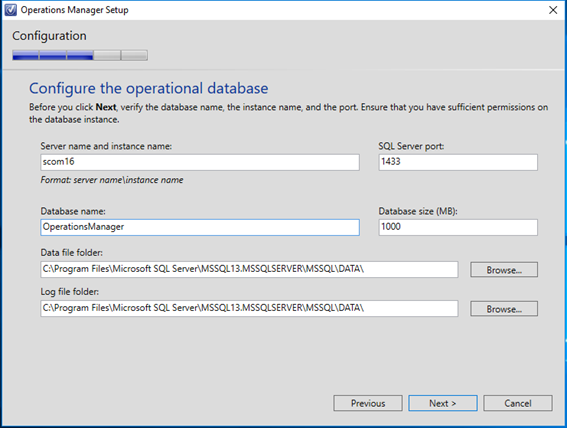
- On the Configure the data warehouse database screen specify SQL Server Name and instance. Our SQL installation is located same server with the management server. So, type SCOM16 to Server Name area. Click Next,

- SQL Server instance for reporting services screen click next. If you don't select Reporting Services option on the feature selection screen, this screen will not be shown. Click Next,

- Do not change any option in "Specify a web site for use with the Web console" screen and click Next,

- Chose mixed authentication for Web console authentication mode then click Next,

- On the "configure operations manager accounts fill appropriate user accounts. Create these accounts on the domain controller as domain account. You can use the following table;
| Account | Domain\UserAccount | Privilege |
| Management Server Action Account | Domain\omaction | |
| System Center Configuration Service and System Center Data Access Service account | Domain\omsdk | Should be local administrator |
| Data warehouse write account | Domain\omwriter | |
| Data Reader account | Domain\omreader |
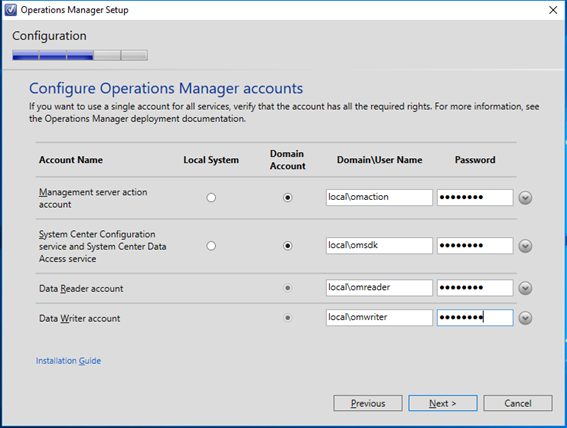
- On Diagnostic and usage data screen, click next,

- On Microsoft update screen click next,

- Installation summary screen click next,

- When installation finished close the setup window.
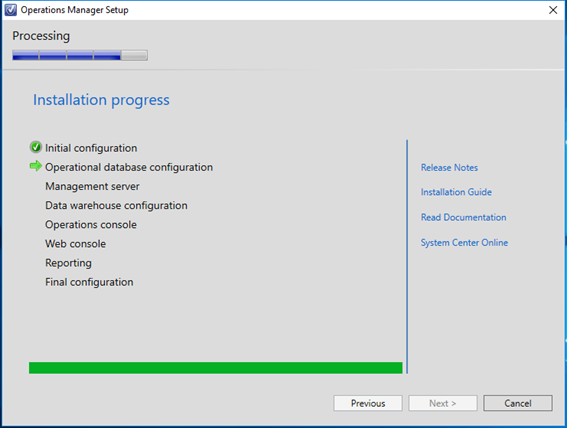

Initial Settings - Licensing
After operations manager installation you should do some settings. First we should enter product key to register our product. If you don't enter license you can use Operations Manager about 180 days, then the trial period ends. Get your product key from Volume Licensing Site.
Logon to operations manager server with local administrative rights and operations manager admin rights.
Click start menu and find "operations manager shell". Then click to open Shell screen.
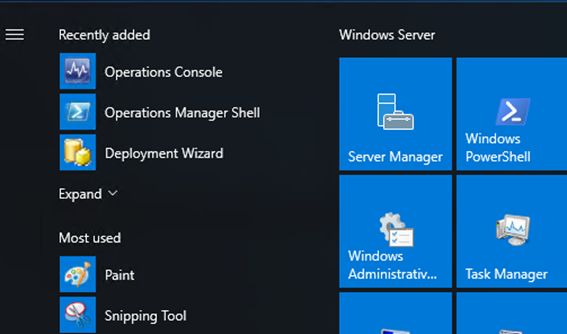
Type following command to enter your product key. Change X's with your product key. You must use elevated permissions to use Set-SCOMLicense cmdlet.
Set-SCOMLicense -ProductId XXXXX-XXXXX-XXXXX-XXXXX-XXXXX
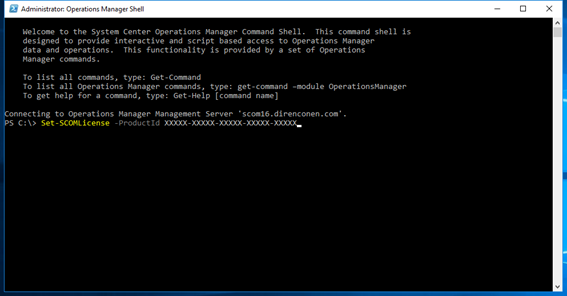
Type "Y" t confirm license then restart your server to make sure that these changes are applied correctly
You can check license with this command.
Get-SCOMManagementGroup | ft SkuForLicense, Version, TimeOfExpiration
| SkuForLicense | Version | TimeOfExpiration |
| Retail | 7.2.11719.0 | 12/31/9999 11:59:59 PM |