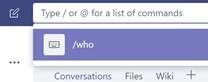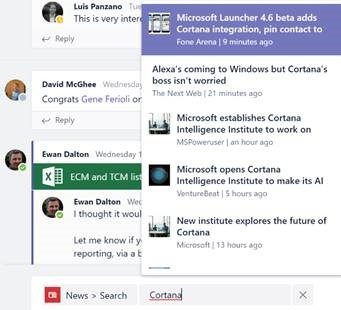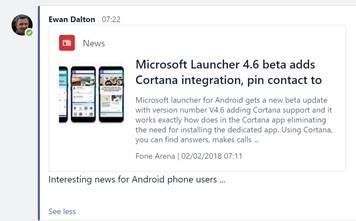Tip o' the Week 416 – Teams Slash At Apps
Teams is part of Office 365 (well, for business users – it’s hard to think of a scenario where you’d need Teams for home use…) , and in time will subsume the Skype for Business capabilities that O365 users access today. Some businesses will still have an on-premises Skype for Business installation, which means that product isn’t going away entirely, at least not for a good few years.
If you press / or @ in the command line at the top of the Teams site or app, you’ll see a list of commands you can use – like /whatsnew, to see a change log of recent releases. Using apps (installed from an app store within the Teams UI – just type @ in the command line to see the list) lets you quickly embed content from another source, into the conversation stream within your Team channel. There are already over 120 apps available, from all kinds of third party publishers – it’s worth browsing the different categories within the store, rather than just the top picks you’re initially presented with.
|