Five Tools Every Exchange Admin Should Know About
Hello, and welcome to my first official blog post. As a good starting point, I figured I would go over the top 5 tools that I use/see most Exchange Admins use to help support their messaging infrastructure. Most of these tools are not version dependent, but your experience may vary contingent on the version of Exchange you currently have deployed.
Microsoft Remote Connectivity Analyzer/Message Analyzer
The Microsoft Remote Connectivity Analyzer site has been around for a while, and a lot of people know about it to check external connectivity for ActiveSync and Lync/Skype for Business testing. You also might even know about the clients that you can download, and run locally to test for both of those products. What a lot of folks don’t know about, is the Message Analyzer tab (the one all the way at the end). Many of us have spent time looking through message headers in notepad trying to determine what path that message took. This tool is awesome and does all of that for you. Here is a screen shot of what a piece of that looks like, but it has a lot more information present there:
MFCMapi
So if you have ever supported Exchange for a long time, you have probably heard of MFCMapi. MFCMAPI provides access to MAPI stores to facilitate investigation of Exchange and Outlook issues. So issues would be something like How to remove duplicate folders in Outlook when connected to an Exchange server mailbox. Or perhaps looking at the MAPI properties of a particular item or folder within a mailbox. This is a very useful tool, but is rather dangerous. I would use extreme caution, and only use it when absolutely necessary.
Log Parser Studio
Ever have someone ask you “Can you get me a report of how many ActiveSync devices connected to our Exchange environment in the last 24 hours?” or what about “How many different Outlook Clients do we have that connect to our Exchange environment and are any of them in online mode?” (Future Blog post about this one). The best way that I have found to pull this data, is to use Log Parser Studio. Now there have already been a number of Blogs about this fantastic tool, so there is no need for me to go on about it. Take a look at the Exchange Team's blog post about it here and here is the download link. This will get you started.
Experfwiz/PAL
Exchange Performance Data Collection tool (Experfwiz) is a collection of Exchange performance counters that measure key performance indicators for the product. So if you have ever had the call “Outlook is slow” (See what I did there? J ), but you have never had the tools or visibility to confirm that performance on the Exchange server is within acceptable levels than this is the tool for you. Read through the examples and for how specifically to use the script to collect the data within your environment.
But wait, there’s more…. Ok so if you have ever looked at a performance log file? Holy information overload Batman. Have I got the tool for you… Performance Analysis and Logging (PAL) can take that Perflog file, and turn it into a nice report which is easier to digest, and to check against what acceptable performance levels are as defined by the product groups within Microsoft (Not just for Exchange). Below is a screenshot of what you would select for the threshold file to compare for performance.
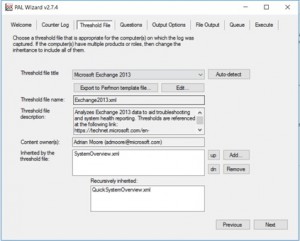
Healthchecker Script
The Exchange Server Performance Health Checker Script works on versions 2010-2016, and it checks various configuration items on the server to make sure they match guidance published in the "Exchange 2013 Sizing and Configuration Recommendations" on TechNet. Here are some examples that I have had customers run to quickly identify issues with their configuration:
Run against a single server:
.\HealthChecker.ps1 -Server SERVERNAME
Run against all Exchange 2013 servers in the Org:
Get-ExchangeServer | ?{$_.AdminDisplayVersion -Match "^Version 15"} | %{.\HealthChecker.ps1 -Server $_.Name}
Run against all Exchange 2013 Client Access servers in the Org:
.\HealthChecker.ps1 -LoadBalancingReport
Run against a specific set of Client Access servers:
.\HealthChecker.ps1 -LoadBalancingReport -CasServerList CAS01,CAS02,CAS03
These are just a few tools that I use on a pretty regular basis to support my Exchange customers. Hopefully you have learned something, or perhaps even re-learned something that you had forgotten. Let me know if you have any questions, as I would love to hear some feedback.
