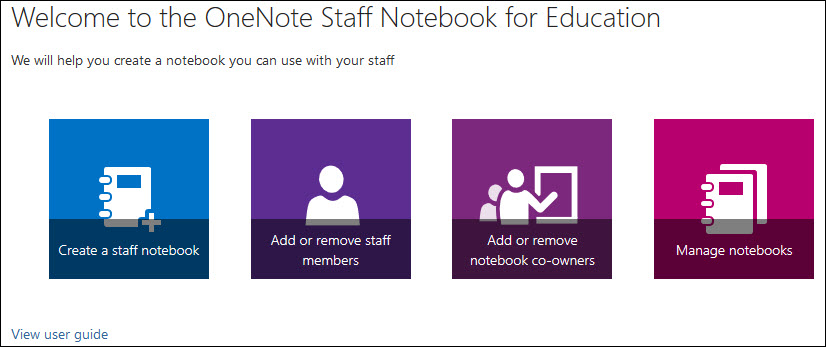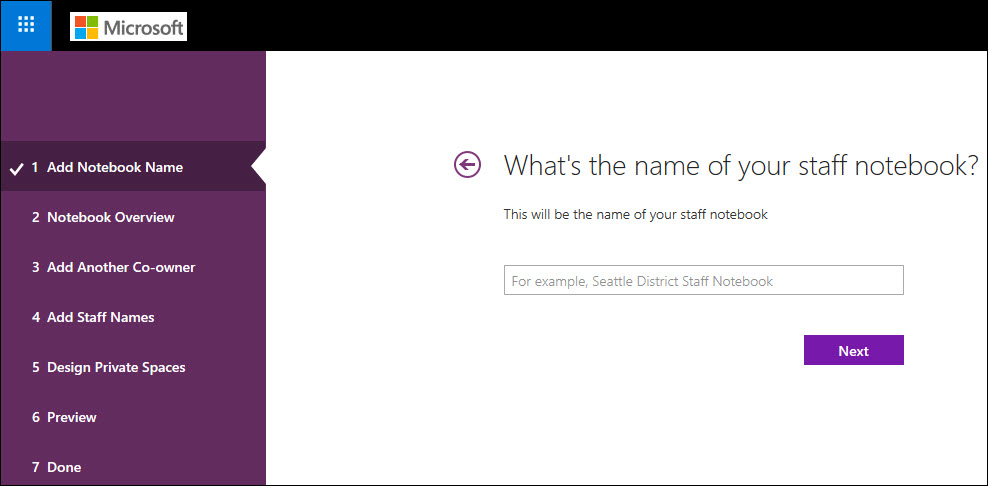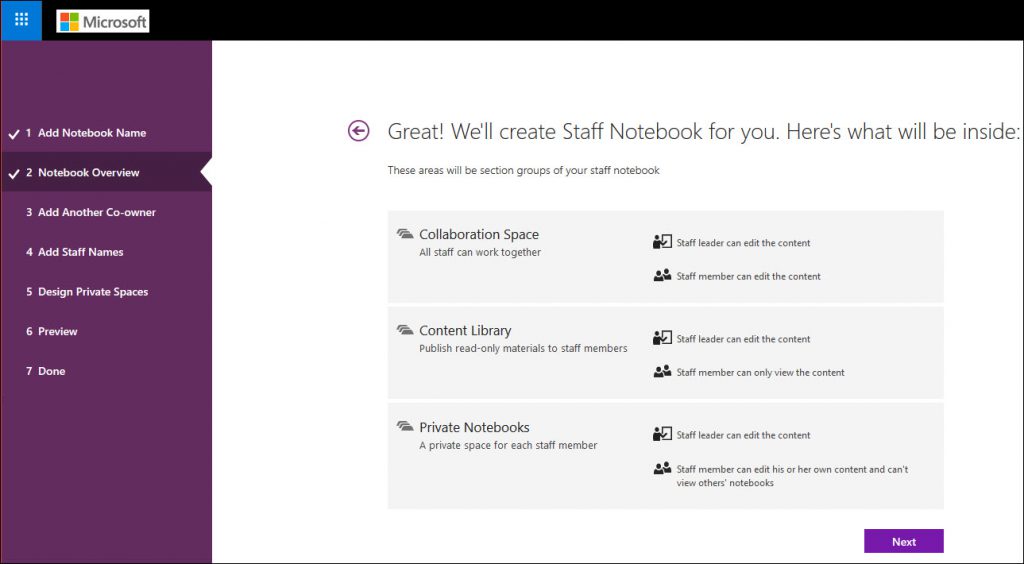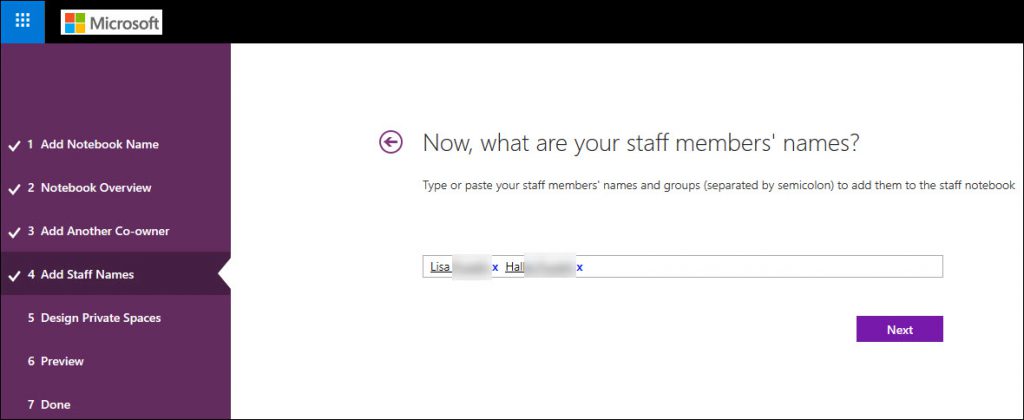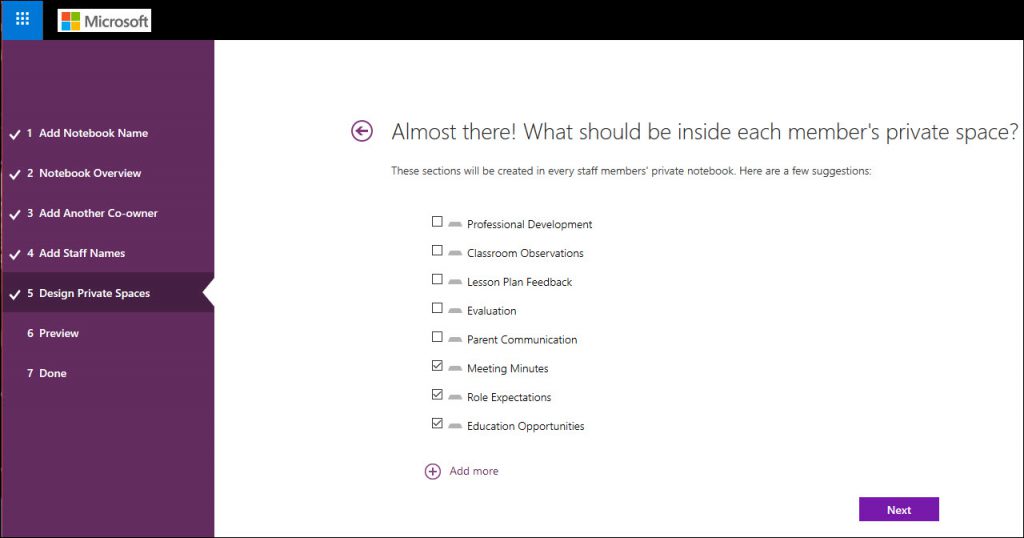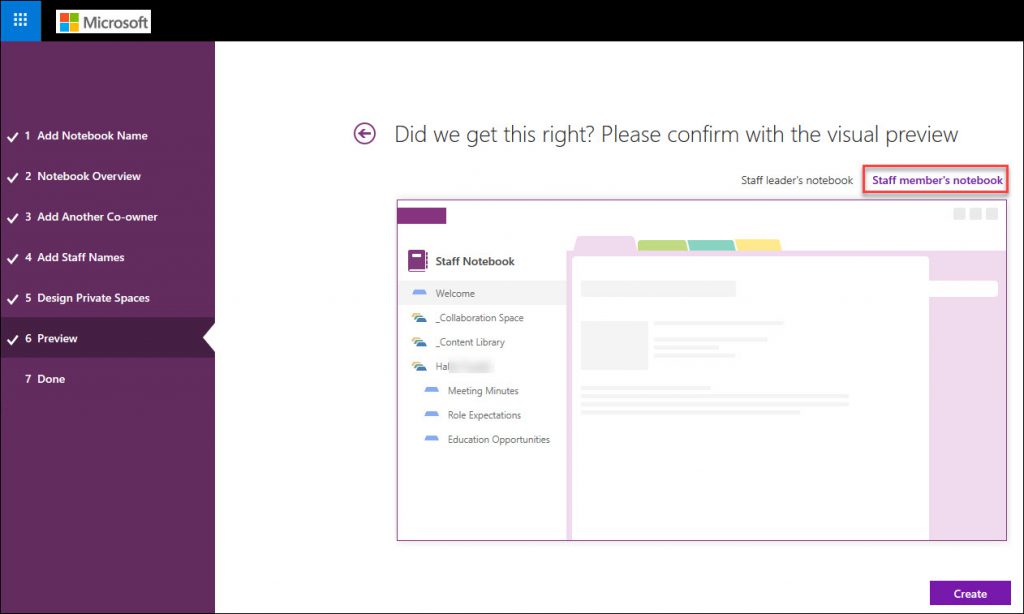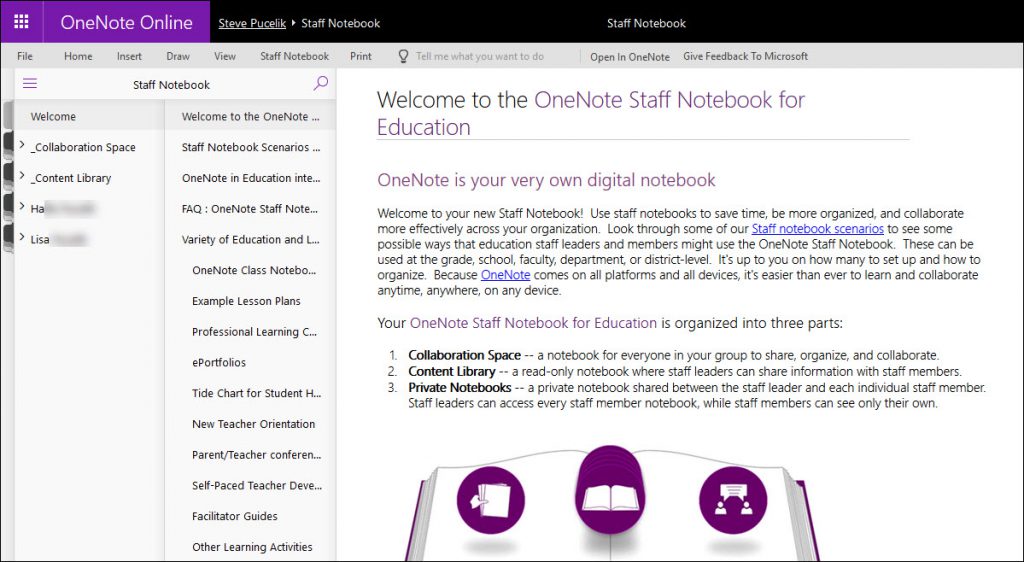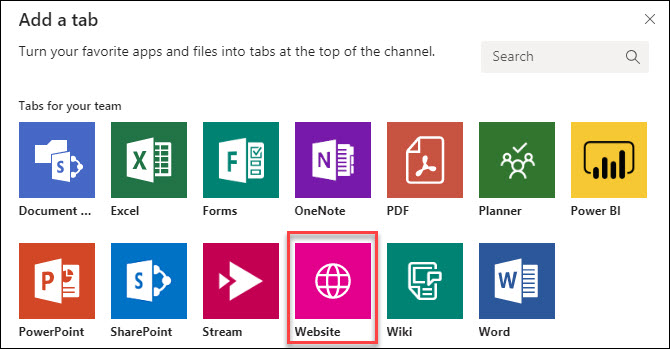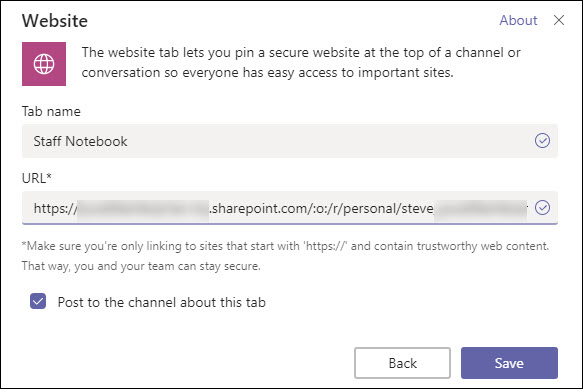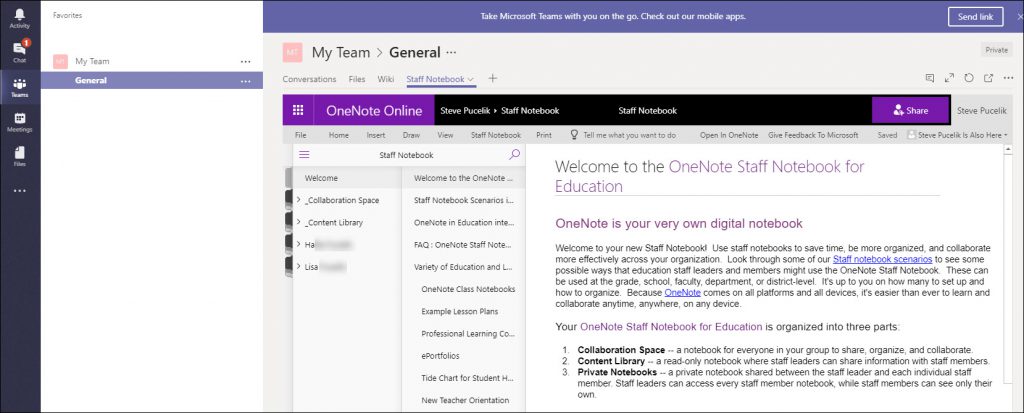Add a Staff Notebook to Microsoft Teams
If you are using the EDU SKU for Office 365 you have been able to enjoy creating Staff Notebooks when creating a new Microsoft Teams team using the classroom template. If you're not using the EDU SKU, you can still create a Staff Notebook and include it as a tab within your team channel.
Create a new Staff Notebook
Even though a Staff Notebook has a lot of language around education, you can still adapt it for a corporate Manager/Employee type of relationship.
- Navigate to https://www.onenote.com/staffnotebookedu and login to your tenant.
- Select the "Create a staff notebook" tile.
3. Give it a name.
4. Review the contents of what will be inside the staff notebook. Keep in mind that the content will be more focused on education but you can modify this to your needs.
5. Add staff members. This will come from the users in your tenant. Be aware that you should only add members who will be a part of your Team in Microsoft Teams.
6. You can choose from a standard set of sections that will be in your notebook, or create new ones to meet your needs.
7. You can review what the staff leader and staff members notebook will look like. Remember that the leader sees everything, the member only sees the common team sections and their section.
8. Member view:
9. View your staff notebook in the browser
Add the Staff Notebook to Microsoft Teams
Now that you have the staff notebook created, let's add it to Teams.
- Create a new Team in Microsoft Teams or use an existing one...doesn't matter.
- Get the URL from the Staff Notebook you created above.
- In Microsoft Teams, create a new tab in the Team you want to add the staff Notebook (Click the + sign in the respective Team channel)
- Choose the "Website" tile
5. The tile properties will ask you to name the tab and provide the URL, which is the staff notebook you created.
6. Save the new tab and now the Staff Notebook will appear in Microsoft Teams. when staff members login to the Team, the security model will display only their section of the notebook. Again, there is some education focused content but you can modify this to your needs.