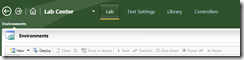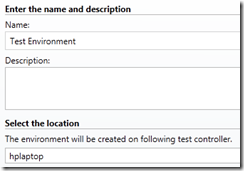This is Syed Aslam Basha here from Information security and risk management team.
In continuation with previous blog lets create test environment for the test plan in Microsoft Test Manager (MTM) 2010.
- Launch MTM from Start –> All Programs –>Microsoft Visual Studio 2010 – > Microsoft Test Manager 2010
- Click on organize tab, select the test plan and double click on it
 - It shows the plan with default automated run configuration settings as
 - Click on Manage
- It will show Lab Center with Lab tab selected
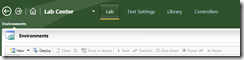 - Click on new, it shows three options to create environment. Select New physical environment
 - Enter environment name and description, select the test controller you have created (as shown in earlier blogs)
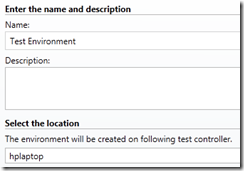 - Click on next
- Select each machine and click on add to environment (Note: The machines (web server and DB server)/Test agents should have been registered with controller to show)
 - Select the added machine and select web client. This is the machine which is controller machine and also the automated test cases (CUIT) will be run from this machine.
 - Likewise, add machines for web server and DB server and select role as web server and DB server
- Click on next
- Click on next
- Click on finish
- You have created test environment successfully.
- Syed Aslam Basha ( syedab@microsoft.com )
Microsoft Information Security Tools (IST) Team
Test Lead
---------------------------------------------------------
Please leave a comment if the blog post has helped you.
|