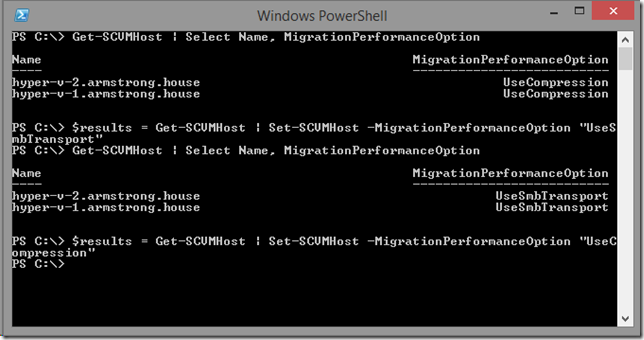Configuring Faster Live Migration in Windows Server 2012 R2
On Monday I gave a quick introduction to the faster live migration technologies in Windows Server 2012 R2. Before I start getting into how this all works and what the things to consider are, lets talk about how you configure it.
By default – when you install (or upgrade to) Windows Server 2012 R2 we will enable faster live migration with compression. If you want to use faster live migration with RDMA this is something you will need to configure directly. Using the inbox management tools for Hyper-V you can do this either through the graphical user interface:
Here you open the Hyper-V Settings on each server, expand the Live Migrations section and select Advanced Features. You can then select the appropriate Performance options setting for your environment.
You can also do this through PowerShell by accessing the VirtualMachineMigrationPerformanceOption property on the VMHost object. You can read and set this property using Get-VMHost and Set-VMHost as shown below:
You can also configure these options through System Center Virtual Machine Manager 2012 R2. In the graphical user interface you can open the properties on the Hyper-V host and change to the Migration Settings page. Here you will see the live migration Performance option section.
With System Center Virtual Machine Manager 2012 R2 PowerShell you can use the Get-SCVMHost and Set-SCVMHost commands to configure the MigrationPerformanceOption on each host as shown below.
One nice aspect of the System Center Virtual Machine Manager PowerShell commands is that it is quite easy to change this setting on multiple Hyper-V servers at once. This is important as you need to have the same live migration performance option configured on all Hyper-V hosts in order to get the behavior that you want.
Cheers,
Ben
Comments
Anonymous
November 17, 2013
Ben - I have been using this on my home lab for weeks now and love it! However I have a question, How can I dedicate a NIC for this easily? I know with live migration and even CSV links I can do this but for migration and I not finding anything that will allow me.Anonymous
March 18, 2014
Yes I have tested this my environment, It is superbly fine. Great features in 2012. I am loving it.Anonymous
November 20, 2014
What happens when you migrate machines between two hosts with differing settings? For example, host A is set to SMB, and host B is set to Compression--when migrating between host A and B, which setting takes precedence?