VisualBrush.AutoLayoutContent Property
Definition
Important
Some information relates to prerelease product that may be substantially modified before it’s released. Microsoft makes no warranties, express or implied, with respect to the information provided here.
Gets or sets a value that specifies whether this VisualBrush will run layout its Visual.
public:
property bool AutoLayoutContent { bool get(); void set(bool value); };public bool AutoLayoutContent { get; set; }member this.AutoLayoutContent : bool with get, setPublic Property AutoLayoutContent As BooleanProperty Value
true if this Brush should run layout on its Visual; otherwise, false. The default is true.
Examples
The following example shows the effects of the AutoLayoutContent property on a non-parented UIElement.
StackPanel myStackPanel = new StackPanel();
myStackPanel.Margin = new Thickness(20, 0, 0, 0);
TextBlock myTextBlock = new TextBlock();
myTextBlock.Margin = new Thickness(0, 10, 0, 0);
myTextBlock.Text = "AutoLayoutContent: True";
myStackPanel.Children.Add(myTextBlock);
Rectangle myRectangle = new Rectangle();
myRectangle.Width = 100;
myRectangle.Height = 100;
myRectangle.Stroke = Brushes.Black;
myRectangle.StrokeThickness = 1;
// Create the Fill for the rectangle using a VisualBrush.
VisualBrush myVisualBrush = new VisualBrush();
myVisualBrush.AutoLayoutContent = true;
// This button is used as the visual for the VisualBrush.
Button myButton = new Button();
myButton.Content = "Hello, World";
myVisualBrush.Visual = myButton;
// Set the fill of the Rectangle to the Visual Brush.
myRectangle.Fill = myVisualBrush;
myStackPanel.Children.Add(myRectangle);
TextBlock myTextBlock2 = new TextBlock();
myTextBlock2.Margin = new Thickness(0, 10, 0, 0);
myTextBlock2.Text = "AutoLayoutContent: False";
myStackPanel.Children.Add(myTextBlock2);
Rectangle myRectangle2 = new Rectangle();
myRectangle2.Width = 100;
myRectangle2.Height = 100;
myRectangle2.Stroke = Brushes.Black;
myRectangle2.StrokeThickness = 1;
// Create the Fill for the rectangle using a VisualBrush.
VisualBrush myVisualBrush2 = new VisualBrush();
myVisualBrush2.AutoLayoutContent = false;
// This button is used as the visual for the VisualBrush.
Button myButton2 = new Button();
myButton2.Content = "Hello, World";
myButton2.Width = 100;
myButton2.Height = 100;
myVisualBrush2.Visual = myButton2;
// Set the fill of the Rectangle to the Visual Brush.
myRectangle2.Fill = myVisualBrush2;
myStackPanel.Children.Add(myRectangle2);
Dim myStackPanel As New StackPanel()
myStackPanel.Margin = New Thickness(20, 0, 0, 0)
Dim myTextBlock As New TextBlock()
myTextBlock.Margin = New Thickness(0, 10, 0, 0)
myTextBlock.Text = "AutoLayoutContent: True"
myStackPanel.Children.Add(myTextBlock)
Dim myRectangle As New Rectangle()
myRectangle.Width = 100
myRectangle.Height = 100
myRectangle.Stroke = Brushes.Black
myRectangle.StrokeThickness = 1
' Create the Fill for the rectangle using a VisualBrush.
Dim myVisualBrush As New VisualBrush()
myVisualBrush.AutoLayoutContent = True
' This button is used as the visual for the VisualBrush.
Dim myButton As New Button()
myButton.Content = "Hello, World"
myVisualBrush.Visual = myButton
' Set the fill of the Rectangle to the Visual Brush.
myRectangle.Fill = myVisualBrush
myStackPanel.Children.Add(myRectangle)
Dim myTextBlock2 As New TextBlock()
myTextBlock2.Margin = New Thickness(0, 10, 0, 0)
myTextBlock2.Text = "AutoLayoutContent: False"
myStackPanel.Children.Add(myTextBlock2)
Dim myRectangle2 As New Rectangle()
myRectangle2.Width = 100
myRectangle2.Height = 100
myRectangle2.Stroke = Brushes.Black
myRectangle2.StrokeThickness = 1
' Create the Fill for the rectangle using a VisualBrush.
Dim myVisualBrush2 As New VisualBrush()
myVisualBrush2.AutoLayoutContent = False
' This button is used as the visual for the VisualBrush.
Dim myButton2 As New Button()
myButton2.Content = "Hello, World"
myButton2.Width = 100
myButton2.Height = 100
myVisualBrush2.Visual = myButton2
' Set the fill of the Rectangle to the Visual Brush.
myRectangle2.Fill = myVisualBrush2
myStackPanel.Children.Add(myRectangle2)
<StackPanel Margin="20,0,0,0">
<TextBlock Margin="0,10,0,0">AutoLayoutContent: True</TextBlock>
<Rectangle
Width="100"
Height="100"
Stroke="Black"
StrokeThickness="1">
<Rectangle.Fill>
<VisualBrush AutoLayoutContent="True">
<VisualBrush.Visual>
<Button Content="Hello, World" />
</VisualBrush.Visual>
</VisualBrush>
</Rectangle.Fill>
</Rectangle>
<TextBlock Margin="0,10,0,0">AutoLayoutContent: False</TextBlock>
<Rectangle
Width="100"
Height="100"
Stroke="Black"
StrokeThickness="1">
<Rectangle.Fill>
<VisualBrush AutoLayoutContent="False">
<VisualBrush.Visual>
<Button Content="Hello, World" Width="100" Height="100" />
</VisualBrush.Visual>
</VisualBrush>
</Rectangle.Fill>
</Rectangle>
</StackPanel>
The following illustration shows the example's output:
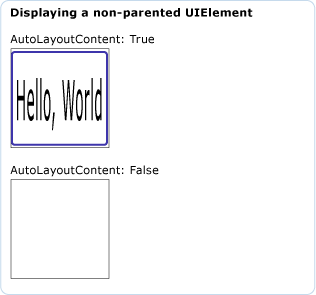
The next example shows the effects of the AutoLayoutContent property on a parented UIElement.
// Create a name scope for the page.
NameScope.SetNameScope(this, new NameScope());
StackPanel myStackPanel = new StackPanel();
myStackPanel.Margin = new Thickness(20, 0, 0, 0);
TextBlock myTextBlock = new TextBlock();
myTextBlock.Margin = new Thickness(0, 10, 0, 0);
myTextBlock.Text = "The UIElement";
myStackPanel.Children.Add(myTextBlock);
Button myButton = new Button();
myButton.Content = "Hello, World";
myButton.Width = 70;
this.RegisterName("MyButton", myButton);
myStackPanel.Children.Add(myButton);
TextBlock myTextBlock2 = new TextBlock();
myTextBlock2.Margin = new Thickness(0, 10, 0, 0);
myTextBlock2.Text = "AutoLayoutContent: True";
myStackPanel.Children.Add(myTextBlock2);
Rectangle myRectangle = new Rectangle();
myRectangle.Width = 100;
myRectangle.Height = 100;
myRectangle.Stroke = Brushes.Black;
myRectangle.StrokeThickness = 1;
// Create the Fill for the rectangle using a VisualBrush.
VisualBrush myVisualBrush = new VisualBrush();
myVisualBrush.AutoLayoutContent = true;
Binding buttonBinding = new Binding();
buttonBinding.ElementName = "MyButton";
BindingOperations.SetBinding(myVisualBrush, VisualBrush.VisualProperty, buttonBinding);
// Set the fill of the Rectangle to the Visual Brush.
myRectangle.Fill = myVisualBrush;
// Add the first rectangle.
myStackPanel.Children.Add(myRectangle);
TextBlock myTextBlock3 = new TextBlock();
myTextBlock3.Margin = new Thickness(0, 10, 0, 0);
myTextBlock3.Text = "AutoLayoutContent: False";
myStackPanel.Children.Add(myTextBlock3);
Rectangle myRectangle2 = new Rectangle();
myRectangle2.Width = 100;
myRectangle2.Height = 100;
myRectangle2.Stroke = Brushes.Black;
myRectangle2.StrokeThickness = 1;
// Create the Fill for the rectangle using a VisualBrush.
VisualBrush myVisualBrush2 = new VisualBrush();
myVisualBrush2.AutoLayoutContent = false;
Binding buttonBinding2 = new Binding();
buttonBinding2.ElementName = "MyButton";
BindingOperations.SetBinding(myVisualBrush2, VisualBrush.VisualProperty, buttonBinding2);
// Set the fill of the Rectangle to the Visual Brush.
myRectangle2.Fill = myVisualBrush2;
myStackPanel.Children.Add(myRectangle2);
' Create a name scope for the page.
NameScope.SetNameScope(Me, New NameScope())
Dim myStackPanel As New StackPanel()
myStackPanel.Margin = New Thickness(20, 0, 0, 0)
Dim myTextBlock As New TextBlock()
myTextBlock.Margin = New Thickness(0, 10, 0, 0)
myTextBlock.Text = "The UIElement"
myStackPanel.Children.Add(myTextBlock)
Dim myButton As New Button()
myButton.Content = "Hello, World"
myButton.Width = 70
Me.RegisterName("MyButton", myButton)
myStackPanel.Children.Add(myButton)
Dim myTextBlock2 As New TextBlock()
myTextBlock2.Margin = New Thickness(0, 10, 0, 0)
myTextBlock2.Text = "AutoLayoutContent: True"
myStackPanel.Children.Add(myTextBlock2)
Dim myRectangle As New Rectangle()
myRectangle.Width = 100
myRectangle.Height = 100
myRectangle.Stroke = Brushes.Black
myRectangle.StrokeThickness = 1
' Create the Fill for the rectangle using a VisualBrush.
Dim myVisualBrush As New VisualBrush()
myVisualBrush.AutoLayoutContent = True
Dim buttonBinding As New Binding()
buttonBinding.ElementName = "MyButton"
BindingOperations.SetBinding(myVisualBrush, VisualBrush.VisualProperty, buttonBinding)
' Set the fill of the Rectangle to the Visual Brush.
myRectangle.Fill = myVisualBrush
' Add the first rectangle.
myStackPanel.Children.Add(myRectangle)
Dim myTextBlock3 As New TextBlock()
myTextBlock3.Margin = New Thickness(0, 10, 0, 0)
myTextBlock3.Text = "AutoLayoutContent: False"
myStackPanel.Children.Add(myTextBlock3)
Dim myRectangle2 As New Rectangle()
myRectangle2.Width = 100
myRectangle2.Height = 100
myRectangle2.Stroke = Brushes.Black
myRectangle2.StrokeThickness = 1
' Create the Fill for the rectangle using a VisualBrush.
Dim myVisualBrush2 As New VisualBrush()
myVisualBrush2.AutoLayoutContent = False
Dim buttonBinding2 As New Binding()
buttonBinding2.ElementName = "MyButton"
BindingOperations.SetBinding(myVisualBrush2, VisualBrush.VisualProperty, buttonBinding2)
' Set the fill of the Rectangle to the Visual Brush.
myRectangle2.Fill = myVisualBrush2
myStackPanel.Children.Add(myRectangle2)
<StackPanel Margin="20,0,0,0">
<TextBlock Margin="0,10,0,0">The UIElement</TextBlock>
<Button Name="MyButton" Content="Hello, World" />
<TextBlock Margin="0,10,0,0">AutoLayoutContent: True</TextBlock>
<Rectangle
Width="100"
Height="100"
Stroke="Black"
StrokeThickness="1">
<Rectangle.Fill>
<VisualBrush Visual="{Binding ElementName='MyButton'}" />
</Rectangle.Fill>
</Rectangle>
<TextBlock Margin="0,10,0,0">AutoLayoutContent: False</TextBlock>
<Rectangle
Width="100"
Height="100"
Stroke="Black"
StrokeThickness="1">
<Rectangle.Fill>
<VisualBrush Visual="{Binding ElementName='MyButton'}"
AutoLayoutContent="False"/>
</Rectangle.Fill>
</Rectangle>
</StackPanel>
The following illustration shows the example's output:
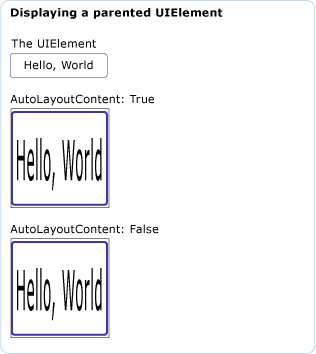
Remarks
Setting this property to true has an effect only when this brush's Visual is a non-parented UIElement.
Dependency Property Information
| Item | Value |
|---|---|
| Identifier field | AutoLayoutContentProperty |
Metadata properties set to true |
None |
Applies to
.NET
