View progress using the Epic Roadmap
Azure DevOps Services | Azure DevOps Server 2022 - Azure DevOps Server 2019 | TFS 2018
Similar to the Feature Timeline, the Epic Roadmap supports portfolio management. It provides a calendar view of a single epic and its child features. Within each epic roadmap view, you can drill down to see details at the feature and requirements level.
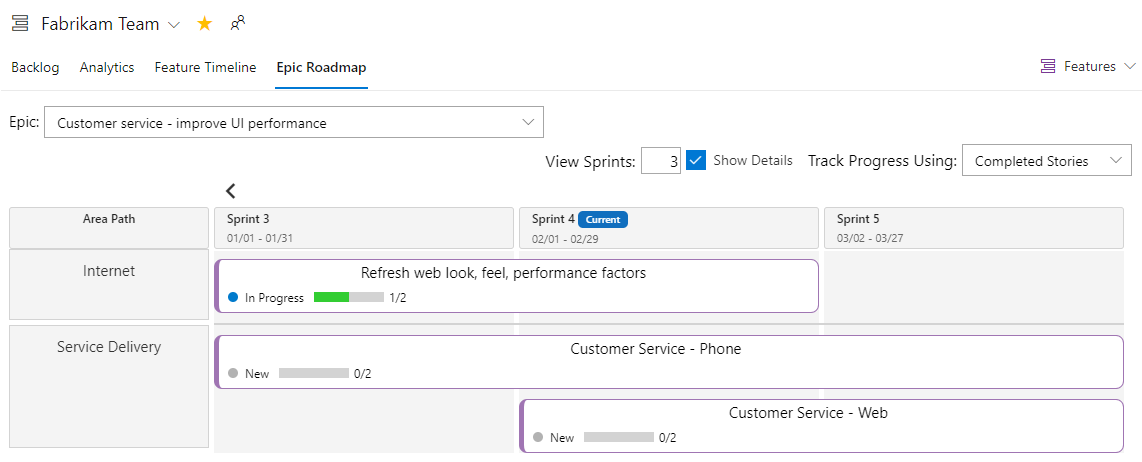
Note
The Feature Timeline and Epic Roadmap extension has been deprecated. We recommend that you use Delivery Plans instead.
The Feature Timeline and Epic Roadmap extension is not a supported feature of Azure Boards and therefore not supported by the product team. For questions, suggestions, or issues you have when using the extension, visit the extension page.
Use the Epic Roadmap to focus on a single epic and to support the following tasks:
- Support roadmap planning
- View work that spans several iterations
- Produce reports at each business level to show high and low-level progress views
- Adjust sprint assignments to child work items
- View dependencies linked to features
Note
You can install the Feature Timeline and Epic Roadmap extension from the Marketplace for Azure DevOps, Feature Timeline and Epic Roadmap.
Minimum Viable Product (MVP) overview
Agile methodologies favor defining a Minimum Viable Product (MVP) over Critical Path Management (CPM). An MVP defines a product with enough features to satisfy early adopters. You then define and complete other features after receiving feedback from the early adopters users. By gleaning insights from an MVP, you're more likely to reduce development costs and risks.
By using MVP, you identify the shortest path and dependencies by completing these tasks:
- Define requirements, features, and epics that support MVPs
- Organize your requirements, features, and epics to work on the most important work to deliver your MVPs
- Group features under epics, and requirements under features.
Note
Requirements specify expectations of users for a software product. In Azure Boards, requirements are defined by work items that appear on your product backlog. They correspond to User Stories (Agile), Product Backlog Items (Scrum), Issues (Basic), or Requirements (CMMI) based on the process selected for your project. They also belong to the Requirements Category which manages which work item types appear on the product backlog.
For more context, see Running a lean startup on Azure DevOps.
Portfolio backlog requirements
Both Feature Time and Epic Roadmap require at least two levels of portfolio backlogs to be useful. These levels typically correspond to Features and Epics, as defined by the Agile, Scrum, and CMMI default processes. The Basic process only defines the Epics portfolio backlog.
If you customize your portfolio backlogs to remove or disable a portfolio backlogs, then you may find that you have limited usage of the Feature Time and Epic Roadmap views.
If you rename or edit the work items defined for a portfolio backlog, the Feature Timeline and Epic Roadmap views still work. Note the labels on each view remain Features and Epics.
- The label for the first portfolio backlog level remains as Features, for example, Closed Features.
- The label for the second portfolio backlog level remains as Epics, for example Epic drop-down menu.
In order to define Epics and Features from the team backlogs or boards, they must be selected through the team settings. For details, see Select backlog navigation levels for your team.
Prerequisites
- Install the Feature Timeline and Epic Roadmap extension for the organization or collection for which you want to track progress at the epic and feature level. To install an extension, you must be a member of the Project Collection Administrator Group. To learn more, see Install extensions.
- To view the Epic Roadmap, you must be a member of the project and have view permissions to work items under the area path they're assigned to.
- To modify work items, you must have permissions to edit work items under the area path they're assigned to.
Define your epics, features, and stories
The Epic Roadmap displays individual epics, and the features and requirements mapped to them. Features are grouped under the Area Path they're assigned to. The Area Path generally corresponds to a feature team. Only those features that are children of an epic appear in the Epic Roadmap view.
To use the Epic Roadmap, make the following definitions:
- Define teams and area paths to support the rollup of the team's work into features and epics.
- Define sprints with dates for the project. Select sprints for the team.
Note
Make sure you assign work items to a flat set of sprints. Assigning features to a hierarchy of sprints and child items to another set of sprints won't display correctly in the Epic Roadmap view.
or work to be performed in some future iteration, you can leave the dates unset for the iteration and it will appear as the last sprint in the roadmap. - Make sure the team is subscribed to the sprints of interest.
- Define epics and their child features. If no child work items are defined, then assign the feature to a sprint.
- When child work items are defined, assign the child items to sprints.
- To view progress by Effort, Story Points, or Size, assign values to those fields to the child requirements.
- Once all child requirements are completed, set the State of the parent feature or epic to Done or Completed. Closed epics no longer appear in the drop-down list of the Epic Roadmap.
Tip
To support roadmap planning, make sure your team has subscribed to several future iterations.
To learn more, review the following articles:
- Create your backlog (Requirements)
- Define features and epics
- Configure a hierarchy of teams
- Define area paths & assign to a team
- Define iteration paths (sprints) & assign team iterations
Open Epic Roadmap
You can access the Epic Roadmap from either your team's Kanban board or backlog.
Open the Board or Backlog for your team, see View portfolio progress with the Feature Timeline, Open Boards, or Backlogs.
Choose Epic Roadmap and then choose the Epic you want to view.

If you don't see the Epic Road link, then the Feature Timeline and Epic Roadmap extension isn't installed or enabled. Check with your Project Collection Administrator to request to have it installed. To learn more, Request and approve extensions.
Choose the Epic you want to view from the drop-down menu.
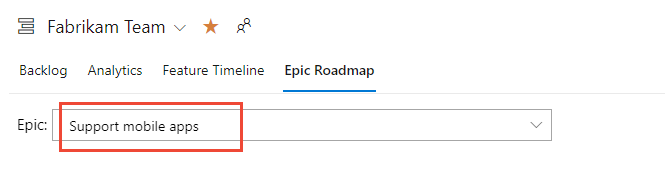
Customize your view.
- View Sprints: Enter the number of iterations to show. The maximum number is 11.
Note
Sprint labels may not display for iterations above six, however, the calendar view displays the iterations.
- Show Details: Displays progress bars of Feature child items
- Track Progress Using: Progress bars indicate completion based on child requirements or overall total effort.
- View Sprints: Enter the number of iterations to show. The maximum number is 11.
Drill down to view details
To view the requirements linked to a feature, choose the info
 icon for that feature.
icon for that feature.
A dialog opens showing the child items of the feature.
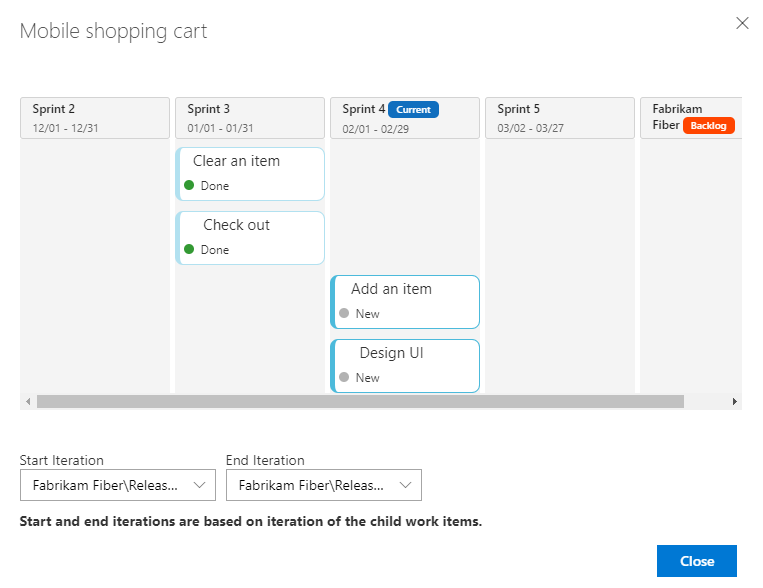
The Start and End iterations are derived from the iteration paths assigned to the child work items. You can change those values by selecting new Start and End iterations from the drop-down path.
To view the dependency linked to a feature, choose the
 link icon for that feature.
link icon for that feature.
Note
Another tool that supports dependency views is Delivery Plans.
Related articles
- Review team delivery plans
- View portfolio progress with the Feature Timeline
- Track dependencies by using Delivery Plans