Set dashboard permissions
TFS 2018
As a team or project administrator, you can set individual dashboard permissions for team members. The permissions only impact the team members and their team dashboards.
To learn more about adding and viewing dashboards, see Add, rename, and delete dashboards.
Tip
If a user reports that they can't create or edit a team dashboard, and you've set the permissions to allow them to do so, check that they have been added as a member of the team. This includes adding them as a team member to the default project team. For details, see Add users to a project or specific team.
Set individual team dashboard permissions
Note
The dashboard permissions dialog doesn't support granting permissions to other users or groups at this time. You can only change the default settings made for the team.
By default, all team members have permissions to edit dashboards defined for the team. Other valid users of the project have view only permissions, except for administrators. You can change the view, edit, and manage permissions for every team dashboard for members of your team.
To change the permissions for a specific dashboard, open the dashboard and then select the
 wrench icon for the dashboard.
wrench icon for the dashboard.For example, here we open the Manage Dashboards dialog for the Fabrikam Fiber Web team's Test dashboard.

Select the Permissions tab and check those checkboxes to grant or restrict permissions to your team members to edit and manage team dashboards. The default settings, as shown in the illustration, provide all team members permissions to edit and manage dashboards.
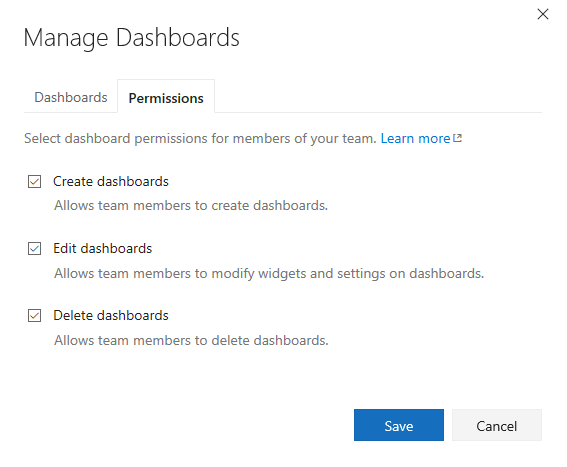
Select Save to save your changes and dismiss the Settings dialog.