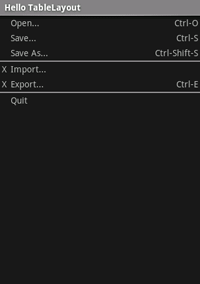Xamarin.Android TableLayout
TableLayout は ViewGroup であり、子 View 要素を行と列に表示します。
HelloTableLayout という名前の新しいプロジェクトを開始します。
Resources/Layout/content_main.xml ファイルを開き、以下を挿入します。
<?xml version="1.0" encoding="utf-8"?>
<TableLayout xmlns:android="http://schemas.android.com/apk/res/android"
android:layout_width="fill_parent"
android:layout_height="fill_parent"
android:stretchColumns="1">
<TableRow
android:layout_width="match_parent"
android:layout_height="match_parent">
<TextView
android:layout_width="wrap_content"
android:layout_height="wrap_content"
android:layout_column="1"
android:text="Open..."
android:padding="3dip"/>
<TextView
android:layout_width="wrap_content"
android:layout_height="wrap_content"
android:text="Ctrl-O"
android:gravity="right"
android:padding="3dip"/>
</TableRow>
<TableRow
android:layout_width="match_parent"
android:layout_height="match_parent">
<TextView
android:layout_width="wrap_content"
android:layout_height="wrap_content"
android:layout_column="1"
android:text="Save..."
android:padding="3dip"/>
<TextView
android:layout_width="wrap_content"
android:layout_height="wrap_content"
android:text="Ctrl-S"
android:gravity="right"
android:padding="3dip"/>
</TableRow>
<TableRow
android:layout_width="match_parent"
android:layout_height="match_parent">
<TextView
android:layout_width="wrap_content"
android:layout_height="wrap_content"
android:layout_column="1"
android:text="Save As..."
android:padding="3dip"/>
<TextView
android:layout_width="wrap_content"
android:layout_height="wrap_content"
android:text="Ctrl-Shift-S"
android:gravity="right"
android:padding="3dip"/>
</TableRow>
<View
android:layout_width="wrap_content"
android:layout_height="2dip"
android:background="#FF909090"/>
<TableRow
android:layout_width="match_parent"
android:layout_height="match_parent">
<TextView
android:layout_width="wrap_content"
android:layout_height="wrap_content"
android:text="X"
android:padding="3dip"/>
<TextView
android:layout_width="wrap_content"
android:layout_height="wrap_content"
android:text="Import..."
android:padding="3dip"/>
</TableRow>
<TableRow
android:layout_width="match_parent"
android:layout_height="match_parent">
<TextView
android:layout_width="wrap_content"
android:layout_height="wrap_content"
android:text="X"
android:padding="3dip"/>
<TextView
android:layout_width="wrap_content"
android:layout_height="wrap_content"
android:text="Export..."
android:padding="3dip"/>
<TextView
android:layout_width="wrap_content"
android:layout_height="wrap_content"
android:text="Ctrl-E"
android:gravity="right"
android:padding="3dip"/>
</TableRow>
<View
android:layout_width="wrap_content"
android:layout_height="2dip"
android:background="#FF909090"/>
<TableRow
android:layout_width="match_parent"
android:layout_height="match_parent">
<TextView
android:layout_width="wrap_content"
android:layout_height="wrap_content"
android:layout_column="1"
android:text="Quit"
android:padding="3dip"/>
</TableRow>
</TableLayout>
これが HTML テーブルの構造にどのように似ているかに注目してください。 .TableLayout 要素は HTML <table> 要素に似ています。TableRow は <tr> 要素に似ていますが、セルには任意の種類の View 要素を使用できます。 この例では、TextView は各セルに使用されます。 一部の行の間には、水平線を描画するために使用される基本的な View もあります。
HelloTableLayout アクティビティで、以下でこのレイアウトが読み込まれていることを確認します。OnCreate() メソッド:
protected override void OnCreate (Bundle savedInstanceState)
{
base.OnCreate (savedInstanceState);
SetContentView (Resource.Layout.Main);
}
SetContentView(int) メソッドは、リソース ID で指定された、Activity 用にレイアウト ファイルを読み込みます。Resource.Layout.Main は Resources/Layout/Main.axml レイアウト ファイルを参照します。
アプリケーションを実行します。 次のように表示されます。
リファレンス
このページの一部は、Android オープンソース プロジェクトによって作成および共有された作業生産物に基づいて変更されており、Creative Commons 2.5 Attribution License に記載されている条件に従って使用されています。