Azure Mixed Reality Authentication Package client library for Python - version 1.0.0b1
Mixed Reality services, like Azure Spatial Anchors, Azure Remote Rendering, and others, use the Mixed Reality security token service (STS) for authentication. This package supports exchanging Mixed Reality account credentials for an access token from the STS that can be used to access Mixed Reality services.
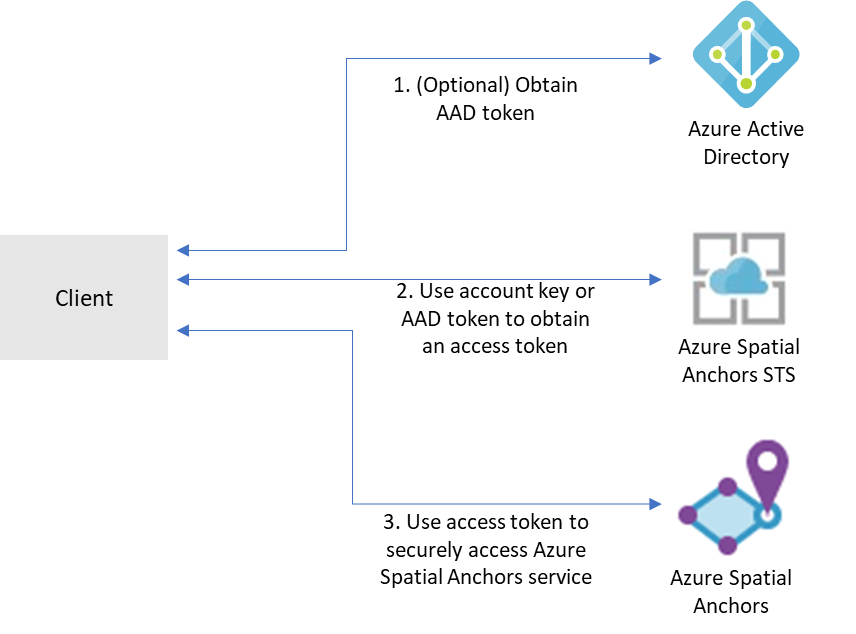
Getting started
Currently supported environments
This package has been tested with Python 2.7, 3.5, 3.6, 3.7, 3.8, and 3.9.
Prerequisites
- An Azure subscription.
- You must have an account with an Azure Mixed Reality service:
- Familiarity with the authentication and credential concepts from the Azure Identity library.
- Python 2.7, or 3.5 or later is required to use this package.
Install the package
Install the Azure Mixed Reality Authentication SDK.
pip install --pre azure-mixedreality-authentication
Create and authenticate a MixedRealityStsClient
To create a client object to request an access token for a Mixed Reality service, you will need the account identifier
and account domain of your Mixed Reality service resource and a credential.
Mixed Reality services support a few different forms of authentication:
- Account Key authentication
- Account keys enable you to get started quickly with using Mixed Reality services. But before you deploy your application to production, we recommend that you update your app to use Azure AD authentication.
- Azure Active Directory (AD) token authentication
- If you're building an enterprise application and your company is using Azure AD as its identity system, you can use user-based Azure AD authentication in your app. You then grant access to your Mixed Reality accounts by using your existing Azure AD security groups. You can also grant access directly to users in your organization.
- Otherwise, we recommend that you obtain Azure AD tokens from a web service that supports your app. We recommend this method for production applications because it allows you to avoid embedding the credentials for access to a Mixed Reality service in your client application.
See here for detailed instructions and information.
Using account key authentication
Use the Azure Portal to browse to your Mixed Reality service resource and retrieve an account key.
Once you have an account key, you can use the AzureKeyCredential class to authenticate the client as follows:
from azure.core.credentials import AzureKeyCredential
from azure.mixedreality.authentication import MixedRealityStsClient
account_id = "<ACCOUNTD ID>"
account_domain = "<ACCOUNT_DOMAIN>"
account_key = "<ACCOUNT_KEY>"
key_credential = AzureKeyCredential(account_key)
client = MixedRealityStsClient(account_id, account_domain, key_credential)
Note: Account key authentication is not recommended for production applications.
Using an Azure Active Directory Credential
Account key authentication is used in most of the examples, but you can also authenticate with Azure Active Directory
using the Azure Identity library. This is the recommended method for production applications. To use
the DefaultAzureCredential provider shown below, or other credential providers provided with
the Azure SDK, please install the @azure/identity package:
You will also need to register a new AAD application and grant access to your Mixed Reality resource by assigning the appropriate role for your Mixed Reality service to your service principal.
from azure.identity import DefaultAzureCredential
from azure.mixedreality.authentication import MixedRealityStsClient
account_id = "<ACCOUNTD ID>"
account_domain = "<ACCOUNT_DOMAIN>"
default_credential = DefaultAzureCredential()
client = MixedRealityStsClient(account_id, account_domain, default_credential)
Key concepts
MixedRealityStsClient
The MixedRealityStsClient is the client library used to access the Mixed Reality STS to get an access token. An access
token can be retrieved by calling get_token() on an MixedRealityStsClient instance.
Tokens obtained from the Mixed Reality STS have a lifetime of 24 hours.
Token result value
The return value for a successful call to get_token is an azure.core.credentials.AccessToken.
See the authentication examples above or Azure Identity for more complex authentication scenarios.
Retrieve an access token synchronously
from azure.core.credentials import AzureKeyCredential
from azure.mixedreality.authentication import MixedRealityStsClient
account_id = "<ACCOUNTD ID>"
account_domain = "<ACCOUNT_DOMAIN>"
account_key = "<ACCOUNT_KEY>"
key_credential = AzureKeyCredential(account_key)
client = MixedRealityStsClient(account_id, account_domain, key_credential)
token = client.get_token()
Retrieve an access token asynchronously
from azure.core.credentials import AzureKeyCredential
from azure.mixedreality.authentication.aio import MixedRealityStsClient
account_id = "<ACCOUNTD ID>"
account_domain = "<ACCOUNT_DOMAIN>"
account_key = "<ACCOUNT_KEY>"
key_credential = AzureKeyCredential(account_key)
client = MixedRealityStsClient(account_id, account_domain, key_credential)
token = await client.get_token()
Examples
These are code samples that show common scenario operations with the Azure Mixed Reality Authentication client library.
The async versions of the samples (the python sample files appended with _async) show asynchronous operations,
and require Python 3.5 or later.
Before running the sample code, refer to Prerequisites
to create a resource, then set some Environment Variables
set MIXEDREALITY_ACCOUNT_DOMAIN="<the Mixed Reality account domain>"
set MIXEDREALITY_ACCOUNT_ID="<the Mixed Reality account identifier>"
set MIXEDREALITY_ACCOUNT_KEY="<the Mixed Reality account primary or secondary key>"
pip install azure-mixedreality-authentication
python samples\client_sample.py
python samples\client_sample_async.py
Troubleshooting
The troubleshooting section for Azure Identity can be helpful when troubleshooting authentication issues.
Next steps
Mixed Reality client libraries
- Coming soon
Contributing
This project welcomes contributions and suggestions. Most contributions require you to agree to a Contributor License Agreement (CLA) declaring that you have the right to, and actually do, grant us the rights to use your contribution. For details, visit https://cla.microsoft.com.
When you submit a pull request, a CLA-bot will automatically determine whether you need to provide a CLA and decorate the PR appropriately (e.g., label, comment). Simply follow the instructions provided by the bot. You will only need to do this once across all repos using our CLA.
This project has adopted the Microsoft Open Source Code of Conduct. For more information see the Code of Conduct FAQ or contact opencode@microsoft.com with any additional questions or comments.
If you'd like to contribute to this library, please read the contributing guide to learn more about how to build and test the code.

Azure SDK for Python
