호스트 풀 만들기 문제 해결
이 문서에서는 Azure Virtual Desktop 테넌트 및 관련 세션 호스트 풀 인프라의 초기 설정 중 발생하는 문제에 대해 설명합니다.
피드백 제공
제품 팀 및 활발하게 활동하는 커뮤니티 멤버들과 Azure Virtual Desktop 서비스에 대해 토론하려면 Azure Virtual Desktop 기술 커뮤니티를 방문하세요.
Windows 10 Enterprise 다중 세션 이미지 획득
Windows 10 Enterprise 다중 세션 이미지를 사용 하려면 Azure Marketplace으로 이동하여 시작>Microsoft Windows 10>; 및 Windows 10 Enterprise 다중 세션 버전 1809를 선택합니다.
Azure Portal을 사용하여 호스트 풀을 만들 때 발생하는 문제
오류: 서비스에 액세스할 때 "체험 계정 만들기"가 표시됩니다.
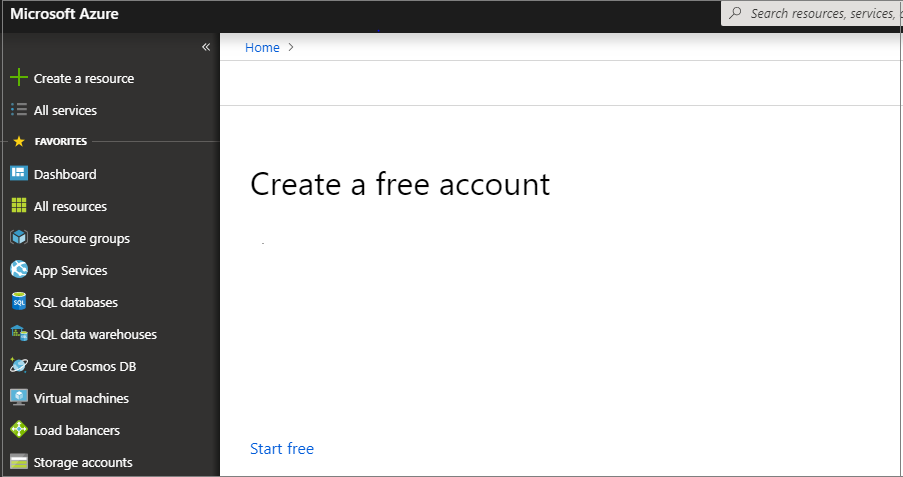
원인: Azure에 로그인한 계정에 활성 구독이 없거나, 계정에 구독을 볼 수 있는 권한이 없습니다.
해결 방법: 최소한 기여자 수준 액세스 권한이 있는 계정으로 세션 호스트 VM(가상 머신)을 배포하는 구독에 로그인합니다.
오류: "할당량 한도 초과"
작업이 할당량 한도를 초과하는 경우 다음 작업 중 하나를 수행할 수 있습니다.
동일한 매개 변수를 사용하지만 VM 및 VM 코어 수가 적은 새 호스트 풀을 만듭니다.
브라우저의 statusMessage 필드에 표시되는 링크를 열어 지정된 VM SKU에 대한 Azure 구독의 할당량을 늘리는 요청을 제출합니다.
오류: 애플리케이션 그룹에서 사용자 할당을 볼 수 없습니다.
원인: 이 오류는 일반적으로 Microsoft Entra 테넌트 간에 구독을 이동한 후에 발생합니다. 이전 할당이 여전히 이전 Microsoft Entra 테넌트에 연결되어 있는 경우 Azure Portal에서 이를 추적하지 못합니다.
해결 방법: 사용자를 애플리케이션 그룹에 다시 할당해야 합니다.
서비스 개체의 위치를 선택할 때 사용하려는 Azure 지역이 표시되지 않습니다.
원인: Azure는 현재 Azure Virtual Desktop 서비스에 대해 해당 지역을 지원하지 않습니다. 지원되는 지역에 대해 알아보려면 데이터 위치를 확인하세요. Azure Virtual Desktop이 위치를 지원하지만 위치를 선택하려고 할 때 여전히 표시되지 않으면 리소스 공급자가 아직 업데이트되지 않은 것입니다.
해결 방법: 최신 지역 목록을 가져오려면 리소스 공급자를 다시 등록합니다.
- 구독으로 이동하고 관련 구독을 선택합니다.
- 리소스 공급자를 선택합니다.
- Microsoft.DesktopVirtualization을 선택한 다음, 작업 메뉴에서 다시 등록을 선택합니다.
리소스 공급자를 다시 등록하면 특정 UI 피드백 또는 업데이트 상태가 표시되지 않습니다. 또한 다시 등록 프로세스는 기존 환경에 방해가 되지 않습니다.
Azure Resource Manager 템플릿 오류
다음 지침에 따라 Azure Resource Manager 템플릿 및 PowerShell DSC의 실패한 배포 문제를 해결합니다.
- Azure Resource Manager에서 배포 작업 보기를 사용하여 배포 오류를 검토합니다.
- 배포에 오류가 없으면 리소스에 대한 작업을 감사하기 위해 활동 로그 보기를 사용하여 활동 로그의 오류를 검토합니다.
- 오류가 식별되면 Azure Resource Manager를 사용한 일반적인 Azure 배포 오류 해결의 오류 메시지와 리소스를 사용하여 문제를 해결합니다.
- 이전 배포 중에 만들어진 모든 리소스를 삭제하고 템플릿을 다시 배포하는 작업을 다시 시도합니다.
오류: 배포하지 못했습니다….<hostname>/joindomain
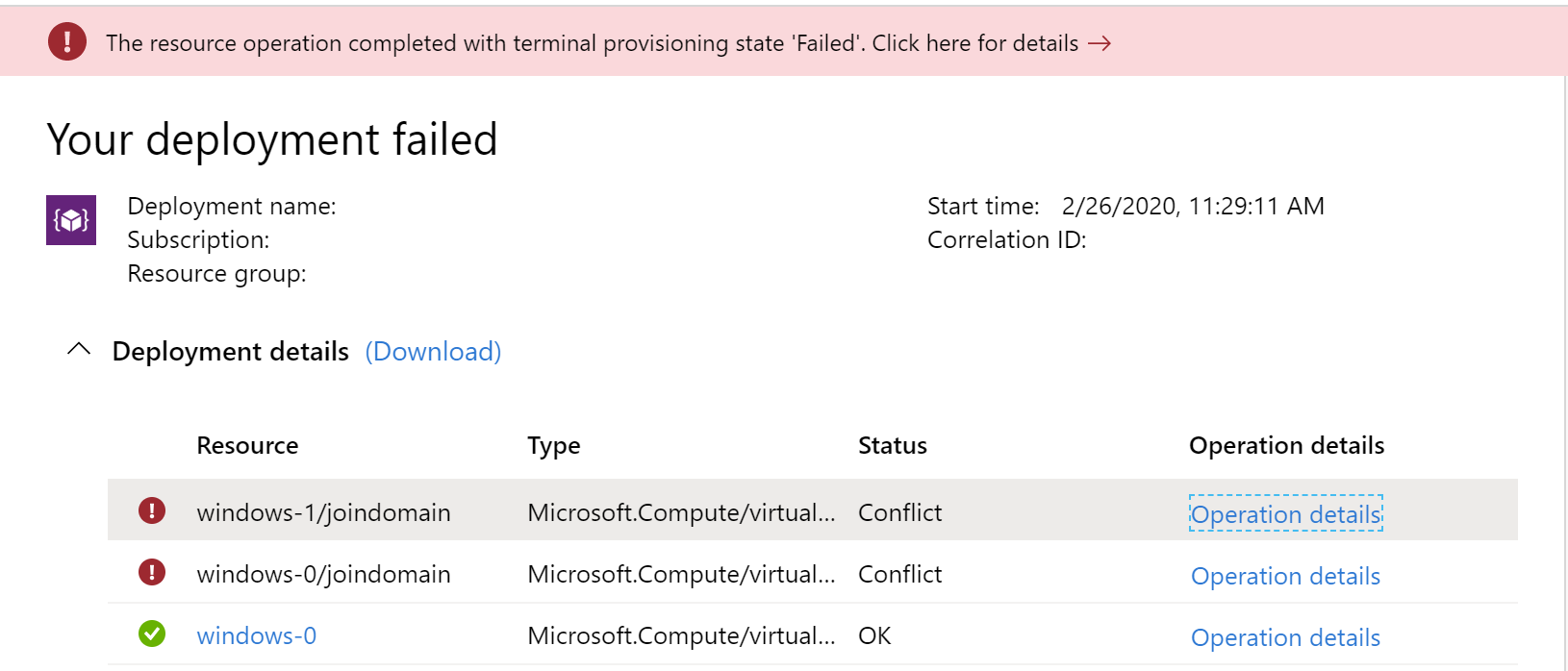
Raw 오류 예:
{"code":"DeploymentFailed","message":"At least one resource deployment operation failed. Please list deployment operations for details.
Please see https://aka.ms/arm-debug for usage details.","details":[{"code":"Conflict","message":"{\r\n \"status\": \"Failed\",\r\n \"error\":
{\r\n \"code\": \"ResourceDeploymentFailure\",\r\n \"message\": \"The resource operation completed with terminal provisioning state 'Failed'.
\",\r\n \"details\": [\r\n {\r\n \"code\": \"VMExtensionProvisioningError\",\r\n \"message\": \"VM has reported a failure when processing
extension 'joindomain'. Error message: \\\"Exception(s) occurred while joining Domain 'diamondsg.onmicrosoft.com'\\\".\"\r\n }\r\n ]\r\n }\r\n}"}]}
원인 1: VM을 도메인에 가입하기 위해 제공된 자격 증명이 잘못되었습니다.
해결 방법 1: 세션 호스트 VM 구성에서 도메인에 가입되지 않은 VM에 대한 "잘못된 자격 증명" 오류를 참조하세요.
원인 2: 도메인 이름이 확인되지 않습니다.
해결 방법 2: 세션 호스트 VM 구성에서 오류: 도메인 이름이 확인되지 않습니다를 참조하세요.
원인 3: 가상 네트워크(VNET) DNS 구성이 기본값으로 설정되어 있습니다.
이 오류를 해결하려면 다음 작업을 수행합니다.
- Azure Portal을 열고 가상 네트워크 탭으로 이동합니다.
- VNET을 찾은 다음, DNS 서버를 선택합니다.
- DNS 서버 메뉴가 화면 오른쪽에 표시됩니다. 해당 메뉴에서 사용자 지정을 선택합니다.
- 사용자 지정 아래에 나열된 DNS 서버가 도메인 컨트롤러 또는 Active Directory 도메인과 일치하는지 확인합니다. DNS 서버가 표시되지 않으면 DNS 서버 추가 필드에 해당 값을 입력하여 추가할 수 있습니다.
오류: 배포하지 못했습니다...\Unauthorized
{"code":"DeploymentFailed","message":"At least one resource deployment operation failed. Please list deployment operations for details. Please see https://aka.ms/arm-debug for usage details.","details":[{"code":"Unauthorized","message":"{\r\n \"Code\": \"Unauthorized\",\r\n \"Message\": \"The scale operation is not allowed for this subscription in this region. Try selecting different region or scale option.\",\r\n \"Target\": null,\r\n \"Details\": [\r\n {\r\n \"Message\": \"The scale operation is not allowed for this subscription in this region. Try selecting different region or scale option.\"\r\n },\r\n {\r\n \"Code\": \"Unauthorized\"\r\n },\r\n {\r\n \"ErrorEntity\": {\r\n \"ExtendedCode\": \"52020\",\r\n \"MessageTemplate\": \"The scale operation is not allowed for this subscription in this region. Try selecting different region or scale option.\",\r\n \"Parameters\": [\r\n \"default\"\r\n ],\r\n \"Code\": \"Unauthorized\",\r\n \"Message\": \"The scale operation is not allowed for this subscription in this region. Try selecting different region or scale option.\"\r\n }\r\n }\r\n ],\r\n \"Innererror\": null\r\n}"}]}
원인: 사용 중인 구독은 고객이 배포를 시도하는 지역의 필수 기능에 액세스할 수 없는 유형입니다. 예를 들어 MSDN, 무료 또는 교육 구독에 이 오류가 표시될 수 있습니다.
해결 방법: 구독 유형 또는 지역을 필요한 기능에 액세스할 수 있는 것으로 변경합니다.
오류: VMExtensionProvisioningError
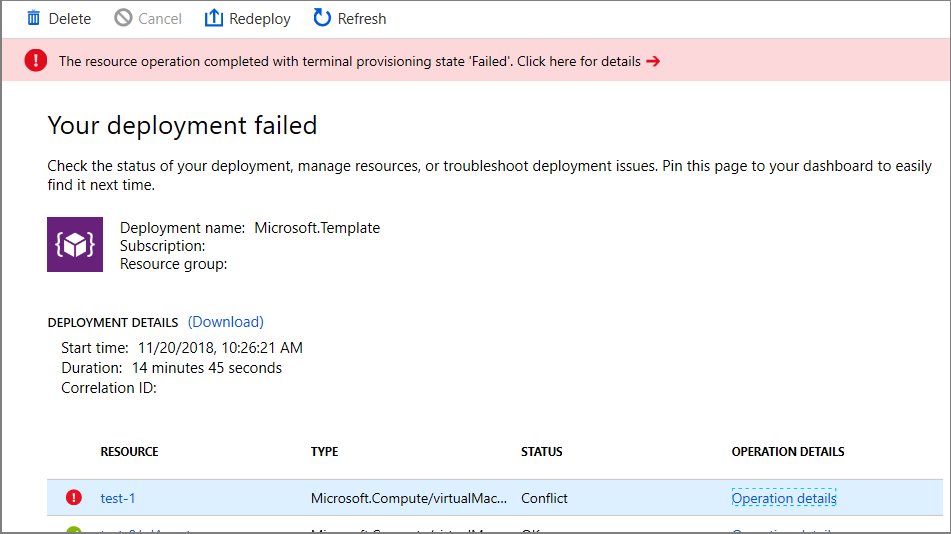
원인 1: Azure Virtual Desktop 환경에 일시적인 오류가 발생했습니다.
원인 2: 연결 시 일시적 오류가 발생했습니다.
수정: PowerShell을 사용하여 로그인하여 Azure Virtual Desktop 환경이 정상인지 확인합니다. PowerShell을 사용하여 호스트 풀 만들기에서 수동으로 VM 등록을 완료합니다.
오류: 지정된 관리자 사용자 이름이 허용되지 않습니다.
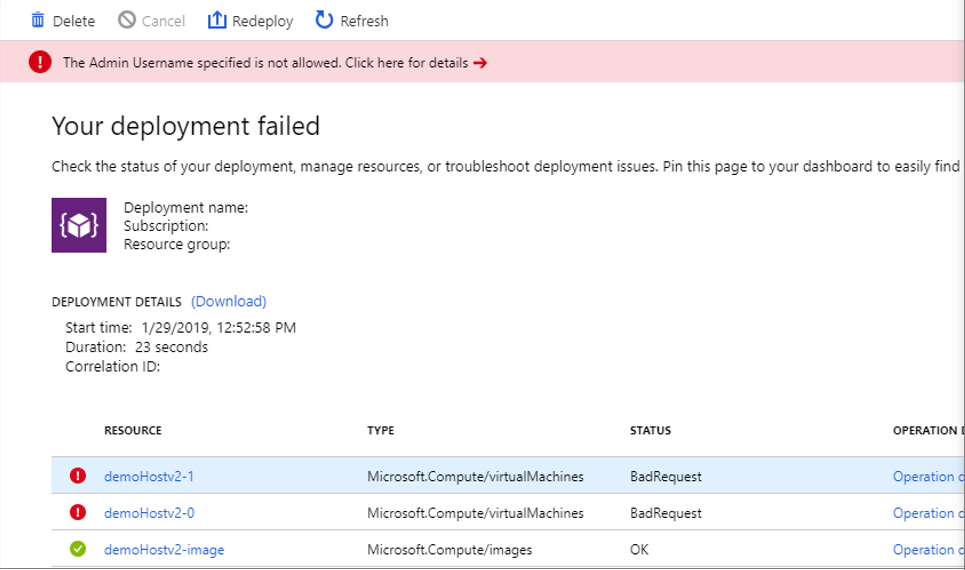
Raw 오류 예:
{ …{ "provisioningOperation":
"Create", "provisioningState": "Failed", "timestamp": "2019-01-29T20:53:18.904917Z", "duration": "PT3.0574505S", "trackingId":
"1f460af8-34dd-4c03-9359-9ab249a1a005", "statusCode": "BadRequest", "statusMessage": { "error": { "code": "InvalidParameter", "message":
"The Admin Username specified is not allowed.", "target": "adminUsername" } … }
원인: 제공된 암호에 금지된 부분 문자열(admin, administrator, root)이 포함되어 있습니다.
해결 방법: 사용자 이름을 업데이트하거나 다른 사용자를 사용합니다.
오류: 확장을 처리하는 동안 VM이 오류를 보고했습니다.
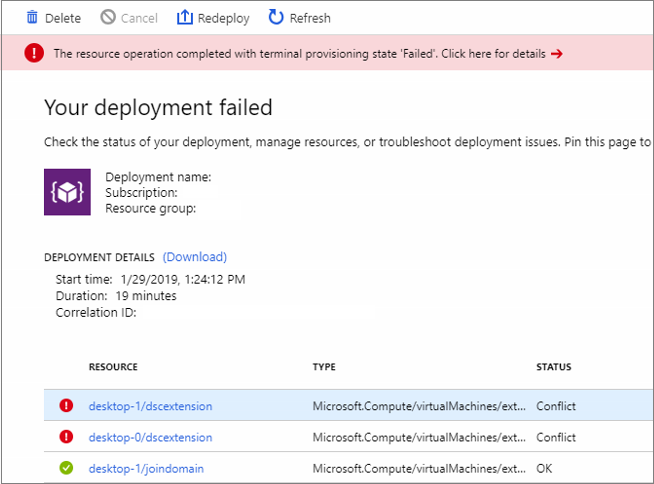
Raw 오류 예:
{ … "code": "ResourceDeploymentFailure", "message":
"The resource operation completed with terminal provisioning state 'Failed'.", "details": [ { "code":
"VMExtensionProvisioningError", "message": "VM has reported a failure when processing extension 'dscextension'.
Error message: \"DSC Configuration 'SessionHost' completed with error(s). Following are the first few:
PowerShell DSC resource MSFT_ScriptResource failed to execute Set-TargetResource functionality with error message:
One or more errors occurred. The SendConfigurationApply function did not succeed.\"." } ] … }
원인: PowerShell DSC 확장에서 VM에 대한 관리자 액세스 권한을 얻을 수 없습니다.
해결 방법: 사용자 이름 및 암호에 가상 머신에 대한 관리자 액세스 권한이 있는지 확인하고 Azure Resource Manager 템플릿을 다시 실행합니다.
오류: DeploymentFailed -PowerShell DSC 구성 'FirstSessionHost'가 완료되었으나 오류가 발생했습니다.
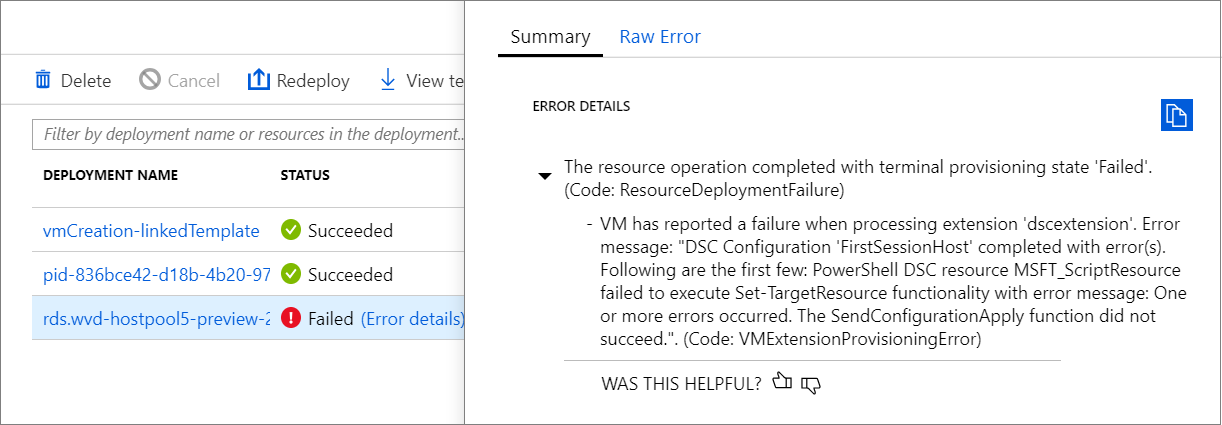
Raw 오류 예:
{
"code": "DeploymentFailed",
"message": "At least one resource deployment operation failed. Please list
deployment operations for details. 4 Please see https://aka.ms/arm-debug for usage details.",
"details": [
{ "code": "Conflict",
"message": "{\r\n \"status\": \"Failed\",\r\n \"error\": {\r\n \"code\":
\"ResourceDeploymentFailure\",\r\n \"message\": \"The resource
operation completed with terminal provisioning state 'Failed'.\",\r\n
\"details\": [\r\n {\r\n \"code\":
\"VMExtensionProvisioningError\",\r\n \"message\": \"VM has
reported a failure when processing extension 'dscextension'.
Error message: \\\"DSC Configuration 'FirstSessionHost'
completed with error(s). Following are the first few:
PowerShell DSC resource MSFT ScriptResource failed to
execute Set-TargetResource functionality with error message:
One or more errors occurred. The SendConfigurationApply
function did not succeed.\\\".\"\r\n }\r\n ]\r\n }\r\n}" }
원인: PowerShell DSC 확장에서 VM에 대한 관리자 액세스 권한을 얻을 수 없습니다.
해결 방법: 제공된 사용자 이름 및 암호에 가상 머신에 대한 관리자 액세스 권한이 있는지 확인하고 Azure Resource Manager 템플릿을 다시 실행합니다.
오류: DeploymentFailed – InvalidResourceReference
Raw 오류 예:
{"code":"DeploymentFailed","message":"At least one resource deployment operation
failed. Please list deployment operations for details. Please see https://aka.ms/arm-
debug for usage details.","details":[{"code":"Conflict","message":"{\r\n \"status\":
\"Failed\",\r\n \"error\": {\r\n \"code\": \"ResourceDeploymentFailure\",\r\n
\"message\": \"The resource operation completed with terminal provisioning state
'Failed'.\",\r\n \"details\": [\r\n {\r\n \"code\": \"DeploymentFailed\",\r\n
\"message\": \"At least one resource deployment operation failed. Please list
deployment operations for details. Please see https://aka.ms/arm-debug for usage
details.\",\r\n \"details\": [\r\n {\r\n \"code\": \"BadRequest\",\r\n \"message\":
\"{\\r\\n \\\"error\\\": {\\r\\n \\\"code\\\": \\\"InvalidResourceReference\\\",\\r\\n
\\\"message\\\": \\\"Resource /subscriptions/EXAMPLE/resourceGroups/ernani-wvd-
demo/providers/Microsoft.Network/virtualNetworks/wvd-vnet/subnets/default
referenced by resource /subscriptions/EXAMPLE/resourceGroups/ernani-wvd-
demo/providers/Microsoft.Network/networkInterfaces/erd. Please make sure that
the referenced resource exists, and that both resources are in the same
region.\\\",\\r\\n\\\"details\\\": []\\r\\n }\\r\\n}\"\r\n }\r\n ]\r\n }\r\n ]\r\n }\r\n}"}]}
원인: 리소스 그룹 이름의 일부가 템플릿에서 만드는 특정 리소스에 사용됩니다. 기존 리소스와 일치하는 이름으로 인해 템플릿은 다른 그룹에서 기존 리소스를 선택할 수 있습니다.
해결 방법: Azure Resource Manager 템플릿을 실행하여 세션 호스트 VM을 배포하는 경우 구독 리소스 그룹 이름에 대해 처음 두 문자를 고유하게 만듭니다.
오류: DeploymentFailed – InvalidResourceReference
Raw 오류 예:
{"code":"DeploymentFailed","message":"At least one resource deployment operation
failed. Please list deployment operations for details. Please see https://aka.ms/arm-
debug for usage details.","details":[{"code":"Conflict","message":"{\r\n \"status\":
\"Failed\",\r\n \"error\": {\r\n \"code\": \"ResourceDeploymentFailure\",\r\n
\"message\": \"The resource operation completed with terminal provisioning state
'Failed'.\",\r\n \"details\": [\r\n {\r\n \"code\": \"DeploymentFailed\",\r\n
\"message\": \"At least one resource deployment operation failed. Please list
deployment operations for details. Please see https://aka.ms/arm-debug for usage
details.\",\r\n \"details\": [\r\n {\r\n \"code\": \"BadRequest\",\r\n \"message\":
\"{\\r\\n \\\"error\\\": {\\r\\n \\\"code\\\": \\\"InvalidResourceReference\\\",\\r\\n
\\\"message\\\": \\\"Resource /subscriptions/EXAMPLE/resourceGroups/ernani-wvd-
demo/providers/Microsoft.Network/virtualNetworks/wvd-vnet/subnets/default
referenced by resource /subscriptions/EXAMPLE/resourceGroups/DEMO/providers/Microsoft.Network/networkInterfaces
/EXAMPLE was not found. Please make sure that the referenced resource exists, and that both
resources are in the same region.\\\",\\r\\n \\\"details\\\": []\\r\\n }\\r\\n}\"\r\n
}\r\n ]\r\n }\r\n ]\r\n }\r\n\
원인: 이 오류는 Azure Resource Manager 템플릿으로 만든 NIC가 VNET에 이미 있는 다른 NIC와 동일한 이름을 갖고 있기 때문입니다.
해결 방법: 다른 호스트 접두사를 사용합니다.
오류: DeploymentFailed – 다운로드 오류
Raw 오류 예:
\\\"The DSC Extension failed to execute: Error downloading
https://catalogartifact.azureedge.net/publicartifacts/rds.wvd-provision-host-pool-
2dec7a4d-006c-4cc0-965a-02bbe438d6ff-prod
/Artifacts/DSC/Configuration.zip after 29 attempts: The remote name could not be
resolved: 'catalogartifact.azureedge.net'.\\nMore information about the failure can
be found in the logs located under
'C:\\\\WindowsAzure\\\\Logs\\\\Plugins\\\\Microsoft.Powershell.DSC\\\\2.77.0.0' on
the VM.\\\"
원인: 이 오류는 Azure Resource Manager 템플릿에 연결된 zip 파일의 다운로드를 차단하는 고정 경로, 방화벽 규칙 또는 NSG 때문입니다.
해결 방법: 차단 고정 경로, 방화벽 규칙 또는 NSG를 제거합니다. 필요에 따라 텍스트 편집기에서 Azure Resource Manager 템플릿 json 파일을 열고, zip 파일에 대한 링크를 가져온 다음, 허용된 위치에 리소스를 다운로드합니다.
오류: VM을 삭제한 후 호스트 풀에서 세션 호스트를 삭제할 수 없습니다.
원인: VM을 삭제하기 전에 세션 호스트를 삭제해야 합니다.
해결 방법: 세션 호스트를 드레이닝 모드로 전환하고, 세션 호스트에서 모든 사용자를 로그아웃한 다음, 호스트를 삭제합니다.
다음 단계
- Azure Virtual Desktop 및 에스컬레이션 트랙 문제 해결에 대한 개요는 문제 해결 개요, 피드백 및 지원을 참조하세요.
- Azure Virtual Desktop에서 VM(가상 머신)을 구성하는 동안 발생하는 문제를 해결하려면 세션 호스트 가상 머신 구성을 참조하세요.
- Azure Virtual Desktop 에이전트 또는 세션 연결과 관련된 문제를 해결하려면 일반적인 Azure Virtual Desktop 에이전트 문제 해결을 참조하세요.
- Azure Virtual Desktop 클라이언트 연결 문제를 해결하려면 Azure Virtual Desktop 서비스 연결을 참조하세요.
- 원격 데스크톱 클라이언트와 관련된 문제를 해결하려면 원격 데스크톱 클라이언트 문제 해결을 참조하세요.
- Azure Virtual Desktop과 함께 PowerShell을 사용할 때 발생하는 문제를 해결하려면 Azure Virtual Desktop PowerShell을 참조하세요.
- 서비스에 대한 자세한 내용은 Azure Virtual Desktop 환경을 참조하세요.
- 문제 해결 자습서를 진행하려면 자습서: Resource Manager 템플릿 배포 문제 해결을 참조하세요.
- 감사 작업에 대해 알아보려면 리소스 관리자로 작업 감사를 참조하세요.
- 배포 중 오류를 확인하는 작업에 대해 알아보려면 배포 작업 보기를 참조하세요.