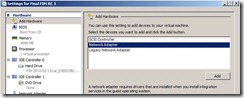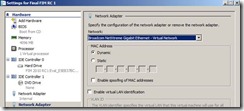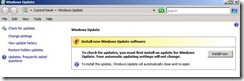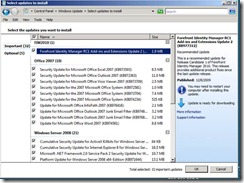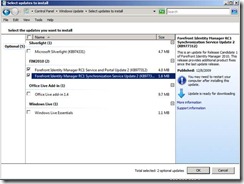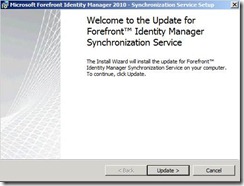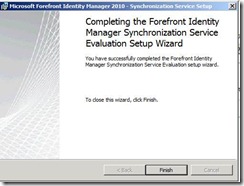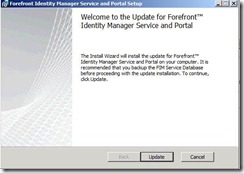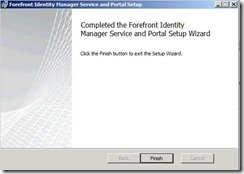Updating the FIM 2010 RC1 VHD with Update 2
The FIM 2010 Eval VHD has been out for a few weeks now and I wanted to share the steps that I just took to update my version of the image to FIM 2010 RC1 Update 2 via Microsoft Update.
There are two steps in the process for this VHD.
- Adding a new network interface to connect to internet
- Updating – making backups of current machine and then connect to Microsoft Update to install the update.
If you dont want to connect to internet then you can also download the updates from Microsoft Update Catalog and install manually.
1. Adding a new Network interface
1. Shut down the Virtual Machine
2. Add a new NIC to the VM in Hyper V manager
3. Connect the NIC to an External Network that has connectivity to the Internet
Connect to Internet
1. Start the VM again
When the VM starts it will be connected to that External network that you selected above. Now you need to either leave it using DHCP or set a fixed IP depending on your network configuration. In my environment DHCP is needed.
2. Updating
1. Before doing the update you might want to snapshot your environment in HyperV and also make backups of necessary components.
Go to https://support.microsoft.com/kb/977312 for instructions on what to backup and important information about the update as well as pre and post installation steps that you might need.
Release notes for Update 2: https://www.microsoft.com/downloads/details.aspx?FamilyID=ea8312ae-f95c-4980-b8dd-9ffd027a7dc2&displaylang=en
2. When running Windows Update please accept the updates to Windows Update
3. After Windows Update restarts, allow it to check for updates.
4. There will be many updates to the machine and you might want to make all the important updates first and then go back to do the FIM Service updates found under Optional as a second step. I am running the Important updates first but if you want you can run them all at once
This is what my important updates were on 12/15/09
5. After the restart go into Administrative Tools – Services and stop Forefront Identity Manager Service and Forefront Identity Manager Synchronization Service.
6. Go back to Windows Update and select the two updates for FIM and click OK
7. You will get a warning that tells you how many days this evaluation will continue to work. Click OK to continue.
8. Wait a minute and you will get prompted to Update FIM Synchronization Service, Click Update and sit back. You might get prompted about the Evaluation Version one more time and if you do just click OK to continue
9. The FIM Synchronization Service update ends with this screen
10. The update of FIM Portal and Service starts when you click Update on the next screen
11. You are all set to go with FIM 2010 RC 1 Update 2 when you see this screen:
Easy and Done.
/Brjann