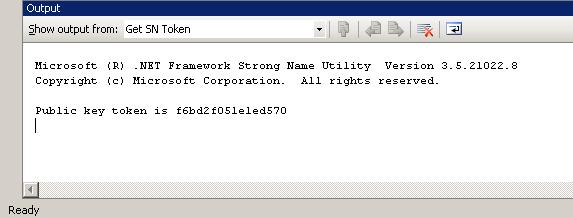Visual Studio Tip: Get Public Key Token for a Strong Named Assembly
I can't remember where I picked this tip up from, but I have found it useful on many occasions so I thought that I would share it.
Sometimes I need to reference the strong named assembly that I am writing in a config file or some other location, and I need to put in the fully qualified name such as:
MyNamespace.MyAssembly, version=1.0.3300.0, Culture=neutral, PublicKeyToken=b77a5c561934e089
The first 3 parts are easy to get. I should know the name, version, and culture for the assembly since I am writing it. The part that can be a little harder to locate is the Public Key Token for my signed assembly. One common way to do this is to use Reflector to open my assembly and get the token (actually, Reflector will give you the entire fully qualified name as in the example above). For me, that is just too much work. If I have the project in Visual Studio already, I would much rather just click a menu item in Visual Studio to get the result. Here is how that can be set up:
In Visual Studio, go to the Tools menu and click the External Tools menu item. This will bring up the External Tools dialog. The image below shows the information that I have added to add a new menu item called 'Get SN Token'.
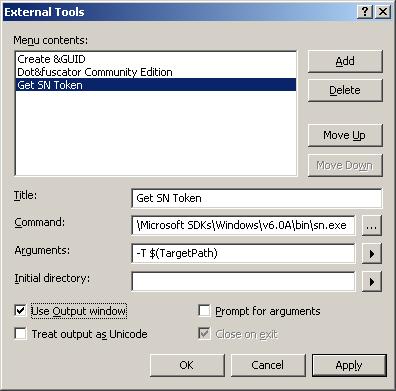
The command is the path to sn.exe which can be in different places depending on your VS version. The easiest way to find it is to open a VS Command Prompt and type "where sn.exe". The arguments field is set to -T and then the $(TargetPath) variable. The "Use Output Window" option is checked so that the results will be shown in the VS output window. After clicking OK, this will be enabled as a menu item as shown below.
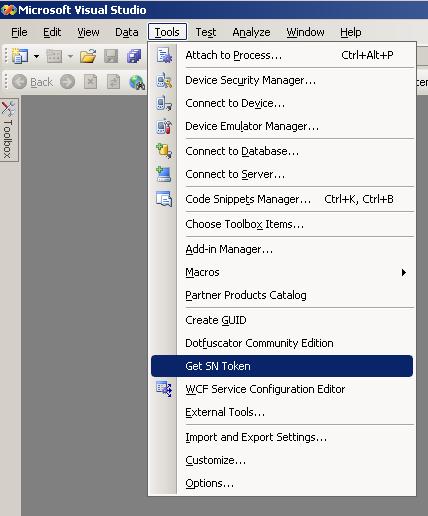
The output for this command will be displayed in the output window. This also works if you have multiple projects in the same solution.
Just highlight the project in Solution Explorer and then click the menu
item.
Comments
Anonymous
February 19, 2008
Jeremiah Clarke has an awesome post about how to set up Visual Studio to retrieve the public key forAnonymous
February 21, 2008
Great tip! Thanks heapsAnonymous
April 30, 2008
This is the very definition of sublime <grin>! Thanks.Anonymous
June 09, 2008
Hey, Jerimiah. Just wanted to thank you for the tip... I'd still be looking for the PublicKeyToken had I not stumbled across your post...Anonymous
July 31, 2008
Very helpful and easy to follow, it took me 1min to find out my PublicKeyToken. ThanksAnonymous
August 25, 2008
Really you saved me lot of time Many thanksAnonymous
August 26, 2008
I couldn't find the Get SN Token on External Tool. What's VS version do you demo?Anonymous
August 26, 2008
BMW, This post shows how you can add the ability to get the token to the list of external tools. It is not built-in to any version of VS. JeremiahAnonymous
September 08, 2008
Having some probs in VS2005, with the instruction open a VS Command Prompt and type "where sn.exe".... I assume this refers to the VS Command Window, but when I type it in, I get: Command "where" is not valid. Any thoughts / help CheersAnonymous
September 08, 2008
Ok - cracked it
- I was wrong in my assumption about "VS Command Window"
- it was exactly as it stated " VS Command Prompt" - I found this from the Windows Start Menu, via Visual Studio / Visual Studio Tools
Anonymous
September 16, 2008
Great tip, elegant solution... Thanks!Anonymous
October 28, 2008
Well done! This trick will save me time!Anonymous
October 29, 2008
Cool trick one. Thanks for your sharingAnonymous
February 25, 2009
This is awesome and is really helpful. Thanks!Anonymous
March 17, 2009
This guy is a genus. Why the in world MS did not include this I have know idea.Anonymous
April 14, 2009
Thanks for documenting this trick; big time saver!Anonymous
May 29, 2009
This is also nice if you use the -Tp parameter -- it'll show you the public key as well as the key token, like so; Microsoft (R) .NET Framework Strong Name Utility Version 3.5.30729.1 Copyright (c) Microsoft Corporation. All rights reserved. Public key is 00240003048000009404000006020000002400055253413100040000710001000f507849113404 5955a3f8fdc1bd0d29cba6357026e7caf1631831c64d71fc09051a29444d1d5b4199331d6a1c9d 883de7837dd553b26f82d9bfacad5e405a286fad65cd3e2a890925314e6d34dd3102448cd8a7c8 f16cd1b39b180b34985faa799f3d21e5c81f86467b5f02f451cc3473858d1e7bef63ee39440edf b64ef8a8 Public key token is 74786c738e63f883Anonymous
September 29, 2009
I've used: -T $(ItemPath) This way I can select the library I want to :-) I hope it is util for yours ;)Anonymous
October 01, 2009
Very useful and time saving. thanks.Anonymous
November 04, 2009
Thanks for this post. It was a great help to me.Anonymous
November 06, 2009
Great tip! This will save me loads of time.Anonymous
March 23, 2010
Just want to say a quick thank you. Your tip worked perfectly for me in VS08.Anonymous
May 10, 2010
Don't know how you figure this stuff out but thanks for saving me a bunch of time!Anonymous
July 09, 2010
The comment has been removedAnonymous
November 05, 2010
I bow to your greatness - ThanksAnonymous
November 18, 2010
Program Files (x86)Microsoft SDKsWindowsv7.0Abinsn.exe Thanks!Anonymous
January 09, 2011
The comment has been removedAnonymous
January 16, 2011
Worked great in Visual Studio 2005. Thanks!Anonymous
January 24, 2011
Thanks a lot!Anonymous
March 25, 2011
Windows Server 2003 Enterprice Edition (x86) + Visual Studio 2008 Path: C:Program FilesMicrosoft SDKsWindowsv6.0ABinsn.exeAnonymous
August 08, 2011
Thanks for the tip! :)Anonymous
August 18, 2011
The comment has been removedAnonymous
January 11, 2012
Brilliant Tip, thanks.Anonymous
March 03, 2012
AWESOME! MANY THANKS!!!Anonymous
March 13, 2012
THANKS ALLOT.Anonymous
May 14, 2012
Great work!!!Anonymous
June 17, 2012
Great tipAnonymous
September 17, 2012
The comment has been removedAnonymous
January 09, 2013
how do i get the token of my file of my chosing?Anonymous
February 25, 2013
You can also use a UI based tool from assemblyinformation.codeplex.comAnonymous
July 16, 2013
nice post..But I could not find sn.exe in bin folder...help me..!!!Anonymous
July 16, 2013
The comment has been removedAnonymous
July 22, 2013
very good and thanks good luckAnonymous
October 16, 2013
Thank you. I needed this information.Anonymous
September 21, 2014
click the link and start an online job to earn by doing simple task www.probux.comAnonymous
September 25, 2014
Super. I modified the args slightly as shown: -T $(BinDir)$(CurText).dll So in my web.config, if the assy is copied locally to bin, I can just highlight the assy name and this will work for any assy in the bin dir, not just the project target.Anonymous
October 28, 2014
thank you! Very useful post!Anonymous
August 07, 2015
Very Sweet! Works like a charm.