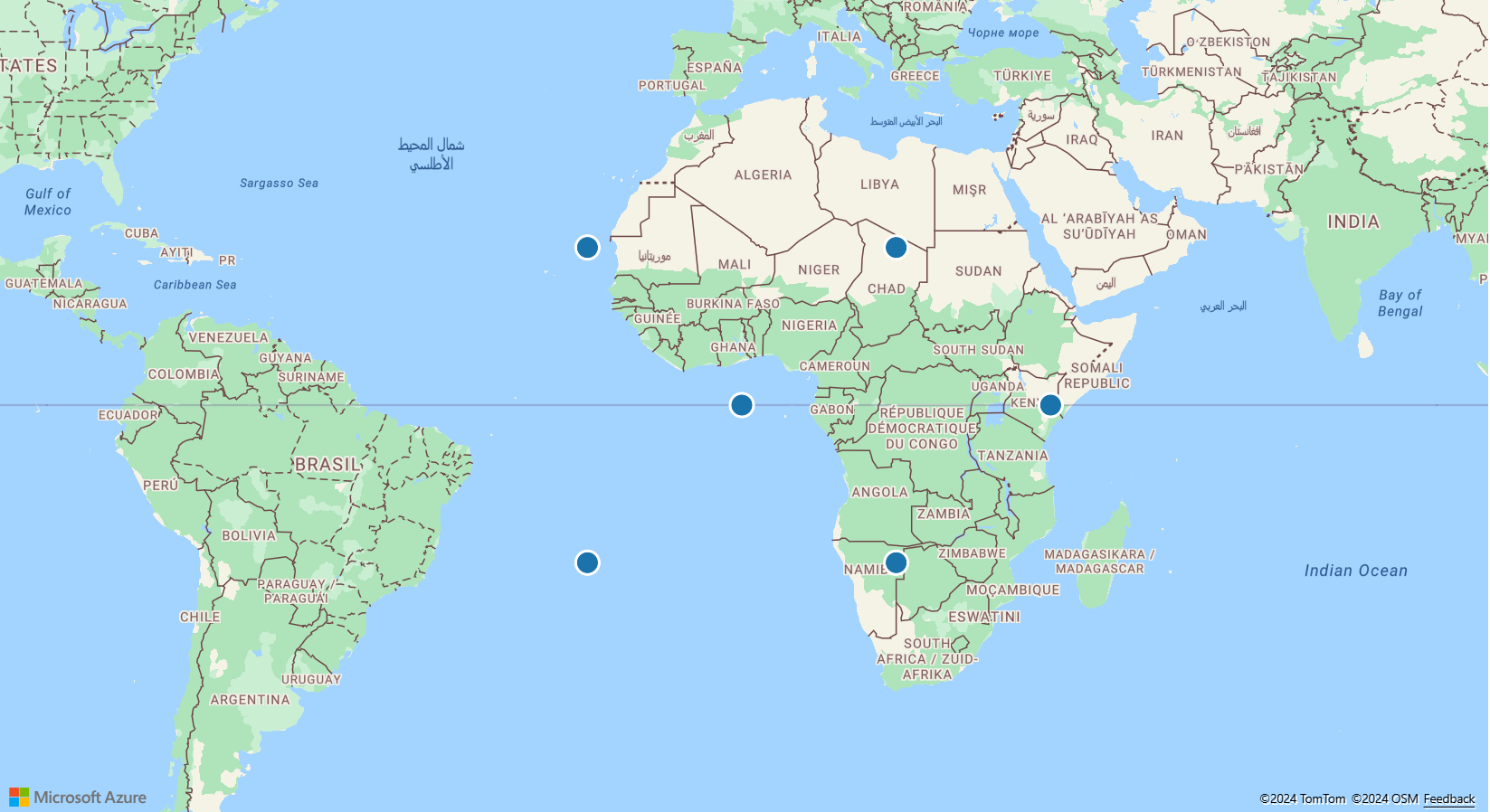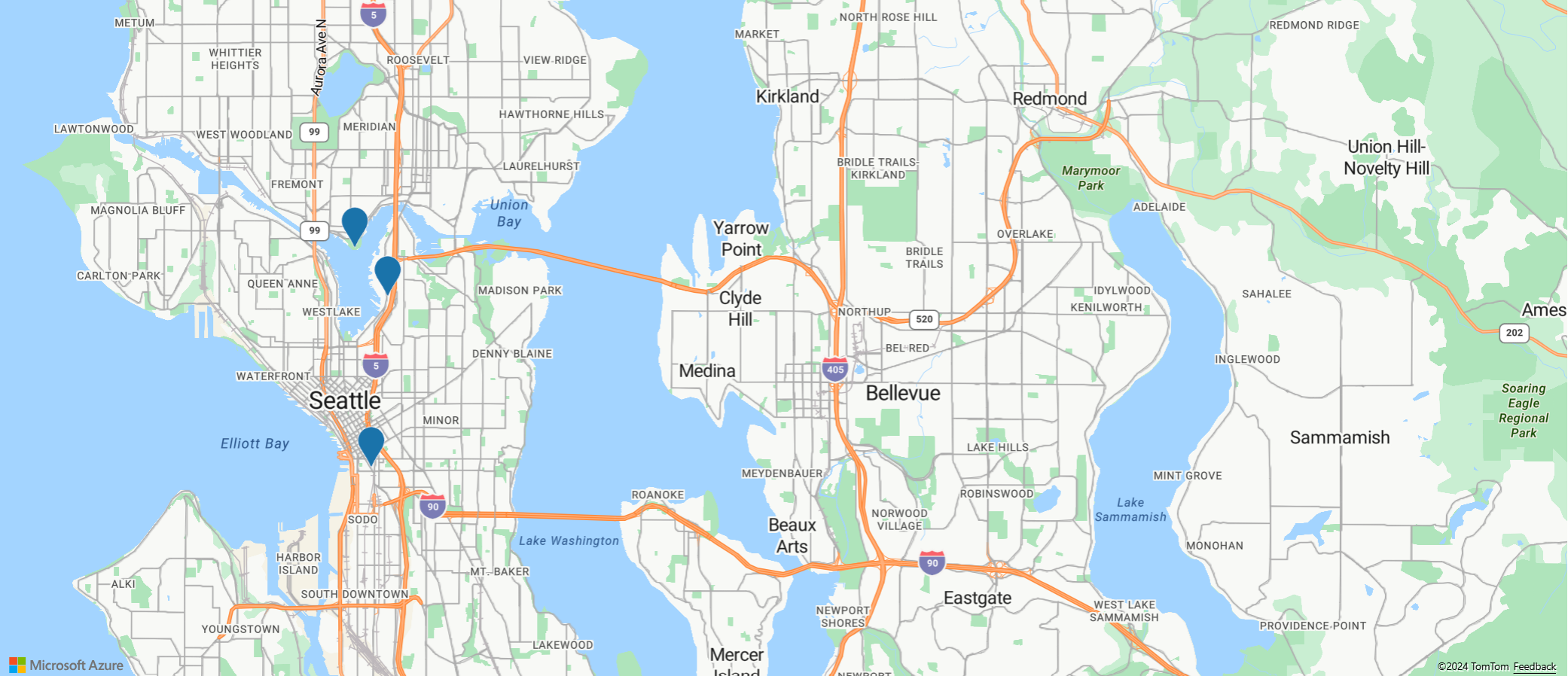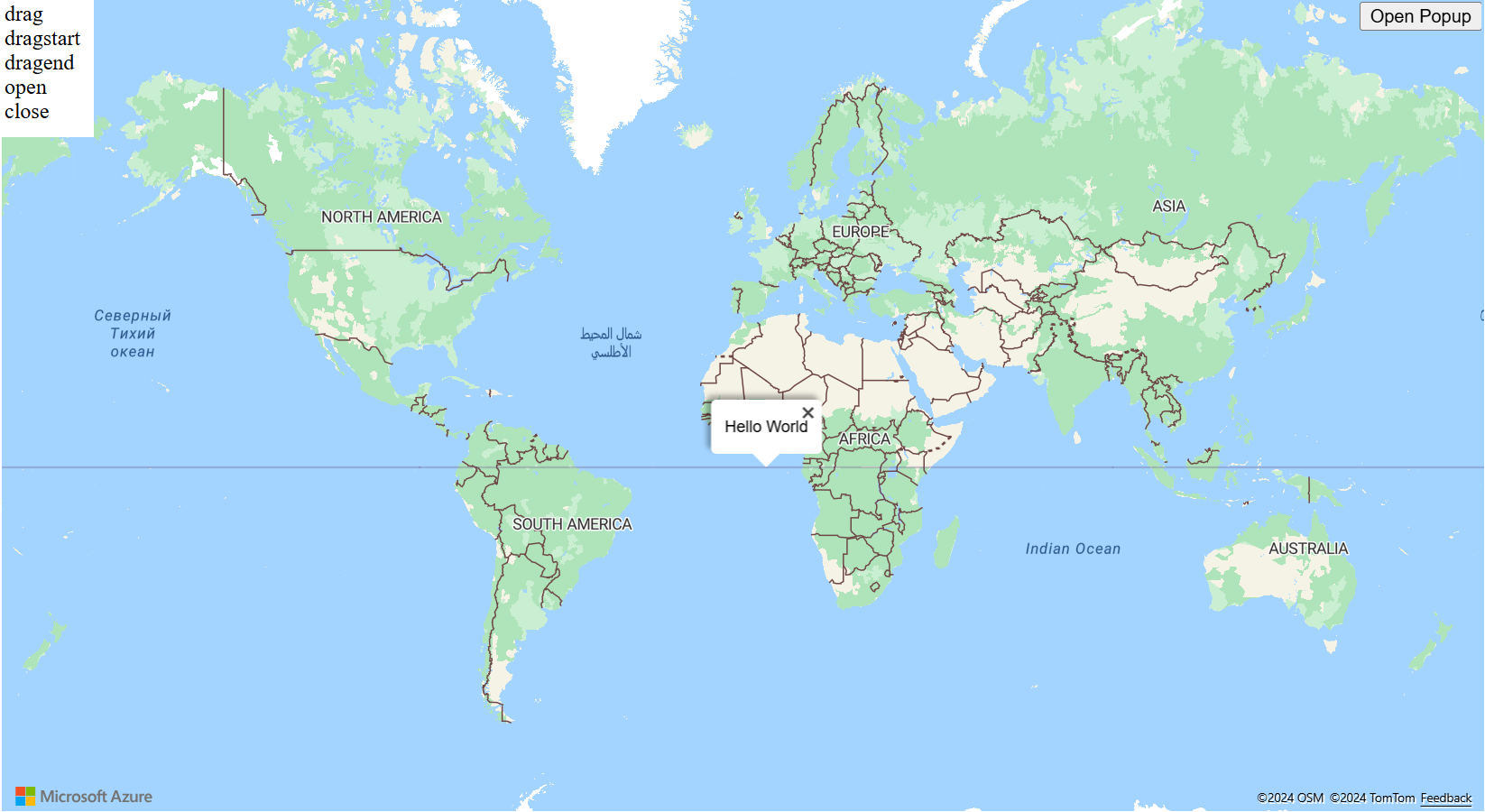맵에 팝업 추가
이 문서에서는 맵에 있는 지점에 팝업을 추가하는 방법을 보여 줍니다.
코드 이해
다음 코드는 기호 계층을 사용하여 name 및 description 속성이 있는 지점 기능을 맵에 추가합니다. Popup 클래스의 인스턴스가 만들어지지만 표시되지는 않습니다. 마우스 이벤트는 팝업 열기 및 닫기를 트리거하기 위해 기호 계층에 추가됩니다. 표식 기호를 가리키면 팝업의 position 속성이 표식의 위치로 업데이트되고 content 옵션은 가리키고 있는 지점 기능의 name 및 description 속성을 래핑하는 일부 HTML로 업데이트됩니다. 그러면 팝업이 open 함수를 사용하여 맵에 표시됩니다.
//Define an HTML template for a custom popup content laypout.
var popupTemplate = '<div class="customInfobox"><div class="name">{name}</div>{description}</div>';
//Create a data source and add it to the map.
var dataSource = new atlas.source.DataSource();
map.sources.add(dataSource);
dataSource.add(new atlas.data.Feature(new atlas.data.Point([-122.1333, 47.63]), {
name: 'Microsoft Building 41',
description: '15571 NE 31st St, Redmond, WA 98052'
}));
//Create a layer to render point data.
var symbolLayer = new atlas.layer.SymbolLayer(dataSource);
//Add the polygon and line the symbol layer to the map.
map.layers.add(symbolLayer);
//Create a popup but leave it closed so we can update it and display it later.
popup = new atlas.Popup({
pixelOffset: [0, -18],
closeButton: false
});
//Add a hover event to the symbol layer.
map.events.add('mouseover', symbolLayer, function (e) {
//Make sure that the point exists.
if (e.shapes && e.shapes.length > 0) {
var content, coordinate;
var properties = e.shapes[0].getProperties();
content = popupTemplate.replace(/{name}/g, properties.name).replace(/{description}/g, properties.description);
coordinate = e.shapes[0].getCoordinates();
popup.setOptions({
//Update the content of the popup.
content: content,
//Update the popup's position with the symbol's coordinate.
position: coordinate
});
//Open the popup.
popup.open(map);
}
});
map.events.add('mouseleave', symbolLayer, function (){
popup.close();
});
여러 점을 사용하여 팝업을 다시 사용
가장 좋은 방법은 하나의 팝업을 만들어 재사용하는 것입니다. 예를 들어 많은 수의 지점이 있고 한 번에 하나의 팝업만 표시하려고 할 수 있습니다. 팝업을 재사용하면 애플리케이션에서 생성되는 DOM 요소 수가 크게 줄어들어 더 나은 성능을 제공할 수 있습니다. 다음 샘플에서는 3개 점 기능을 만듭니다. 그 중 하나를 선택하면 해당 점 기능에 대한 콘텐츠와 함께 팝업이 표시됩니다.
각 지점 기능에 대한 팝업을 만드는 대신 하나의 팝업을 만든 후 다시 사용하는 방법을 보여 주는 완전한 기능 샘플은 Azure Maps 샘플에서 여러 핀을 사용하여 팝업 다시 사용을 참조하세요. 이 샘플의 소스 코드는 여러 핀을 사용하여 팝업 다시 사용 소스 코드를 참조하세요.
팝업 사용자 지정
기본적으로 팝업에는 흰색 배경, 아래쪽에 포인터 화살표, 오른쪽 위 모서리에 닫기 단추가 있습니다. 다음 샘플에서는 fillColor 팝업 옵션을 사용하여 배경색을 검은색으로 변경합니다. CloseButton 옵션을 false로 설정하여 닫기 단추가 제거됩니다. 팝업의 HTML 콘텐츠는 팝업 가장자리에서 10픽셀의 패딩을 사용합니다. 텍스트는 흰색으로 만들어지므로 검은색 배경에 잘 표시됩니다.
팝업 모양을 사용자 지정하는 방법을 보여 주는 완전한 기능 샘플은 Azure Maps 샘플에서 팝업 사용자 지정을 참조하세요. 이 샘플의 소스 코드는 팝업 사용자 지정 소스 코드를 참조하세요.
팝업 템플릿을 맵에 추가
팝업 템플릿을 통해 팝업에 대한 데이터 기반 레이아웃을 쉽게 만들 수 있습니다. 다음 섹션에서는 기능의 속성을 사용하여 형식이 지정된 콘텐츠를 생성하기 위해 다양한 팝업 템플릿을 사용하는 방법을 보여 줍니다.
참고 항목
기본적으로 팝업 템플릿을 사용하여 렌더링된 모든 콘텐츠는 보안 기능으로 iframe 내에서 샌드박스가 적용됩니다. 그러나 제한 사항이 있습니다.
- 모든 스크립트, 양식, 포인터 잠금 및 상위 탐색 기능을 사용할 수 없습니다. 링크를 선택하면 새 탭에서 링크를 열 수 있습니다.
- iframe에서
srcdoc매개 변수를 지원하지 않는 이전 브라우저는 적은 양의 콘텐츠를 렌더링하도록 제한됩니다.
팝업에 로드되는 데이터를 신뢰하고 이러한 스크립트를 팝업에 로드하여 애플리케이션에 액세스할 수 있도록 하려면 팝업 템플릿 sandboxContent 옵션을 false로 설정하여 이를 사용하지 않도록 설정할 수 있습니다.
문자열 템플릿
문자열 템플릿은 자리 표시자를 기능 속성 값으로 바꿉니다. 기능의 속성에는 문자열 형식의 값을 할당할 필요가 없습니다. 예를 들어 value1은 정수를 보유합니다. 이러한 값은 popupTemplate의 콘텐츠 속성으로 전달됩니다.
numberFormat 옵션은 표시할 숫자의 형식을 지정합니다. numberFormat을 지정하지 않으면 코드에서 팝업 템플릿 날짜 형식을 사용합니다. numberFormat 옵션은 Number.toLocaleString 함수를 사용하여 숫자의 형식을 지정합니다. 큰 숫자의 형식을 지정하려면 NumberFormat.format의 함수와 함께 numberFormat 옵션을 사용하는 것이 좋습니다. 예를 들어 다음 코드 조각에서는 maximumFractionDigits를 사용하여 소수 자릿수를 두 개로 제한합니다.
참고 항목
문자열 템플릿에서 이미지를 렌더링할 수 있는 방법은 한 가지 뿐입니다. 먼저 문자열 템플릿에 이미지 태그가 있어야 합니다. 이미지 태그에 전달되는 값은 이미지에 대한 URL이어야 합니다. 그런 다음에서 문자열 템플릿이 HyperLinkFormatOptions에서 isImage를 true로 설정해야 합니다. isImage 옵션은 하이퍼링크가 이미지용이고, 하이퍼링크가 이미지 태그에 로드되도록 지정합니다. 하이퍼링크를 클릭하면 이미지가 열립니다.
var templateOptions = {
content: 'This template uses a string template with placeholders.<br/><br/> - Value 1 = {value1}<br/> - Value 2 = {value2/subValue}<br/> - Array value [2] = {arrayValue/2}',
numberFormat: {
maximumFractionDigits: 2
}
};
var feature = new atlas.data.Feature(new atlas.data.Point([0, 0]), {
title: 'Template 1 - String template',
value1: 1.2345678,
value2: {
subValue: 'Pizza'
},
arrayValue: [3, 4, 5, 6]
});
var popup = new atlas.Popup({
content: atlas.PopupTemplate.applyTemplate(feature.properties, templateOptions),
position: feature.geometry.coordinates
});
PropertyInfo 템플릿
PropertyInfo 템플릿은 기능의 사용 가능한 속성을 표시합니다. label 옵션은 사용자에게 표시할 텍스트를 지정합니다. label을 지정하지 않으면 하이퍼링크가 표시됩니다. 하이퍼링크가 이미지인 경우에는 ‘alt’ 태그에 할당된 값이 표시됩니다. dateFormat은 날짜 형식을 지정하고, 날짜 형식을 지정하지 않으면 날짜는 문자열로 렌더링됩니다. hyperlinkFormat 옵션은 클릭 가능한 링크를 렌더링합니다. 마찬가지로 email 옵션을 사용하여 클릭 가능한 이메일 주소를 렌더링할 수 있습니다.
PropertyInfo 템플릿은 최종 사용자에게 속성을 표시하기 전에 해당 기능에 대해 속성이 실제로 정의되어 있는지 재귀적으로 확인합니다. 또한 스타일 및 제목 속성 표시를 무시합니다. 예를 들어 color, size, anchor, strokeOpacity 및 visibility는 표시되지 않습니다. 따라서 백 엔드에서 속성 경로 검사가 완료되면 PropertyInfo 템플릿은 콘텐츠를 테이블 형식으로 표시합니다.
var templateOptions = {
content: [
{
propertyPath: 'createDate',
label: 'Created Date'
},
{
propertyPath: 'dateNumber',
label: 'Formatted date from number',
dateFormat: {
weekday: 'long',
year: 'numeric',
month: 'long',
day: 'numeric',
timeZone: 'UTC',
timeZoneName: 'short'
}
},
{
propertyPath: 'url',
label: 'Code samples',
hideLabel: true,
hyperlinkFormat: {
label: 'Go to code samples!',
target: '_blank'
}
},
{
propertyPath: 'email',
label: 'Email us',
hideLabel: true,
hyperlinkFormat: {
target: '_blank',
scheme: 'mailto:'
}
}
]
};
var feature = new atlas.data.Feature(new atlas.data.Point([0, 0]), {
title: 'Template 2 - PropertyInfo',
createDate: new Date(),
dateNumber: 1569880860542,
url: 'https://samples.azuremaps.com/',
email: 'info@microsoft.com'
}),
var popup = new atlas.Popup({
content: atlas.PopupTemplate.applyTemplate(feature.properties, templateOptions),
position: feature.geometry.coordinates
});
여러 콘텐츠 템플릿
기능은 문자열 템플릿과 PropertyInfo 템플릿의 조합을 사용하여 콘텐츠를 표시할 수도 있습니다. 이 경우 문자열 템플릿은 자리 표시자 값을 흰색 배경에 렌더링합니다. 또한 PropertyInfo 템플릿은 테이블 내부에 전체 너비 이미지를 렌더링합니다. 이 샘플의 속성은 이전 샘플에서 설명한 속성과 유사합니다.
var templateOptions = {
content: [
'This template has two pieces of content; a string template with placeholders and a array of property info which renders a full width image.<br/><br/> - Value 1 = {value1}<br/> - Value 2 = {value2/subValue}<br/> - Array value [2] = {arrayValue/2}',
[{
propertyPath: 'imageLink',
label: 'Image',
hideImageLabel: true,
hyperlinkFormat: {
isImage: true
}
}]
],
numberFormat: {
maximumFractionDigits: 2
}
};
var feature = new atlas.data.Feature(new atlas.data.Point([0, 0]), {
title: 'Template 3 - Multiple content template',
value1: 1.2345678,
value2: {
subValue: 'Pizza'
},
arrayValue: [3, 4, 5, 6],
imageLink: 'https://samples.azuremaps.com/images/Pike_Market.jpg'
});
var popup = new atlas.Popup({
content: atlas.PopupTemplate.applyTemplate(feature.properties, templateOptions),
position: feature.geometry.coordinates
});
정의된 템플릿이 없는 점
팝업 템플릿이 문자열 템플릿, PropertyInfo 템플릿 또는 둘의 조합으로 정의되지 않은 경우 기본 설정을 사용합니다. title 및 description이 유일한 할당된 속성인 경우 팝업 템플릿은 오른쪽 위 모서리에 흰색 배경, 닫기 단추를 표시합니다. 또한 중소형 화면에서는 아래쪽에 화살표가 표시됩니다. 기본 설정은 title 및 description를 제외한 모든 속성에 대해 테이블 내부에 표시됩니다. 기본 설정으로 변경하는 경우에도 팝업 템플릿을 프로그래밍 방식으로 계속 조작할 수 있습니다. 예를 들어 사용자는 하이퍼링크 검색을 끌 수 있으며 기본 설정은 다른 속성에 계속 적용됩니다.
실행한 후에는 맵에서 지점을 선택하여 팝업을 볼 수 있습니다. 맵에는 문자열 템플릿, PropertyInfo 템플릿 및 다중 콘텐츠 템플릿과 같은 팝업 템플릿 각각에 대한 지점이 있습니다. 또한 기본 설정을 사용하여 템플릿이 렌더링되는 방식을 보여 주는 세 가지 점이 있습니다.
function InitMap()
{
var map = new atlas.Map('myMap', {
zoom: 2,
view: "Auto",
//Add authentication details for connecting to Azure Maps.
authOptions: {
authType: 'subscriptionKey',
subscriptionKey: '{Your-Azure-Maps-Subscription-key}'
}
});
//Wait until the map resources are ready.
map.events.add('ready', function() {
//Create a data source and add it to the map.
var datasource = new atlas.source.DataSource();
map.sources.add(datasource);
//Add sample data.
datasource.add([
new atlas.data.Feature(new atlas.data.Point([-20, 20]), {
title: 'No template - title/description',
description: 'This point doesn\'t have a template defined, fallback to title and description properties.'
}),
new atlas.data.Feature(new atlas.data.Point([20, 20]), {
title: 'No template - property table',
message: 'This point doesn\'t have a template defined, fallback to title and table of properties.',
randomValue: 10,
url: 'https://samples.azuremaps.com/',
imageLink: 'https://samples.azuremaps.com/images/Pike_Market.jpg',
email: 'info@microsoft.com'
}),
new atlas.data.Feature(new atlas.data.Point([40, 0]), {
title: 'No template - hyperlink detection disabled',
message: 'This point doesn\'t have a template defined, fallback to title and table of properties.',
randomValue: 10,
url: 'https://samples.azuremaps.com/',
email: 'info@microsoft.com',
popupTemplate: {
detectHyperlinks: false
}
}),
new atlas.data.Feature(new atlas.data.Point([-20, -20]), {
title: 'Template 1 - String template',
value1: 1.2345678,
value2: {
subValue: 'Pizza'
},
arrayValue: [3, 4, 5, 6],
popupTemplate: {
content: 'This template uses a string template with placeholders.<br/><br/> - Value 1 = {value1}<br/> - Value 2 = {value2/subValue}<br/> - Array value [2] = {arrayValue/2}',
numberFormat: {
maximumFractionDigits: 2
}
}
}),
new atlas.data.Feature(new atlas.data.Point([20, -20]), {
title: 'Template 2 - PropertyInfo',
createDate: new Date(),
dateNumber: 1569880860542,
url: 'https://samples.azuremaps.com/',
email: 'info@microsoft.com',
popupTemplate: {
content: [{
propertyPath: 'createDate',
label: 'Created Date'
},
{
propertyPath: 'dateNumber',
label: 'Formatted date from number',
dateFormat: {
weekday: 'long',
year: 'numeric',
month: 'long',
day: 'numeric',
timeZone: 'UTC',
timeZoneName: 'short'
}
},
{
propertyPath: 'url',
label: 'Code samples',
hideLabel: true,
hyperlinkFormat: {
label: 'Go to code samples!',
target: '_blank'
}
},
{
propertyPath: 'email',
label: 'Email us',
hideLabel: true,
hyperlinkFormat: {
target: '_blank',
scheme: 'mailto:'
}
}
]
}
}),
new atlas.data.Feature(new atlas.data.Point([0, 0]), {
title: 'Template 3 - Multiple content template',
value1: 1.2345678,
value2: {
subValue: 'Pizza'
},
arrayValue: [3, 4, 5, 6],
imageLink: 'https://samples.azuremaps.com/images/Pike_Market.jpg',
popupTemplate: {
content: [
'This template has two pieces of content; a string template with placeholders and a array of property info which renders a full width image.<br/><br/> - Value 1 = {value1}<br/> - Value 2 = {value2/subValue}<br/> - Array value [2] = {arrayValue/2}',
[{
propertyPath: 'imageLink',
label: 'Image',
hideImageLabel: true,
hyperlinkFormat: {
isImage: true
}
}]
],
numberFormat: {
maximumFractionDigits: 2
}
}
}),
]);
//Create a layer that defines how to render the points on the map.
var layer = new atlas.layer.BubbleLayer(datasource);
map.layers.add(layer);
//Create a popup but leave it closed so we can update it and display it later.
popup = new atlas.Popup();
//Add a click event to the layer.
map.events.add('click', layer, showPopup);
});
function showPopup(e) {
if (e.shapes && e.shapes.length > 0) {
var properties = e.shapes[0].getProperties();
popup.setOptions({
//Update the content of the popup.
content: atlas.PopupTemplate.applyTemplate(properties, properties.popupTemplate),
//Update the position of the popup with the pins coordinate.
position: e.shapes[0].getCoordinates()
});
//Open the popup.
popup.open(map);
}
}
}
팝업 템플릿 재사용
팝업을 재사용하는 것과 유사하 게 팝업 템플릿을 재사용할 수 있습니다. 이 접근 방식은 여러 점에 대해 한 번에 하나의 팝업 템플릿만 표시하려는 경우에 유용합니다. 팝업 템플릿을 다시 사용하면 애플리케이션에서 만든 DOM 요소의 수가 줄어들어 애플리케이션 성능이 향상됩니다. 다음 샘플에서는 세 개의 점에 대해 동일한 팝업 템플릿을 사용합니다. 그 중 하나를 선택하면 해당 점 기능에 대한 콘텐츠와 함께 팝업이 표시됩니다.
속성 필드의 공통 집합을 공유하는 여러 기능에서 단일 팝업 템플릿을 재사용하기 위한 핫 기능을 보여 주는 완전한 기능 샘플은 Azure Maps 샘플의 팝업 템플릿 다시 사용을 참조하세요. 이 샘플의 소스 코드는 팝업 템플릿 다시 사용 소스 코드를 참조하세요.
팝업 이벤트
팝업은 열고, 닫고, 끌 수 있습니다. 팝업 클래스는 개발자가 이러한 이벤트에 대응하는 데 도움이 되는 이벤트를 제공합니다. 다음 샘플에서는 사용자가 팝업을 열거나 닫거나 끌 때 발생하는 이벤트를 강조 표시합니다.
팝업에 이벤트를 추가하는 방법을 보여 주는 완전한 기능 샘플은 Azure Maps 샘플의 팝업 이벤트를 참조하세요. 이 샘플의 소스 코드는 팝업 이벤트 소스 코드를 참조하세요.
다음 단계
이 문서에서 사용된 클래스 및 메서드에 대해 자세히 알아봅니다.
전체 코드 샘플에 대한 다음 문서를 참조하세요.