Azure Cloud Services(클래식) 역할에 .NET 설치
Important
이제 Cloud Services(클래식)는 2024년 9월 1일부터 모든 고객을 대상으로 더 이상 사용되지 않습니다. 기존 실행 중인 배포는 Microsoft에서 중지 및 종료되며 데이터는 2024년 10월부터 영구적으로 손실됩니다. 새 배포에서는 새로운 Azure Resource Manager 기반 배포 모델인 Azure Cloud Services(추가 지원)를 사용해야 합니다.
이 문서에서는 Azure 게스트 OS와 함께 제공되지 않는 .NET Framework 버전을 설치하는 방법을 설명합니다. 클라우드 서비스 웹 및 작업자 역할을 구성하기 위해 게스트 OS에 .NET을 사용할 수 있습니다.
예를 들어 .NET Framework 4.6 릴리스와 함께 제공되지 않는 게스트 OS 제품군 4에서 .NET Framework 4.6.2를 설치할 수 있습니다. (게스트 OS 제품군 5는 .NET Framework 4.6과 함께 제공됨) Azure 게스트 OS 릴리스에 대한 최신 정보는 Azure 게스트 OS 릴리스 뉴스를 참조하세요.
Important
Azure SDK 2.9에는 게스트 OS 제품군 4 이하에서 .NET Framework 4.6을 배포하는 데 제한이 있습니다. 제한 사항에 대한 수정은 azure-cloud-services-filesGitHub 리포지토리에서 사용할 수 있습니다.
웹 및 작업자 역할에 .NET을 설치하려면 클라우드 서비스 프로젝트의 일부로 .NET 웹 설치 관리자를 포함합니다. 역할의 시작 작업의 일부로 설치 관리자를 시작합니다.
프로젝트에 .NET 설치 관리자 추가
.NET Framework의 웹 설치 관리자를 다운로드하려면 설치하려는 버전을 선택합니다.
- .NET Framework 4.8.1 웹 설치 프로그램
- .NET Framework 4.8 웹 설치 관리자
- .NET Framework 4.7.2 웹 설치 관리자
- .NET Framework 4.6.2 웹 설치 관리자
웹 역할에 대한 설치 관리자를 추가하려면
- 솔루션 탐색기 내 클라우드 서비스 프로젝트의 역할 아래에서 웹 역할을 마우스 오른쪽 단추로 클릭하고 추가>새 폴더를 선택합니다. 이름이 bin인 폴더를 만듭니다.
- bin 폴더를 마우스 오른쪽 단추로 클릭하고 추가>기존 항목을 선택합니다. .NET 설치 관리자를 선택하고 bin 폴더에 추가합니다.
작업자 역할에 대해 설치 관리자를 추가하려면
- 작업자 역할을 마우스 오른쪽 단추로 클릭하고 추가>기존 항목을 선택합니다. .NET 설치 관리자를 선택하고 역할에 추가합니다.
이러한 방식으로 역할 콘텐츠 폴더에 파일이 추가되면 클라우드 서비스 패키지에도 자동으로 추가됩니다. 그런 다음 파일은 가상 머신에서 일관된 위치에 배포됩니다. 모든 역할에 설치 관리자 복사본이 있도록 클라우드 서비스의 각 웹 및 작업자 역할에 대해 이 프로세스를 반복합니다.
참고 항목
애플리케이션이 .NET Framework 4.6을 대상으로 하는 경우 클라우드 서비스 역할에 .NET Framework 4.6.2를 설치해야 합니다. 게스트 OS에는 기술 자료 업데이트 3098779 및 업데이트 3097997이 포함됩니다. .NET Framework 4.6이 기술 자료 업데이트 맨 위에 설치된 경우 .NET 애플리케이션을 설치할 때 문제가 발생할 수 있습니다. 이러한 문제를 방지하려면 버전 4.6이 아닌 .NET Framework 4.6.2를 설치합니다. 자세한 내용은 기술 자료 문서 3118750 및 4340191을 참조하세요.
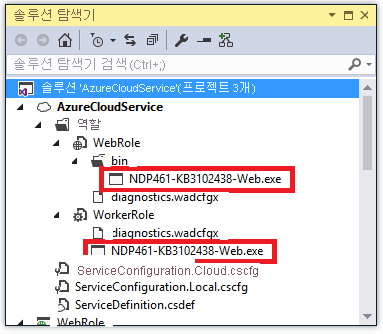
사용자 역할에 대한 시작 작업 정의
시작 작업을 사용하여 역할이 시작되기 전에 작업을 수행할 수 있습니다. .NET Framework를 시작 작업의 일부로 설치하면 애플리케이션 코드가 실행되기 전에 프레임워크가 설치됩니다. 시작 작업에 대한 자세한 내용은 Azure에서 시작 작업 실행을 참조하세요.
모든 역할에 대해 WebRole 또는 WorkerRole 노드 아래의 ServiceDefinition.csdef 파일에 다음 콘텐츠를 추가합니다.
<LocalResources> <LocalStorage name="NETFXInstall" sizeInMB="1024" cleanOnRoleRecycle="false" /> </LocalResources> <Startup> <Task commandLine="install.cmd" executionContext="elevated" taskType="simple"> <Environment> <Variable name="PathToNETFXInstall"> <RoleInstanceValue xpath="/RoleEnvironment/CurrentInstance/LocalResources/LocalResource[@name='NETFXInstall']/@path" /> </Variable> <Variable name="ComputeEmulatorRunning"> <RoleInstanceValue xpath="/RoleEnvironment/Deployment/@emulated" /> </Variable> </Environment> </Task> </Startup>위 구성은 .NET Framework를 설치하기 위해 관리자 권한으로
install.cmd콘솔 명령을 실행합니다. 이 구성에서는 이름이 NETFXInstall인 LocalStorage 요소도 만듭니다. 시작 스크립트는 이 로컬 스토리지 리소스를 사용하도록 temp 폴더를 설정합니다.Important
프레임워크가 올바르게 설치되도록 하려면 이 리소스의 크기를 1024MB 이상으로 설정합니다.
시작 작업에 대한 자세한 내용은 일반적인 Azure Cloud Services 시작 작업을 참조하세요.
install.cmd라는 파일을 만들어 다음 설치 스크립트를 파일에 추가합니다.
스크립트는 레지스트리를 쿼리하여 지정된 .NET Framework 버전이 머신에 나타나는지 확인합니다. .NET Framework 버전이 설치되어 있지 않으면 .NET Framework 웹 설치 관리자가 열립니다. 문제 해결을 돕기 위해 이 스크립트는 InstallLogs 로컬 스토리지에 저장된 startuptasklog-(현재 날짜 및 시간).txt 파일에 모든 작업을 기록합니다.
Important
Windows 메모장 등의 기본 텍스트 편집기를 사용하여 install.cmd 파일을 만듭니다. Visual Studio를 사용하여 텍스트 파일을 만들고 확장명을 .cmd로 변경하는 경우 파일은 UTF-8 바이트 순서 표시를 계속 포함할 수 있습니다. 이 표시로 스크립트의 첫 줄을 실행할 때 오류가 발생할 수 있습니다. 이 오류를 방지하려면 스크립트의 첫 번째 줄을 바이트 순서 처리에서 건너뛸 수 있는 REM 문으로 만듭니다.
REM Set the value of netfx to install appropriate .NET Framework. REM ***** To install .NET 4.5.2 set the variable netfx to "NDP452" ***** https://go.microsoft.com/fwlink/?LinkId=397707 REM ***** To install .NET 4.6 set the variable netfx to "NDP46" ***** https://go.microsoft.com/fwlink/?LinkId=528222 REM ***** To install .NET 4.6.1 set the variable netfx to "NDP461" ***** https://go.microsoft.com/fwlink/?LinkId=671729 REM ***** To install .NET 4.6.2 set the variable netfx to "NDP462" ***** https://go.microsoft.com/fwlink/?linkid=780596 REM ***** To install .NET 4.7 set the variable netfx to "NDP47" ***** https://go.microsoft.com/fwlink/?LinkId=825298 REM ***** To install .NET 4.7.1 set the variable netfx to "NDP471" ***** https://go.microsoft.com/fwlink/?LinkId=852095 REM ***** To install .NET 4.7.2 set the variable netfx to "NDP472" ***** https://go.microsoft.com/fwlink/?LinkId=863262 REM ***** To install .NET 4.8 set the variable netfx to "NDP48" ***** https://dotnet.microsoft.com/download/thank-you/net48 REM ***** To install .NET 4.8.1 set the variable netfx to "NDP481" ***** https://go.microsoft.com/fwlink/?linkid=2215256 set netfx="NDP481" REM ***** Set script start timestamp **** set timehour=%time:~0,2% set timestamp=%date:~-4,4%%date:~-10,2%%date:~-7,2%-%timehour: =0%%time:~3,2% set "log=install.cmd started %timestamp%." REM ***** Exit script if running in Emulator ***** if "%ComputeEmulatorRunning%"=="true" goto exit REM ***** Needed to correctly install .NET 4.6.1, otherwise you may see an out of disk space error ***** set TMP=%PathToNETFXInstall% set TEMP=%PathToNETFXInstall% REM ***** Setup .NET filenames and registry keys ***** if %netfx%=="NDP481" goto NDP481 if %netfx%=="NDP48" goto NDP48 if %netfx%=="NDP472" goto NDP472 if %netfx%=="NDP471" goto NDP471 if %netfx%=="NDP47" goto NDP47 if %netfx%=="NDP462" goto NDP462 if %netfx%=="NDP461" goto NDP461 if %netfx%=="NDP46" goto NDP46 set "netfxinstallfile=NDP452-KB2901954-Web.exe" set netfxregkey="0x5cbf5" set netfxUrl="https://go.microsoft.com/fwlink/?LinkId=397707" goto logtimestamp :NDP46 set "netfxinstallfile=NDP46-KB3045560-Web.exe" set netfxregkey="0x6004f" set netfxUrl="https://go.microsoft.com/fwlink/?LinkId=528222" goto logtimestamp :NDP461 set "netfxinstallfile=NDP461-KB3102438-Web.exe" set netfxregkey="0x6040e" set netfxUrl="https://go.microsoft.com/fwlink/?LinkId=671729" goto logtimestamp :NDP462 set "netfxinstallfile=NDP462-KB3151802-Web.exe" set netfxregkey="0x60632" set netfxUrl="https://go.microsoft.com/fwlink/?linkid=780596" goto logtimestamp :NDP47 set "netfxinstallfile=NDP47-KB3186500-Web.exe" set netfxregkey="0x707FE" set netfxUrl="https://go.microsoft.com/fwlink/?LinkId=825298" goto logtimestamp :NDP471 set "netfxinstallfile=NDP471-KB4033344-Web.exe" set netfxregkey="0x709fc" set netfxUrl="https://go.microsoft.com/fwlink/?LinkId=852095" goto logtimestamp :NDP472 set "netfxinstallfile=NDP472-KB4054531-Web.exe" set netfxregkey="0x70BF0" set netfxUrl="https://go.microsoft.com/fwlink/?LinkId=863262" goto logtimestamp :NDP48 set "netfxinstallfile=NDP48-Web.exe" set netfxregkey="0x80EA8" set netfxUrl="https://dotnet.microsoft.com/download/thank-you/net48" goto logtimestamp :NDP481 set "netfxinstallfile=NDP481-Web.exe" set netfxregkey="0x82348" set netfxUrl="https://go.microsoft.com/fwlink/?linkid=2215256" goto logtimestamp :logtimestamp REM ***** Setup LogFile with timestamp ***** md "%PathToNETFXInstall%\log" set startuptasklog="%PathToNETFXInstall%log\startuptasklog-%timestamp%.txt" set netfxinstallerlog="%PathToNETFXInstall%log\NetFXInstallerLog-%timestamp%" echo %log% >> %startuptasklog% echo Logfile generated at: %startuptasklog% >> %startuptasklog% echo TMP set to: %TMP% >> %startuptasklog% echo TEMP set to: %TEMP% >> %startuptasklog% REM ***** Check if .NET is installed ***** echo Checking if .NET (%netfx%) is installed >> %startuptasklog% set /A netfxregkeydecimal=%netfxregkey% set foundkey=0 FOR /F "usebackq skip=2 tokens=1,2*" %%A in (`reg query "HKEY_LOCAL_MACHINE\SOFTWARE\Microsoft\NET Framework Setup\NDP\v4\Full" /v Release 2^>nul`) do @set /A foundkey=%%C echo Minimum required key: %netfxregkeydecimal% -- found key: %foundkey% >> %startuptasklog% if %foundkey% GEQ %netfxregkeydecimal% goto installed REM ***** Downloading .NET Framework Setup ***** set retryCount=0 set maxRetry=3 set delayInSeconds=60 echo Downloading .NET Framework %netfx% setup with commandline: powershell -Command "Invoke-WebRequest %netfxUrl% -OutFile %~dp0%netfxinstallfile%" >> %startuptasklog% goto loop :loop if %retryCount% NEQ 0 echo %date% %time% : Waiting %delayInSeconds% seconds to retry >> %startuptasklog% if %retryCount% NEQ 0 (powershell -Command "Start-Sleep -Seconds %delayInSeconds%") set /a retryCount=%retryCount%+1 echo %date% %time% : Try downloading... [%retryCount% of %maxRetry%] >> %startuptasklog% powershell -Command "Invoke-WebRequest %netfxUrl% -OutFile %~dp0%netfxinstallfile%" if %ERRORLEVEL% NEQ 0 if %retryCount% NEQ %maxRetry% goto loop if %ERRORLEVEL% NEQ 0 if %retryCount%== %maxRetry% echo Taking existing file to install since error occurred while downloading .NET framework %netfx% setup from %netfxUrl%. >> %startuptasklog% if %ERRORLEVEL%== 0 echo %date% %time% : Successfully downloaded .NET framework %netfx% setup file. >> %startuptasklog% goto install :install REM ***** Installing .NET ***** echo Installing .NET with commandline: start /wait %~dp0%netfxinstallfile% /q /serialdownload /log %netfxinstallerlog% /chainingpackage "CloudService Startup Task" >> %startuptasklog% start /wait %~dp0%netfxinstallfile% /q /serialdownload /log %netfxinstallerlog% /chainingpackage "CloudService Startup Task" >> %startuptasklog% 2>>&1 if %ERRORLEVEL%== 0 goto installed echo .NET installer exited with code %ERRORLEVEL% >> %startuptasklog% if %ERRORLEVEL%== 3010 goto restart if %ERRORLEVEL%== 1641 goto restart echo .NET (%netfx%) install failed with Error Code %ERRORLEVEL%. Further logs can be found in %netfxinstallerlog% >> %startuptasklog% goto exit :restart echo Restarting to complete .NET (%netfx%) installation >> %startuptasklog% shutdown.exe /r /t 5 /c "Installed .NET framework" /f /d p:2:4 :installed echo .NET (%netfx%) is installed >> %startuptasklog% :end echo install.cmd completed: %date:~-4,4%%date:~-10,2%%date:~-7,2%-%timehour: =0%%time:~3,2% >> %startuptasklog% :exit EXIT /B 0이 문서의 앞부분에 설명된 대로 솔루션 탐색기에서 추가>기존 항목을 사용하여 각 역할에 install.cmd 파일을 추가합니다.
이 단계가 완료된 후에는 모든 역할에 .NET 설치 관리자 파일과 install.cmd 파일이 있습니다.
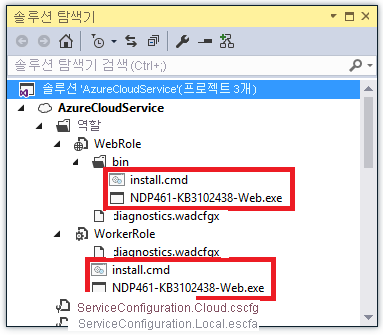
진단을 구성하여 Blob Storage로 시작 작업 로그 전송
설치 문제의 해결을 간소화하려면 시작 스크립트 또는 .NET 설치 관리자에 의해 생성된 모든 로그 파일을 Azure Blob Storage로 전송하도록 Azure Diagnostics를 구성할 수 있습니다. 이 방법을 사용하면 원격 데스크톱을 통해 역할에 연결하는 대신 Blob Storage에서 로그 파일을 다운로드하여 로그를 볼 수 있습니다.
진단을 구성하려면 diagnostics.wadcfgx 파일을 열고 디렉터리 노드 아래에 다음 콘텐츠를 추가합니다.
<DataSources>
<DirectoryConfiguration containerName="netfx-install">
<LocalResource name="NETFXInstall" relativePath="log"/>
</DirectoryConfiguration>
</DataSources>
이 XML은 log 디렉터리의 NETFXInstall 리소스에 있는 파일을 netfx-install Blob 컨테이너 내 진단 스토리지 계정으로 전송하도록 진단을 구성합니다.
클라우드 서비스 배포
클라우드 서비스를 배포하면 .NET Framework가 시작 작업이 .NET Framework를 설치합니다(필요한 경우). 프레임워크가 설치되고 있는 동안에는 클라우드 서비스 역할이 사용 중 상태입니다. 프레임워크 설치를 다시 시작해야 하는 경우 서비스 역할도 다시 시작될 수 있습니다.