Azure PowerShell 스크립트를 통해 Azure Stack Edge Pro GPU 디바이스에 VM 배포
적용 대상:  Azure Stack Edge Pro - GPU
Azure Stack Edge Pro - GPU Azure Stack Edge Pro 2
Azure Stack Edge Pro 2 Azure Stack Edge Pro R
Azure Stack Edge Pro R Azure Stack Edge Mini R
Azure Stack Edge Mini R
이 자습서에서는 Azure PowerShell 스크립트를 사용하여 Azure Stack Edge Pro 디바이스에서 VM을 만들고 관리하는 방법을 설명합니다.
필수 조건
이 스크립트를 사용하여 Azure Stack Edge Pro 디바이스에서 VM을 만들고 관리하기 전에, 다음 단계에 나와 있는 사전 요구 사항을 완료했는지 확인해야 합니다.
로컬 웹 UI를 통한 Azure Stack Edge Pro 디바이스의 경우
Azure Stack Edge 디바이스에서 VM을 배포하려면 먼저 Azure PowerShell에 대한 Azure Resource Manager를 통해 디바이스에 연결하도록 클라이언트를 구성해야 합니다. 자세한 지침은 Azure Stack Edge 디바이스에서 Azure Resource Manager에 연결을 참조하세요.
다음 단계를 사용하여 클라이언트에서 디바이스에 액세스할 수 있는지 확인합니다. Azure Resource Manager에 연결할 때 이 구성을 이미 수행했으며, 이제 구성이 성공했는지 확인하는 중입니다.
다음 명령을 실행하여 Azure Resource Manager 통신이 작동하는지 확인합니다.
인증할 로컬 디바이스 API를 호출하려면 다음을 입력합니다.
Kubernetes용 컴퓨팅을 구성한 경우 이 단계를 건너뛸 수 있습니다. 그렇지 않으면 다음을 수행하여 컴퓨팅용 네트워크 인터페이스를 사용하도록 설정했는지 확인합니다.
a. 로컬 사용자 인터페이스에서 컴퓨팅 설정으로 이동합니다.
b. 가상 스위치를 만드는 데 사용할 네트워크 인터페이스를 선택합니다. 사용자가 만든 VM은 이 포트 및 관련 네트워크에 연결된 가상 스위치에 연결됩니다. VM에 사용할 IP 주소와 일치하는 네트워크를 선택해야 합니다.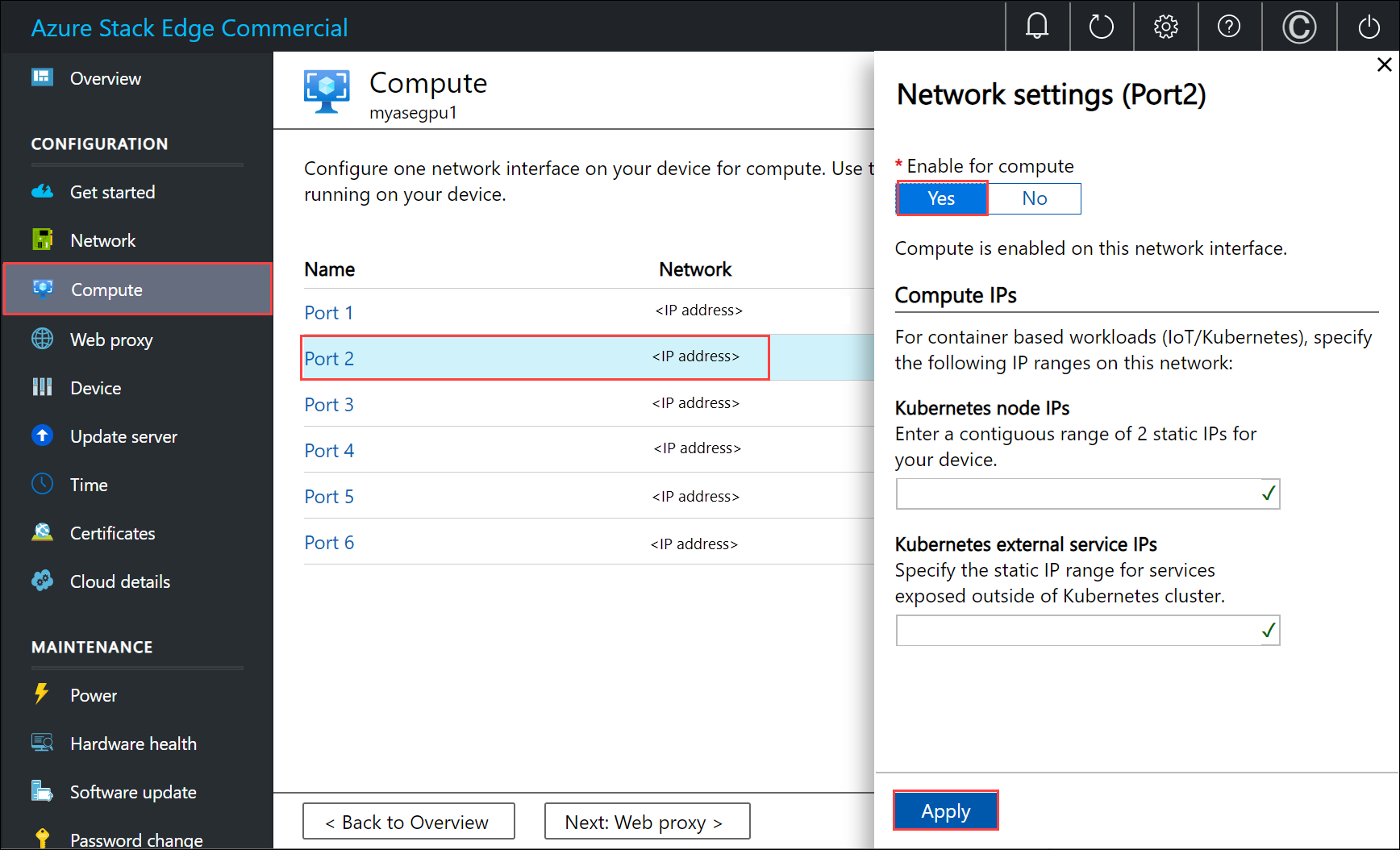
c. 네트워크 인터페이스의 컴퓨팅 사용에서 예를 선택합니다. Azure Stack Edge는 해당 네트워크 인터페이스에 해당하는 가상 스위치를 만들고 관리합니다. 지금은 Kubernetes에 대한 특정 IP를 입력하지 마세요. 컴퓨팅을 활성화하는 데 몇 분 정도 걸릴 수 있습니다.
참고 항목
GPU VM을 만드는 경우 인터넷에 연결된 네트워크 인터페이스를 선택합니다. 이렇게 하면 디바이스에 GPU 확장을 설치할 수 있습니다.
Windows 클라이언트의 경우
다음을 수정했는지 확인합니다.
- 클라이언트의 호스트 파일 또는
- DNS 서버 구성
Important
엔드포인트 이름 확인을 위해 DNS 서버 구성을 수정하는 것이 좋습니다.
메모장을 관리자(파일을 저장하려면 관리자 권한이 필요함) 권한으로 시작한 다음,
C:\Windows\System32\Drivers\etc에 있는 hosts 파일을 엽니다.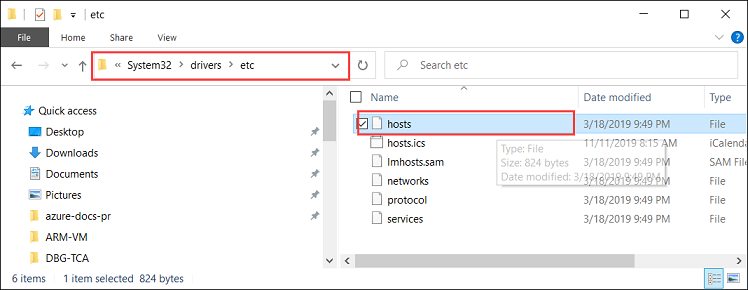
다음 항목을 디바이스에 적합한 값으로 대체하고 hosts 파일에 추가합니다.
<device IP> login.<appliance name>.<DNS domain> <device IP> management.<appliance name>.<DNS domain> <device IP> <storage name>.blob.<appliance name>.<DNS domain>스토리지 계정의 경우, 스크립트에서 나중에 새 스토리지 계정을 만드는 데 사용할 이름을 제공할 수 있습니다. 스크립트에서는 해당 스토리지 계정이 존재하는지 여부를 확인하지 않습니다.
다음 이미지를 참조하세요. 호스트 파일을 저장합니다.
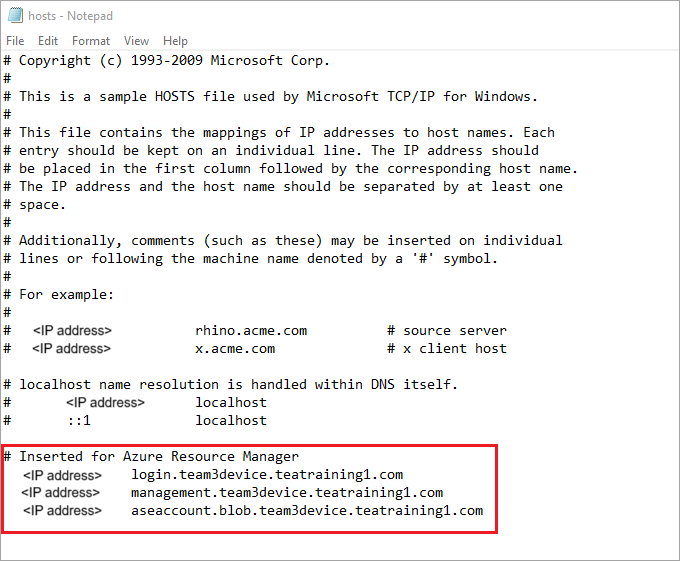
이 프로시저에 사용된 PowerShell 스크립트를 다운로드합니다.
Windows 클라이언트에서 PowerShell 5.0 이상을 실행하고 있는지 확인합니다.
Azure.Storage Module version 4.5.0이 시스템에 설치되어 있는지 확인합니다. PowerShell 갤러리에서 이 모듈을 가져올 수 있습니다. 이 모듈을 설치하려면 다음을 입력합니다.Install-Module -Name Azure.Storage -RequiredVersion 4.5.0설치된 모듈 버전을 확인하려면 다음을 입력합니다.
Get-InstalledModule -name Azure.Storage다른 버전 모듈을 제거하려면 다음을 입력합니다.
Uninstall-Module -Name Azure.StorageWindows 클라이언트에 AzCopy 10을 다운로드합니다. 스크립트를 실행하는 동안 매개 변수로 이를 전달하므로 이 위치를 기록해 둡니다.
Windows 클라이언트에서 TLS 1.2 이상을 실행하고 있는지 확인합니다.
VM 만들기
관리자로 PowerShell을 실행합니다.
클라이언트에 스크립트를 다운로드한 폴더로 이동합니다.
스크립트를 실행하기 전에 디바이스의 로컬 Azure Resource Manager에 연결되어 있으며 연결이 만료되지 않았는지 확인합니다.
PS C:\windows\system32> login-AzureRMAccount -EnvironmentName aztest1 -TenantId aaaabbbb-0000-cccc-1111-dddd2222eeee Account SubscriptionName TenantId Environment ------- ---------------- -------- ----------- EdgeArmUser@localhost Default Provider Subscription aaaabbbb-0000-cccc-1111-dddd2222eeee aztest1 PS C:\windows\system32> cd C:\Users\v2 PS C:\Users\v2>다음 명령을 사용하여 스크립트를 실행합니다.
.\ArmPowershellClient.ps1 -NicPrivateIp <Private IP> -VHDPath <Path> -VHDFile <VHD File, with extension> -StorageAccountName <Name> -OS <Windows/Linux> -VMSize <Supported VM Size> -VMUserName <Username to be used to sign in to VM> -VMPassword <Password for the VM> --AzCopy10Path <Absolute Path>IP를 VM에 동적으로 할당하려면
-NicPrivateIp매개 변수를 생략합니다.Windows VM 및 Linux VM을 만들기 위해 스크립트를 실행하는 경우의 예는 다음과 같습니다.
Windows VM의 경우:
다음은 생성된 Windows VM에 대한 샘플 출력입니다.
PS C:\Users\v2> .\ArmPowershellClient.ps1 -VHDPath \\asefs\Logs\vmvhd -VHDFile WindowsServer2016Datacenter.vhd -StorageAccountName myasesatest -OS Windows -VMSize Standard_D1_v2 -VMUserName Administrator -VMPassword Password1 -AzCopy10Path C:\Users\AzCopy10\AzCopy.exe New-AzureRmResourceGroup -Name rg201221071831 -Location DBELocal -Force Successfully created Resource Group:rg201221071831 Successfully created Resource Group:StorAccRG Get-AzureRmStorageAccount -Name myasesatest -ResourceGroupName StorAccRG -ErrorAction SilentlyContinue New-AzureRmStorageAccount -Name myasesatest -ResourceGroupName StorAccRG -SkuName Standard_LRS -Location DBELocal Created New Storage Account Get-AzureRmStorageAccount -name myasesatest -resourcegroupname StorageAccountName ResourceGroupName Location SkuName Kind AccessTier CreationTime ProvisioningState EnableHttpsTrafficOnly ------------------ ----------------- -------- ------- ---- ---------- ------------ ----------------- ---------------------- myasesatest StorAccRG DBELocal StandardLRS Storage 12/22/2020 3:18:38 AM Succeeded False myasesatest StorAccRG DBELocal StandardLRS Storage 12/22/2020 3:18:38 AM Succeeded False Uploading Vhd to Storage Account New-AzureStorageContext -StorageAccountName myasesatest -StorageAccountKey hyibjhbVlOROgTlU1nQJIlxrg94eGDhF+RIQ71Z7UVZIxoOPMlHP274NUhZtA1hMxGBcpk2BVApiFasFPEhY/A== -Endpoint https://myasesatest.blob.myasegpuvm.wdshcsso.com/ New-AzureStorageAccountSASToken -Service Blob,File,Queue,Table -ResourceType Container,Service,Object -Permission SAS Token : ?sv=2017-07-29&sig=TXaGbjum9tFFaJnu3SFmDuslJuqNiNQwvuHfpPJMYN0%3D&spr=https&se=2020-12-22T04%3A18%3A43Z&srt=sco&ss=bfqt&sp=racwdl C:\Users\AzCopy10\AzCopy.exe make https://myasesatest.blob.myasegpuvm.wdshcsso.com/vmimages?sv=2017-07-29&sig=TXaGbjum9tFFaJnu3SFmDuslJuqNiNQwvuHfpPJMYN0%3D&spr=https&se=2020-12-22T04%3A18%3A43Z&srt=sco&ss=bfqt&sp=racwdl Successfully created the resource. AzCopy cp \\asefs\Logs\vmvhd\WindowsServer2016Datacenter.vhd https://myasesatest.blob.myasegpuvm.wdshcsso.com/vmimages?sv=2017-07-29&sig=TXaGbjum9tFFaJnu3SFmDuslJuqNiNQwvuHfpPJMYN0%3D&spr=https&se=2020-12-22T04%3A18%3A43Z&srt=sco&ss=bfqt&sp=racwdl INFO: Scanning... Job b6f54665-93c4-2f47-4770-5f3b7b0de2dc has started Log file is located at: C:\Users\Administrator\.azcopy\b6f54665-93c4-2f47-4770-5f3b7b0de2dc.log INFO: AzCopy.exe: A newer version 10.8.0 is available to download 99.9 %, 0 Done, 0 Failed, 1 Pending, 0 Skipped, 1 Total, (Disk may be limiting speed) Job b6f54665-93c4-2f47-4770-5f3b7b0de2dc summary Elapsed Time (Minutes): 12.7717 Total Number Of Transfers: 1 Number of Transfers Completed: 1 Number of Transfers Failed: 0 Number of Transfers Skipped: 0 TotalBytesTransferred: 13958644224 Final Job Status: Completed VHD Upload Done Creating a new managed disk = New-AzureRmDiskConfig -Location DBELocal -CreateOption Import -SourceUri Microsoft.Azure.Commands.Compute.Automation.Models.PSDisk New-AzureRmDisk -ResourceGroupName rg201221071831 -DiskName ld201221071831 -Disk ResourceGroupName : rg201221071831 ManagedBy : Sku : Microsoft.Azure.Management.Compute.Models.DiskSku Zones : TimeCreated : 12/21/2020 7:31:35 PM OsType : CreationData : Microsoft.Azure.Management.Compute.Models.CreationData DiskSizeGB : 13 EncryptionSettings : ProvisioningState : Succeeded Id : /subscriptions/aaaa0a0a-bb1b-cc2c-dd3d-eeeeee4e4e4e/resourceGroups/rg201221071831/providers/Microsoft.Compute/disks/ld201221071831 Name : ld201221071831 Type : Microsoft.Compute/disks Location : DBELocal Tags : {} Created a new managed disk Creating a new Image out of managed disk ResourceGroupName : SourceVirtualMachine : StorageProfile : Microsoft.Azure.Management.Compute.Models.ImageStorageProfile ProvisioningState : Id : Name : Type : Location : DBELocal Tags : New-AzureRmImage -Image Microsoft.Azure.Commands.Compute.Automation.Models.PSImage -ImageName ig201221071831 -ResourceGroupName rg201221071831 -HyperVGeneration V1 ResourceGroupName : rg201221071831 SourceVirtualMachine : StorageProfile : Microsoft.Azure.Management.Compute.Models.ImageStorageProfile ProvisioningState : Succeeded Id : /subscriptions/aaaa0a0a-bb1b-cc2c-dd3d-eeeeee4e4e4e/resourceGroups/rg201221071831/providers/Microsoft.Compute/images/ig201221071831 Name : ig201221071831 Type : Microsoft.Compute/images Location : dbelocal Tags : {} Created a new Image Using Vnet /subscriptions/aaaa0a0a-bb1b-cc2c-dd3d-eeeeee4e4e4e/resourceGroups/ASERG/providers/Microsoft.Network/virtualNetworks/ASEVNET Creating a new Network Interface WARNING: The output object type of this cmdlet will be modified in a future release. VirtualMachine : IpConfigurations : {ip201221071831} DnsSettings : Microsoft.Azure.Commands.Network.Models.PSNetworkInterfaceDnsSettings MacAddress : 001DD87D7216 Primary : EnableAcceleratedNetworking : False EnableIPForwarding : False NetworkSecurityGroup : ProvisioningState : Succeeded VirtualMachineText : null IpConfigurationsText : [ { "Name": "ip201221071831", "Etag": "W/\"27785dd5-d12a-4d73-9495-ffad7847261a\"", "Id": "/subscriptions/aaaa0a0a-bb1b-cc2c-dd3d-eeeeee4e4e4e/resourceGroups/rg201221071831/providers/Microsoft.Network/networkInterfaces/nic201221071831/ipConfigurations/ip201221071831", "PrivateIpAddress": "10.57.51.61", "PrivateIpAllocationMethod": "Dynamic", "Subnet": { "Id": "/subscriptions/aaaa0a0a-bb1b-cc2c-dd3d-eeeeee4e4e4e/resourceGroups/ASERG/providers/Microsoft.Network/virtualNetworks/ASEVNET/subnets/ASEVNETsubNet", "ResourceNavigationLinks": [], "ServiceEndpoints": [] }, "ProvisioningState": "Succeeded", "PrivateIpAddressVersion": "IPv4", "LoadBalancerBackendAddressPools": [], "LoadBalancerInboundNatRules": [], "Primary": true, "ApplicationGatewayBackendAddressPools": [], "ApplicationSecurityGroups": [] } ] DnsSettingsText : { "DnsServers": [], "AppliedDnsServers": [], "InternalDomainNameSuffix": "qgotb4hjdh4efnhn0vz5adtb3f.a--x.internal.cloudapp.net" } NetworkSecurityGroupText : null ResourceGroupName : rg201221071831 Location : dbelocal ResourceGuid : e6327ab9-0855-4f04-9b36-17bbf31b5bd8 Type : Microsoft.Network/networkInterfaces Tag : TagsTable : Name : nic201221071831 Etag : W/"27785dd5-d12a-4d73-9495-ffad7847261a" Id : /subscriptions/aaaa0a0a-bb1b-cc2c-dd3d-eeeeee4e4e4e/resourceGroups/rg201221071831/providers/Microsoft.Network/networkInterfaces/nic201221071831 Created Network Interface Creating a new VM New-AzureRmVMConfig -VMName VM201221071831 -VMSize Standard_D1_v2 Set-AzureRmVMOperatingSystem -VM Microsoft.Azure.Commands.Compute.Models.PSVirtualMachine -Windows -ComputerName COM201221071831 -Credential System.Management.Automation.PSCredential Microsoft.Azure.Commands.Compute.Models.PSVirtualMachine = Set-AzureRmVMOSDisk -VM Microsoft.Azure.Commands.Compute.Models.PSVirtualMachine -Name osld201221071831 -Caching ReadWrite -CreateOption FromImage -Windows -StorageAccountType StandardLRS Add-AzureRmVMNetworkInterface -VM Microsoft.Azure.Commands.Compute.Models.PSVirtualMachine -Id /subscriptions/aaaa0a0a-bb1b-cc2c-dd3d-eeeeee4e4e4e/resourceGroups/rg201221071831/providers/Microsoft.Network/networkInterfaces/nic201221071831.Id Set-AzureRmVMSourceImage -VM Microsoft.Azure.Commands.Compute.Models.PSVirtualMachine -Id /subscriptions/aaaa0a0a-bb1b-cc2c-dd3d-eeeeee4e4e4e/resourceGroups/rg201221071831/providers/Microsoft.Compute/images/ig201221071831 New-AzureRmVM -ResourceGroupName rg201221071831 -Location DBELocal -VM Microsoft.Azure.Commands.Compute.Models.PSVirtualMachine -Verbose WARNING: Since the VM is created using premium storage or managed disk, existing standard storage account, myasesa1, is used for boot diagnostics. VERBOSE: Performing the operation "New" on target "VM201221071831". Ticks : 1533424841 Days : 0 Hours : 0 Milliseconds : 342 Minutes : 2 Seconds : 33 TotalDays : 0.00177479726967593 TotalHours : 0.0425951344722222 TotalMilliseconds : 153342.4841 TotalMinutes : 2.55570806833333 TotalSeconds : 153.3424841 RequestId : IsSuccessStatusCode : True StatusCode : OK ReasonPhrase : OK PS C:\Users\v2>Linux VM의 경우:
Linux VM을 만드는 데 사용된 명령 샘플은 다음과 같습니다.
.\ArmPowershellClient.ps1 -VHDPath \\asefs\Logs\vmvhd -VHDFile ubuntu13.vhd -StorageAccountName myasesatest -OS Linux -VMSize Standard_D1_v2 -VMUserName Administrator -VMPassword Password1 -AzCopy10Path C:\Users\AzCopy10\AzCopy.exe New-AzureRmResourceGroup -Name rg201221075546 -Location DBELocal -ForceVM이 성공적으로 생성되었으면 해당 VM이 Azure Portal의 가상 머신 목록에 표시되어야 합니다. Azure Portal 내 디바이스의 Azure Stack Edge 리소스에서 VM을 보려면 에지 서비스 > 가상 머신으로 이동합니다.
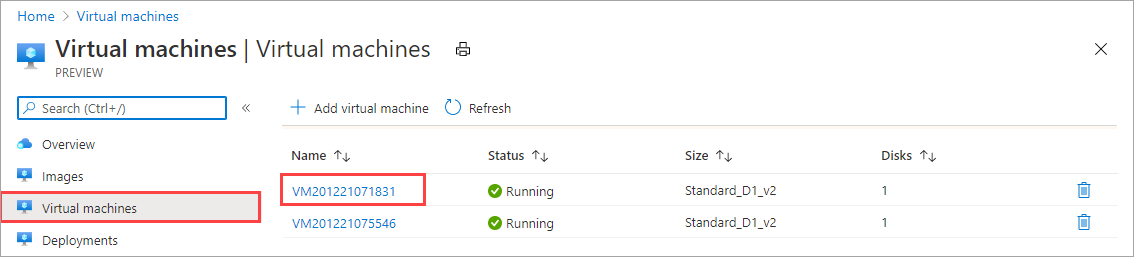
VM 세부 정보를 보려면 VM 이름을 선택합니다. 이 VM에 대한 IP 동적 할당을 확인합니다.
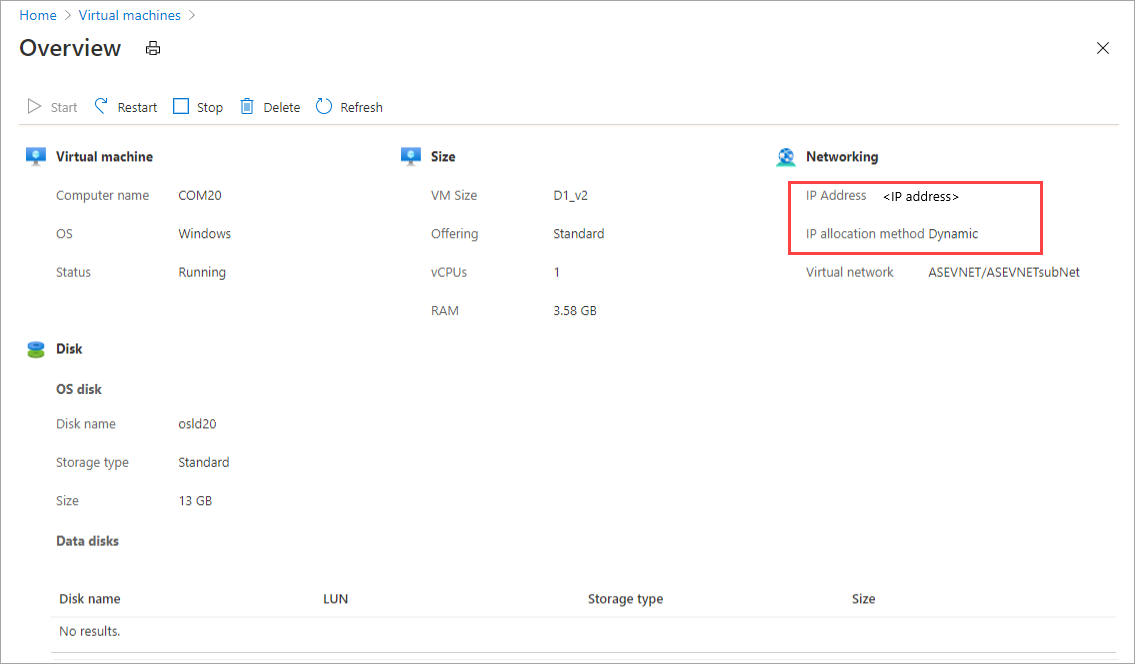
스크립트에서 만든 리소스를 정리하려면 다음 명령을 사용합니다.
Get-AzureRmVM | Remove-AzureRmVM -Force Get-AzureRmNetworkInterface | Remove-AzureRmNetworkInterface -Force Get-AzureRmImage | Remove-AzureRmImage -Force Get-AzureRmDisk | Remove-AzureRmDisk -Force Get-AzureRmStorageAccount | Remove-AzureRmStorageAccount -Force