예: Azure 라이브러리를 사용하여 가상 머신 만들기
이 문서에서는 Python 스크립트에서 Azure SDK 관리 라이브러리를 사용하여 Linux 가상 머신을 포함하는 리소스 그룹을 만드는 방법을 알아봅니다.
이 문서의 모든 명령은 언급되지 않는 한 Linux/macOS bash 및 Windows 명령 셸에서 동일하게 작동합니다.
해당하는 Azure CLI 명령은 이 문서의 뒷부분에 나와 있습니다. Azure Portal을 사용하려면 Linux VM 만들기 및 Windows VM 만들기를 참조하세요.
참고 항목
코드를 통해 가상 머신을 만드는 것은 가상 머신에 필요한 여러 다른 리소스를 프로비전하는 다단계 프로세스입니다. 명령줄에서 이러한 코드를 실행하는 경우 az vm create 명령을 사용하는 것이 훨씬 쉽습니다. 이 명령은 생략하도록 선택한 설정에 대해 이러한 보조 리소스를 기본값으로 자동 프로비저닝합니다. 유일한 필수 인수는 리소스 그룹, VM 이름, 이미지 이름 및 로그인 자격 증명입니다. 자세한 내용은 Azure CLI를 사용하여 가상 머신 빠른 만들기를 참조하세요.
1: 로컬 개발 환경 설정
아직 실행하지 않은 경우 이 코드를 실행할 수 있는 환경을 설정합니다. 다음은 몇 가지 옵션입니다.
사용하거나 선택한 도구를 사용하여
venvPython 가상 환경을 구성합니다. 로컬 또는 Azure Cloud Shell에서 가상 환경을 만들고 해당 환경에서 코드를 실행할 수 있습니다. 가상 환경을 활성화하여 사용을 시작해야 합니다.conda 환경을 사용합니다.
Visual Studio Code 또는 GitHub Codespaces에서 개발 컨테이너를 사용합니다.
2: 필요한 Azure 라이브러리 패키지 설치
이 예제에서 사용된 관리 라이브러리를 나열하는 requirements.txt 파일을 만듭니다.
azure-mgmt-resource
azure-mgmt-compute
azure-mgmt-network
azure-identity
그런 다음 가상 환경이 활성화된 터미널 또는 명령 프롬프트에서 requirements.txt 나열된 관리 라이브러리를 설치합니다.
pip install -r requirements.txt
3: 가상 머신을 만드는 코드 작성
다음 코드를 사용하여 provision_vm.py이라는 Python 파일을 만듭니다. 주석은 세부 정보를 설명합니다.
# Import the needed credential and management objects from the libraries.
import os
from azure.identity import DefaultAzureCredential
from azure.mgmt.compute import ComputeManagementClient
from azure.mgmt.network import NetworkManagementClient
from azure.mgmt.resource import ResourceManagementClient
print(
"Provisioning a virtual machine...some operations might take a \
minute or two."
)
# Acquire a credential object.
credential = DefaultAzureCredential()
# Retrieve subscription ID from environment variable.
subscription_id = os.environ["AZURE_SUBSCRIPTION_ID"]
# Step 1: Provision a resource group
# Obtain the management object for resources.
resource_client = ResourceManagementClient(credential, subscription_id)
# Constants we need in multiple places: the resource group name and
# the region in which we provision resources. You can change these
# values however you want.
RESOURCE_GROUP_NAME = "PythonAzureExample-VM-rg"
LOCATION = "westus2"
# Provision the resource group.
rg_result = resource_client.resource_groups.create_or_update(
RESOURCE_GROUP_NAME, {"location": LOCATION}
)
print(
f"Provisioned resource group {rg_result.name} in the \
{rg_result.location} region"
)
# For details on the previous code, see Example: Provision a resource
# group at https://learn.microsoft.com/azure/developer/python/
# azure-sdk-example-resource-group
# Step 2: provision a virtual network
# A virtual machine requires a network interface client (NIC). A NIC
# requires a virtual network and subnet along with an IP address.
# Therefore we must provision these downstream components first, then
# provision the NIC, after which we can provision the VM.
# Network and IP address names
VNET_NAME = "python-example-vnet"
SUBNET_NAME = "python-example-subnet"
IP_NAME = "python-example-ip"
IP_CONFIG_NAME = "python-example-ip-config"
NIC_NAME = "python-example-nic"
# Obtain the management object for networks
network_client = NetworkManagementClient(credential, subscription_id)
# Provision the virtual network and wait for completion
poller = network_client.virtual_networks.begin_create_or_update(
RESOURCE_GROUP_NAME,
VNET_NAME,
{
"location": LOCATION,
"address_space": {"address_prefixes": ["10.0.0.0/16"]},
},
)
vnet_result = poller.result()
print(
f"Provisioned virtual network {vnet_result.name} with address \
prefixes {vnet_result.address_space.address_prefixes}"
)
# Step 3: Provision the subnet and wait for completion
poller = network_client.subnets.begin_create_or_update(
RESOURCE_GROUP_NAME,
VNET_NAME,
SUBNET_NAME,
{"address_prefix": "10.0.0.0/24"},
)
subnet_result = poller.result()
print(
f"Provisioned virtual subnet {subnet_result.name} with address \
prefix {subnet_result.address_prefix}"
)
# Step 4: Provision an IP address and wait for completion
poller = network_client.public_ip_addresses.begin_create_or_update(
RESOURCE_GROUP_NAME,
IP_NAME,
{
"location": LOCATION,
"sku": {"name": "Standard"},
"public_ip_allocation_method": "Static",
"public_ip_address_version": "IPV4",
},
)
ip_address_result = poller.result()
print(
f"Provisioned public IP address {ip_address_result.name} \
with address {ip_address_result.ip_address}"
)
# Step 5: Provision the network interface client
poller = network_client.network_interfaces.begin_create_or_update(
RESOURCE_GROUP_NAME,
NIC_NAME,
{
"location": LOCATION,
"ip_configurations": [
{
"name": IP_CONFIG_NAME,
"subnet": {"id": subnet_result.id},
"public_ip_address": {"id": ip_address_result.id},
}
],
},
)
nic_result = poller.result()
print(f"Provisioned network interface client {nic_result.name}")
# Step 6: Provision the virtual machine
# Obtain the management object for virtual machines
compute_client = ComputeManagementClient(credential, subscription_id)
VM_NAME = "ExampleVM"
USERNAME = "azureuser"
PASSWORD = "ChangePa$$w0rd24"
print(
f"Provisioning virtual machine {VM_NAME}; this operation might \
take a few minutes."
)
# Provision the VM specifying only minimal arguments, which defaults
# to an Ubuntu 18.04 VM on a Standard DS1 v2 plan with a public IP address
# and a default virtual network/subnet.
poller = compute_client.virtual_machines.begin_create_or_update(
RESOURCE_GROUP_NAME,
VM_NAME,
{
"location": LOCATION,
"storage_profile": {
"image_reference": {
"publisher": "Canonical",
"offer": "UbuntuServer",
"sku": "16.04.0-LTS",
"version": "latest",
}
},
"hardware_profile": {"vm_size": "Standard_DS1_v2"},
"os_profile": {
"computer_name": VM_NAME,
"admin_username": USERNAME,
"admin_password": PASSWORD,
},
"network_profile": {
"network_interfaces": [
{
"id": nic_result.id,
}
]
},
},
)
vm_result = poller.result()
print(f"Provisioned virtual machine {vm_result.name}")
코드의 인증
이 문서의 뒷부분에서 Azure CLI를 사용하여 Azure에 로그인하여 샘플 코드를 실행합니다. 계정에 Azure 구독에서 리소스 그룹 및 네트워크 및 컴퓨팅 리소스를 만들 수 있는 권한이 있는 경우 코드가 성공적으로 실행됩니다.
프로덕션 스크립트에서 이러한 코드를 사용하려면 인증에 서비스 주체 기반 방법을 사용하도록 환경 변수를 설정할 수 있습니다. 자세한 내용은 Azure 서비스를 사용하여 Python 앱을 인증하는 방법을 참조 하세요. 서비스 주체가 Azure에서 적절한 역할(예: 구독의 기여자 역할)을 할당하여 구독에 리소스 그룹 및 네트워크 및 컴퓨팅 리소스를 만들 수 있는 충분한 권한이 있는지 확인해야 합니다.
코드에 사용된 클래스에 대한 참조 링크
- DefaultAzureCredential(azure.identity)
- ResourceManagementClient(azure.mgmt.resource)
- NetworkManagementClient(azure.mgmt.network)
- ComputeManagementClient(azure.mgmt.compute)
4. 스크립트 실행
아직 로그인하지 않은 경우 Azure CLI를 사용하여 Azure에 로그인합니다.
az login환경 변수를
AZURE_SUBSCRIPTION_ID구독 ID로 설정합니다. (az account show 명령을 실행하고 출력의 속성에서 구독 ID를id가져올 수 있습니다.)스크립트를 실행합니다.
python provision_vm.py
프로비전 프로세스를 완료하는 데 몇 분 정도 걸립니다.
5. 리소스 확인
Azure Portal을 열고 "PythonAzureExample-VM-rg" 리소스 그룹으로 이동하여 가상 머신, 가상 디스크, 네트워크 보안 그룹, 공용 IP 주소, 네트워크 인터페이스 및 가상 네트워크를 확인합니다.
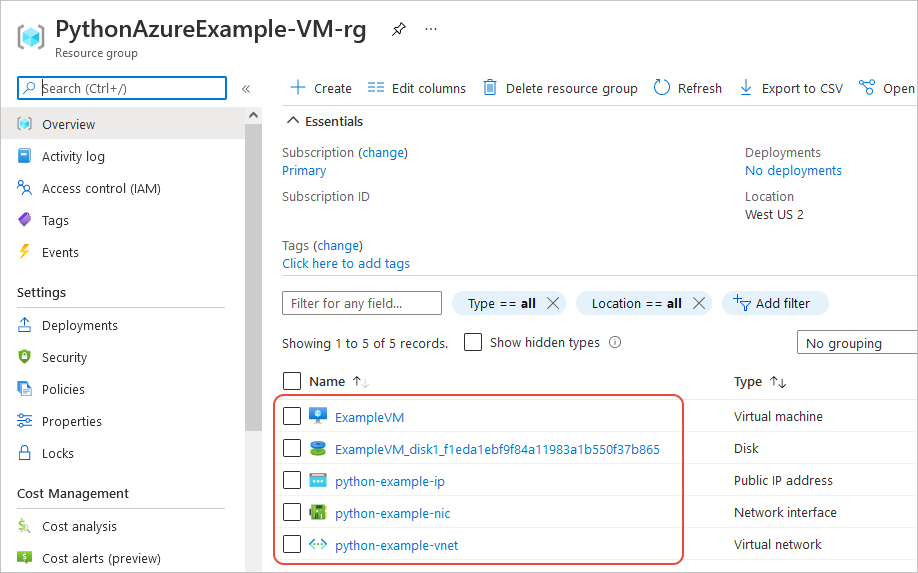
Azure CLI를 사용하여 az vm list 명령을 사용하여 VM이 있는지 확인할 수도 있습니다.
az vm list --resource-group PythonAzureExample-VM-rg
동등한 Azure CLI 명령
rem Provision the resource group
az group create -n PythonAzureExample-VM-rg -l westus2
rem Provision a virtual network and subnet
az network vnet create -g PythonAzureExample-VM-rg -n python-example-vnet ^
--address-prefix 10.0.0.0/16 --subnet-name python-example-subnet ^
--subnet-prefix 10.0.0.0/24
rem Provision a public IP address
az network public-ip create -g PythonAzureExample-VM-rg -n python-example-ip ^
--allocation-method Dynamic --version IPv4
rem Provision a network interface client
az network nic create -g PythonAzureExample-VM-rg --vnet-name python-example-vnet ^
--subnet python-example-subnet -n python-example-nic ^
--public-ip-address python-example-ip
rem Provision the virtual machine
az vm create -g PythonAzureExample-VM-rg -n ExampleVM -l "westus2" ^
--nics python-example-nic --image UbuntuLTS --public-ip-sku Standard ^
--admin-username azureuser --admin-password ChangePa$$w0rd24
용량 제한에 대한 오류가 발생하면 다른 크기 또는 지역을 사용해 볼 수 있습니다. 자세한 내용은 사용할 수 없는 SKU에 대한 오류 해결을 참조하세요.
6: 리소스 정리
이 문서에서 만든 가상 머신 및 네트워크를 계속 사용하려면 리소스를 그대로 둡니다. 그렇지 않으면 az group delete 명령을 실행하여 리소스 그룹을 삭제합니다.
리소스 그룹은 구독에서 진행 중인 요금이 발생하지 않지만 가상 머신과 같이 그룹에 포함된 리소스는 계속 요금이 부과될 수 있습니다. 적극적으로 사용하지 않는 그룹을 정리하는 것이 좋습니다. 인수 --no-wait 를 사용하면 작업이 완료되는 것을 기다리는 대신 명령이 즉시 반환됩니다.
az group delete -n PythonAzureExample-VM-rg --no-wait
ResourceManagementClient.resource_groups.begin_delete 메서드를 사용하여 코드에서 리소스 그룹을 삭제할 수도 있습니다. 예제: 리소스 그룹 만들기의 코드는 사용량을 보여 줍니다.
참고 항목
- 예: 리소스 그룹 만들기
- 예: 구독의 리소스 그룹 나열
- 예: Azure Storage 만들기
- 예: Azure Storage 사용
- 예: 웹앱 만들기 및 코드 배포
- 예: 데이터베이스 만들기 및 쿼리
- 가상 머신에서 Azure Managed Disks 사용
- Python용 Azure SDK에 대한 간단한 설문 조사 완료
다음 리소스에는 Python을 사용하여 가상 머신을 만드는 보다 포괄적인 예제가 포함되어 있습니다.
- Azure Virtual Machines 관리 샘플 - Python (GitHub). 이 샘플에서는 VM 시작 및 다시 시작, VM 중지 및 삭제, 디스크 크기 증가 및 데이터 디스크 관리와 같은 더 많은 관리 작업을 보여 줍니다.