빠른 시작: ARM 템플릿을 사용하여 Azure 역할 할당
Azure RBAC(Azure 역할 기반 액세스 제어)는 Azure 리소스에 대한 액세스를 관리하는 방법입니다. 이 빠른 시작에서는 리소스 그룹을 만들고 리소스 그룹에서 Virtual Machine을 만들고 관리할 수 있는 액세스 권한을 사용자에게 부여합니다. 이 빠른 시작에서는 ARM 템플릿(Azure Resource Manager 템플릿)을 사용하여 액세스 권한을 부여합니다.
Azure Resource Manager 템플릿은 프로젝트에 대한 인프라 및 구성을 정의하는 JSON(JavaScript Object Notation) 파일입니다. 이 템플릿은 선언적 구문을 사용합니다. 배포를 만들기 위한 프로그래밍 명령의 시퀀스를 작성하지 않고 의도하는 배포를 설명합니다.
환경이 필수 구성 요소를 충족하고 ARM 템플릿 사용에 익숙한 경우 Azure에 배포 단추를 선택합니다. 그러면 Azure Portal에서 템플릿이 열립니다.
필수 조건
Azure 역할을 할당하고 역할 할당을 제거하려면 다음이 필요합니다.
- Azure 구독이 없는 경우 시작하기 전에 체험 계정을 만듭니다.
- 역할 기반 Access Control 관리자와 같은
Microsoft.Authorization/roleAssignments/write및Microsoft.Authorization/roleAssignments/delete권한 - 역할을 할당하려면 보안 주체, 역할 정의 및 범위의 세 가지 요소를 지정해야 합니다. 이 빠른 시작에서 보안 주체는 사용자 또는 사용자 디렉터리에 있는 다른 사용자이며, 역할 정의는 Virtual Machine 기여자이고, 범위는 사용자가 지정하는 리소스 그룹입니다.
템플릿 검토
이 빠른 시작에서 사용되는 템플릿은 Azure 빠른 시작 템플릿에서 나온 것입니다. 템플릿에는 두 개의 매개 변수와 하나의 리소스 섹션이 있습니다. 리소스 섹션에서 역할 할당의 세 요소인 보안 주체, 역할 정의 및 범위가 포함된 것을 확인하세요.
{
"$schema": "https://schema.management.azure.com/schemas/2019-04-01/deploymentTemplate.json#",
"contentVersion": "1.0.0.0",
"metadata": {
"_generator": {
"name": "bicep",
"version": "0.25.53.49325",
"templateHash": "15160858749942476090"
}
},
"parameters": {
"roleDefinitionID": {
"type": "string",
"metadata": {
"description": "Specifies the role definition ID used in the role assignment."
}
},
"principalId": {
"type": "string",
"metadata": {
"description": "Specifies the principal ID assigned to the role."
}
}
},
"variables": {
"roleAssignmentName": "[guid(parameters('principalId'), parameters('roleDefinitionID'), resourceGroup().id)]"
},
"resources": [
{
"type": "Microsoft.Authorization/roleAssignments",
"apiVersion": "2022-04-01",
"name": "[variables('roleAssignmentName')]",
"properties": {
"roleDefinitionId": "[resourceId('Microsoft.Authorization/roleDefinitions', parameters('roleDefinitionID'))]",
"principalId": "[parameters('principalId')]"
}
}
],
"outputs": {
"name": {
"type": "string",
"value": "[variables('roleAssignmentName')]"
},
"resourceGroupName": {
"type": "string",
"value": "[resourceGroup().name]"
},
"resourceId": {
"type": "string",
"value": "[resourceId('Microsoft.Authorization/roleAssignments', variables('roleAssignmentName'))]"
}
}
}
템플릿에 정의된 리소스는 다음과 같습니다.
템플릿 배포
Azure Portal에 로그인합니다.
Azure 구독과 연결된 이메일 주소를 선택합니다. 또는 디렉터리에 있는 다른 사용자의 이메일 주소를 선택합니다.
PowerShell을 위한 Azure Cloud Shell을 엽니다.
다음 스크립트를 복사하여 Cloud Shell에 붙여넣습니다.
$resourceGroupName = Read-Host -Prompt "Enter a resource group name (i.e. ExampleGrouprg)" $emailAddress = Read-Host -Prompt "Enter an email address for a user in your directory" $location = Read-Host -Prompt "Enter a location (i.e. centralus)" $roleAssignmentName = New-Guid $principalId = (Get-AzAdUser -Mail $emailAddress).id $roleDefinitionId = (Get-AzRoleDefinition -name "Virtual Machine Contributor").id $templateUri = "https://raw.githubusercontent.com/Azure/azure-quickstart-templates/master/quickstarts/microsoft.authorization/rbac-builtinrole-resourcegroup/azuredeploy.json" New-AzResourceGroup -Name $resourceGroupName -Location $location New-AzResourceGroupDeployment -ResourceGroupName $resourceGroupName -TemplateUri $templateUri -roleDefinitionID $roleDefinitionId -principalId $principalId리소스 그룹 이름(예:ExampleGrouprg)을 입력합니다.
사용자 자신 또는 디렉터리에 있는 다른 사용자의 이메일 주소를 입력합니다.
리소스 그룹의 위치(예: centralus)를 입력합니다.
필요한 경우 Enter 키를 눌러 New-AzResourceGroupDeployment 명령을 실행합니다.
New-AzResourceGroup 명령은 새 리소스 그룹을 만들고 New-AzResourceGroupDeployment 명령은 템플릿을 배포하여 역할 할당을 추가합니다.
다음과 비슷한 결과가 나타나야 합니다.
PS> New-AzResourceGroupDeployment -ResourceGroupName $resourceGroupName -TemplateUri $templateUri -roleAssignmentName $roleAssignmentName -roleDefinitionID $roleDefinitionId -principalId $principalId DeploymentName : azuredeploy ResourceGroupName : ExampleGrouprg ProvisioningState : Succeeded Timestamp : 5/22/2020 9:01:30 PM Mode : Incremental TemplateLink : Uri : https://raw.githubusercontent.com/Azure/azure-quickstart-templates/master/quickstarts/microsoft.authorization/rbac-builtinrole-resourcegroup/azuredeploy.json ContentVersion : 1.0.0.0 Parameters : Name Type Value ==================== ========================= ========== roleDefinitionID String 9980e02c-c2be-4d73-94e8-173b1dc7cf3c principalId String {principalId} Outputs : DeploymentDebugLogLevel :
배포된 리소스 검토
Azure Portal에서 사용자가 만든 리소스 그룹을 엽니다.
왼쪽 메뉴에서 액세스 제어(IAM)를 클릭합니다.
역할 할당 탭을 클릭합니다.
Virtual Machine 기여자 역할이 지정된 사용자에게 할당되었는지 확인합니다.
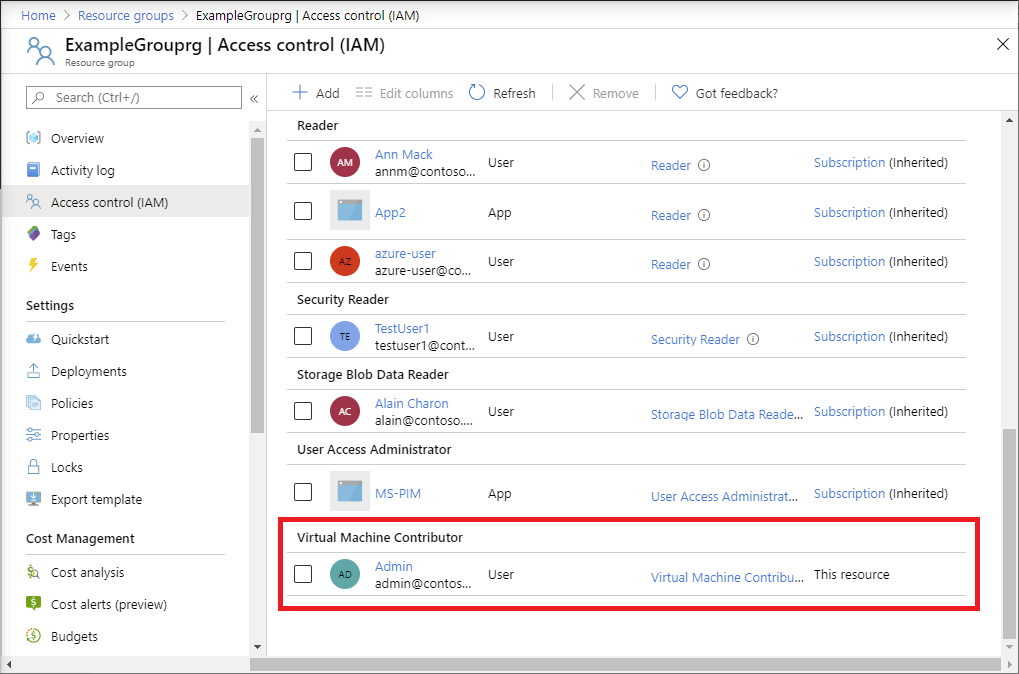
리소스 정리
생성된 역할 할당 및 리소스 그룹을 제거하려면 다음 단계를 따르세요.
다음 스크립트를 복사하여 Cloud Shell에 붙여넣습니다.
$emailAddress = Read-Host -Prompt "Enter the email address of the user with the role assignment to remove" $resourceGroupName = Read-Host -Prompt "Enter the resource group name to remove (i.e. ExampleGrouprg)" $principalId = (Get-AzAdUser -Mail $emailAddress).id Remove-AzRoleAssignment -ObjectId $principalId -RoleDefinitionName "Virtual Machine Contributor" -ResourceGroupName $resourceGroupName Remove-AzResourceGroup -Name $resourceGroupName제거하려는 역할 할당에 사용자의 이메일 주소를 입력합니다.
제거하려는 리소스 그룹(예: ExampleGrouprg)을 입력합니다.
필요한 경우 Enter 키를 눌러 Remove-AzResourceGroup 명령을 실행합니다.
리소스 그룹 제거 확인을 위해 Y를 입력합니다.
