주석 개요
종이 문서에 메모나 설명을 적는 것은 당연하게 받아들이는 매우 일반적인 행동입니다. 이러한 메모나 설명은 나중에 참조하기 위해 관심 있는 항목을 강조 표시하거나 정보를 첨부하기 위해 문서에 추가하는 "주석"입니다. 인쇄된 문서에 메모를 적는 것은 간단하고 일반적이지만 전자 문서에 개인적인 주석을 추가하는 기능은 대개 가능하더라도 매우 제한적입니다.
이 항목에서는 스티커 메모, 강조 표시 등과 같이 일반적인 주석의 유형을 검토하고, Microsoft Annotations Framework에서 WPF(Windows Presentation Foundation) 문서 보기 컨트롤을 통해 애플리케이션에서 이러한 유형의 주석을 쉽게 사용하는 방법을 보여 줍니다. 주석을 지원하는 WPF 문서 보기 컨트롤에는 FlowDocumentReader 및 FlowDocumentScrollViewer가 포함되고 DocumentViewer, FlowDocumentPageViewer 등 DocumentViewerBase에서 파생된 컨트롤이 포함됩니다.
스티커 메모
일반적인 스티커 메모는 작은 색지에 정보를 작성하여 문서에 "붙입니다". 디지털 스티커 메모는 전자 문서에 비슷한 기능을 제공하지만 입력된 텍스트, 필기 메모(예: 태블릿 PC “잉크” 스트로크) 또는 웹 링크와 같이 다양한 유형의 콘텐츠를 유연하게 추가할 수 있습니다.
다음 그림에서는 강조 표시, 텍스트 스티커 메모 및 잉크 스티커 메모 주석의 몇 가지 예를 보여 줍니다.
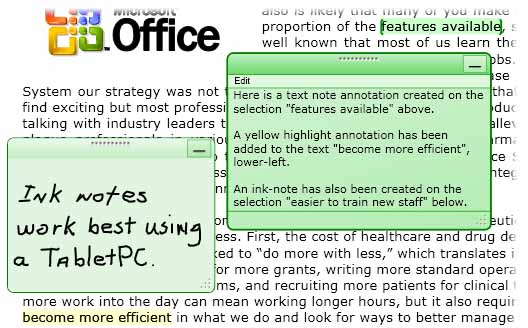 강조 표시, 텍스트 및 잉크 스티커 메모 주석.CAF_StickyNote
강조 표시, 텍스트 및 잉크 스티커 메모 주석.CAF_StickyNote
다음 예제에서는 애플리케이션에서 주석 지원을 설정하는 데 사용할 수 있는 메서드를 보여 줍니다.
// ------------------------ StartAnnotations --------------------------
/// <summary>
/// Enables annotations and displays all that are viewable.</summary>
private void StartAnnotations()
{
// If there is no AnnotationService yet, create one.
if (_annotService == null)
// docViewer is a document viewing control named in Window1.xaml.
_annotService = new AnnotationService(docViewer);
// If the AnnotationService is currently enabled, disable it.
if (_annotService.IsEnabled == true)
_annotService.Disable();
// Open a stream to the file for storing annotations.
_annotStream = new FileStream(
_annotStorePath, FileMode.OpenOrCreate, FileAccess.ReadWrite);
// Create an AnnotationStore using the file stream.
_annotStore = new XmlStreamStore(_annotStream);
// Enable the AnnotationService using the new store.
_annotService.Enable(_annotStore);
}// end:StartAnnotations()
' ------------------------ StartAnnotations --------------------------
''' <summary>
''' Enables annotations and displays all that are viewable.</summary>
Private Sub StartAnnotations()
' If there is no AnnotationService yet, create one.
If _annotService Is Nothing Then
' docViewer is a document viewing control named in Window1.xaml.
_annotService = New AnnotationService(docViewer)
End If
' If the AnnotationService is currently enabled, disable it.
If _annotService.IsEnabled = True Then
_annotService.Disable()
End If
' Open a stream to the file for storing annotations.
_annotStream = New FileStream(_annotStorePath, FileMode.OpenOrCreate, FileAccess.ReadWrite)
' Create an AnnotationStore using the file stream.
_annotStore = New XmlStreamStore(_annotStream)
' Enable the AnnotationService using the new store.
_annotService.Enable(_annotStore)
End Sub
주요 항목
사람들은 종이 문서에 표시할 때 밑줄 긋기, 강조 표시, 문장에 포함된 단어에 동그라미 표시, 여백에 표식이나 주석 그리기 등의 창조적인 방법으로 관심 있는 항목에 주의를 끌도록 합니다. Microsoft Annotations Framework의 강조 표시 주석은 WPF 문서 보기 컨트롤에 표시되는 정보를 지정하는 것과 비슷한 기능을 제공합니다.
다음 그림에서는 강조 표시 주석의 예를 보여 줍니다.
 강조 표시 주석CAF_Callouts
강조 표시 주석CAF_Callouts
사용자는 일반적으로 먼저 관심 있는 텍스트나 항목을 선택한 다음 마우스 오른쪽 단추를 클릭하여 주석 옵션의 ContextMenu를 표시함으로써 주석을 만듭니다. 다음 예제에서는 사용자가 액세스하여 주석을 만들고 관리할 수 있는 라우팅된 명령으로 ContextMenu를 선언하는 데 사용할 수 있는 XAML(Extensible Application Markup Language)을 보여 줍니다.
<DocumentViewer.ContextMenu>
<ContextMenu>
<MenuItem Command="ApplicationCommands.Copy" />
<Separator />
<!-- Add a Highlight annotation to a user selection. -->
<MenuItem Command="ann:AnnotationService.CreateHighlightCommand"
Header="Add Highlight" />
<!-- Add a Text Note annotation to a user selection. -->
<MenuItem Command="ann:AnnotationService.CreateTextStickyNoteCommand"
Header="Add Text Note" />
<!-- Add an Ink Note annotation to a user selection. -->
<MenuItem Command="ann:AnnotationService.CreateInkStickyNoteCommand"
Header="Add Ink Note" />
<Separator />
<!-- Remove Highlights from a user selection. -->
<MenuItem Command="ann:AnnotationService.ClearHighlightsCommand"
Header="Remove Highlights" />
<!-- Remove Text Notes and Ink Notes from a user selection. -->
<MenuItem Command="ann:AnnotationService.DeleteStickyNotesCommand"
Header="Remove Notes" />
<!-- Remove Highlights, Text Notes, Ink Notes from a selection. -->
<MenuItem Command="ann:AnnotationService.DeleteAnnotationsCommand"
Header="Remove Highlights & Notes" />
</ContextMenu>
</DocumentViewer.ContextMenu>
데이터 고정
Annotations Framework에서는 표시 보기의 위치뿐만 아니라 사용자가 선택한 데이터에도 주석을 바인딩합니다. 따라서 사용자가 표시 창을 스크롤하거나 크기를 조정할 때와 같이 문서 보기가 변경되면 주석은 바인딩된 데이터 선택 항목과 함께 그대로 유지됩니다. 예를 들어 다음 그래픽에서는 사용자가 텍스트를 선택하여 만든 주석을 보여 줍니다. 문서 보기가 변경되면(스크롤, 크기 조정, 배율 또는 이동 등) 강조 표시 주석은 원래의 데이터 선택 항목과 함께 이동합니다.
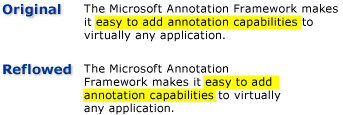 주석 데이터 고정CAF_DataAnchoring
주석 데이터 고정CAF_DataAnchoring
주석이 지정된 개체에 주석 연결
주석을 해당 주석이 지정된 개체와 연결할 수 있습니다. 예를 들어 주석 창이 있는 간단한 문서 판독기 애플리케이션을 생각해 보겠습니다. 주석 창은 문서에 고정된 주석 목록의 텍스트를 표시하는 목록 상자일 수 있습니다. 사용자가 목록 상자에서 항목을 선택하면 애플리케이션에서 해당 주석 개체에 고정된 문서의 단락을 표시합니다.
다음 예제에서는 주석 창으로 사용되는 목록 상자의 이벤트 처리기를 구현하는 방법을 보여 줍니다.
void annotationsListBox_SelectionChanged(object sender, SelectionChangedEventArgs e)
{
Annotation comment = (sender as ListBox).SelectedItem as Annotation;
if (comment != null)
{
// IAnchorInfo info;
// service is an AnnotationService object
// comment is an Annotation object
info = AnnotationHelper.GetAnchorInfo(this.service, comment);
TextAnchor resolvedAnchor = info.ResolvedAnchor as TextAnchor;
TextPointer textPointer = (TextPointer)resolvedAnchor.BoundingStart;
textPointer.Paragraph.BringIntoView();
}
}
Private Sub annotationsListBox_SelectionChanged(ByVal sender As Object, ByVal e As SelectionChangedEventArgs)
Dim comment As Annotation = TryCast((TryCast(sender, ListBox)).SelectedItem, Annotation)
If comment IsNot Nothing Then
' service is an AnnotationService object
' comment is an Annotation object
info = AnnotationHelper.GetAnchorInfo(Me.service, comment)
Dim resolvedAnchor As TextAnchor = TryCast(info.ResolvedAnchor, TextAnchor)
Dim textPointer As TextPointer = CType(resolvedAnchor.BoundingStart, TextPointer)
textPointer.Paragraph.BringIntoView()
End If
End Sub
또 다른 예제 시나리오에는 전자 메일을 통해 문서 판독기 간에 주석과 스티커 메모를 교환할 수 있는 애플리케이션이 필요합니다. 이러한 애플리케이션은 이 기능을 통해 판독기에서 교환하는 주석이 포함된 페이지로 이동할 수 있습니다.
참고 항목
.NET Desktop feedback
