방법: 두 컨트롤의 속성 바인딩
이 예제는 ElementName 속성을 사용하여 인스턴스화된 한 컨트롤의 속성을 다른 컨트롤의 속성에 바인딩하는 방법을 보여 줍니다.
예제
다음 예제는 Canvas의 Background 속성을 ComboBox의 SelectedItem.Content 속성에 바인딩하는 방법을 보여 줍니다.
<Window
xmlns="http://schemas.microsoft.com/winfx/2006/xaml/presentation"
xmlns:x="http://schemas.microsoft.com/winfx/2006/xaml"
Width="460" Height="200"
Title="Binding the Properties of Two Controls">
<Window.Resources>
<Style TargetType="TextBlock">
<Setter Property="FontSize" Value="16"/>
<Setter Property="FontWeight" Value="Bold"/>
<Setter Property="DockPanel.Dock" Value="Top"/>
<Setter Property="HorizontalAlignment" Value="Center"/>
</Style>
<Style TargetType="Canvas">
<Setter Property="Height" Value="50"/>
<Setter Property="Width" Value="50"/>
<Setter Property="Margin" Value="8"/>
<Setter Property="DockPanel.Dock" Value="Top"/>
</Style>
<Style TargetType="ComboBox">
<Setter Property="Width" Value="150"/>
<Setter Property="Margin" Value="8"/>
<Setter Property="DockPanel.Dock" Value="Top"/>
</Style>
</Window.Resources>
<Border Margin="10" BorderBrush="Silver" BorderThickness="3" Padding="8">
<DockPanel>
<TextBlock>Choose a Color:</TextBlock>
<ComboBox Name="myComboBox" SelectedIndex="0">
<ComboBoxItem>Green</ComboBoxItem>
<ComboBoxItem>Blue</ComboBoxItem>
<ComboBoxItem>Red</ComboBoxItem>
</ComboBox>
<Canvas>
<Canvas.Background>
<Binding ElementName="myComboBox" Path="SelectedItem.Content"/>
</Canvas.Background>
</Canvas>
</DockPanel>
</Border>
</Window>
이 예를 렌더링하면 다음과 같이 표시됩니다.
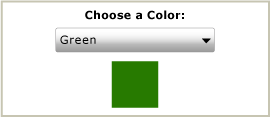 녹색 값이 선택된 콤보 상자와 녹색 사각형을 보여주는 스크린샷.
녹색 값이 선택된 콤보 상자와 녹색 사각형을 보여주는 스크린샷.
참고
바인딩 대상 속성(이 예에서는 Background 속성)은 종속성 속성이어야 합니다. 자세한 내용은 데이터 바인딩 개요를 참조하세요.
참고 항목
GitHub에서 Microsoft와 공동 작업
이 콘텐츠의 원본은 GitHub에서 찾을 수 있으며, 여기서 문제와 끌어오기 요청을 만들고 검토할 수도 있습니다. 자세한 내용은 참여자 가이드를 참조하세요.
.NET Desktop feedback
