Manage phone numbers for bots
This article describes how to use the cloud communications API in Microsoft Graph to create a bot that is reachable through a phone number. As you create your bot, it will be helpful to be familiar with the following terms:
Application: An application that is hosted on Azure, also referred to as a bot.
Application instance: A disabled-user object that can be assigned to a phone number that can be used by a bot. This is also known as a resource account. This is the only way a phone number can be assigned to a bot.
One application can have multiple application instances, and each tenant can have multiple application instances, as shown in the following image.
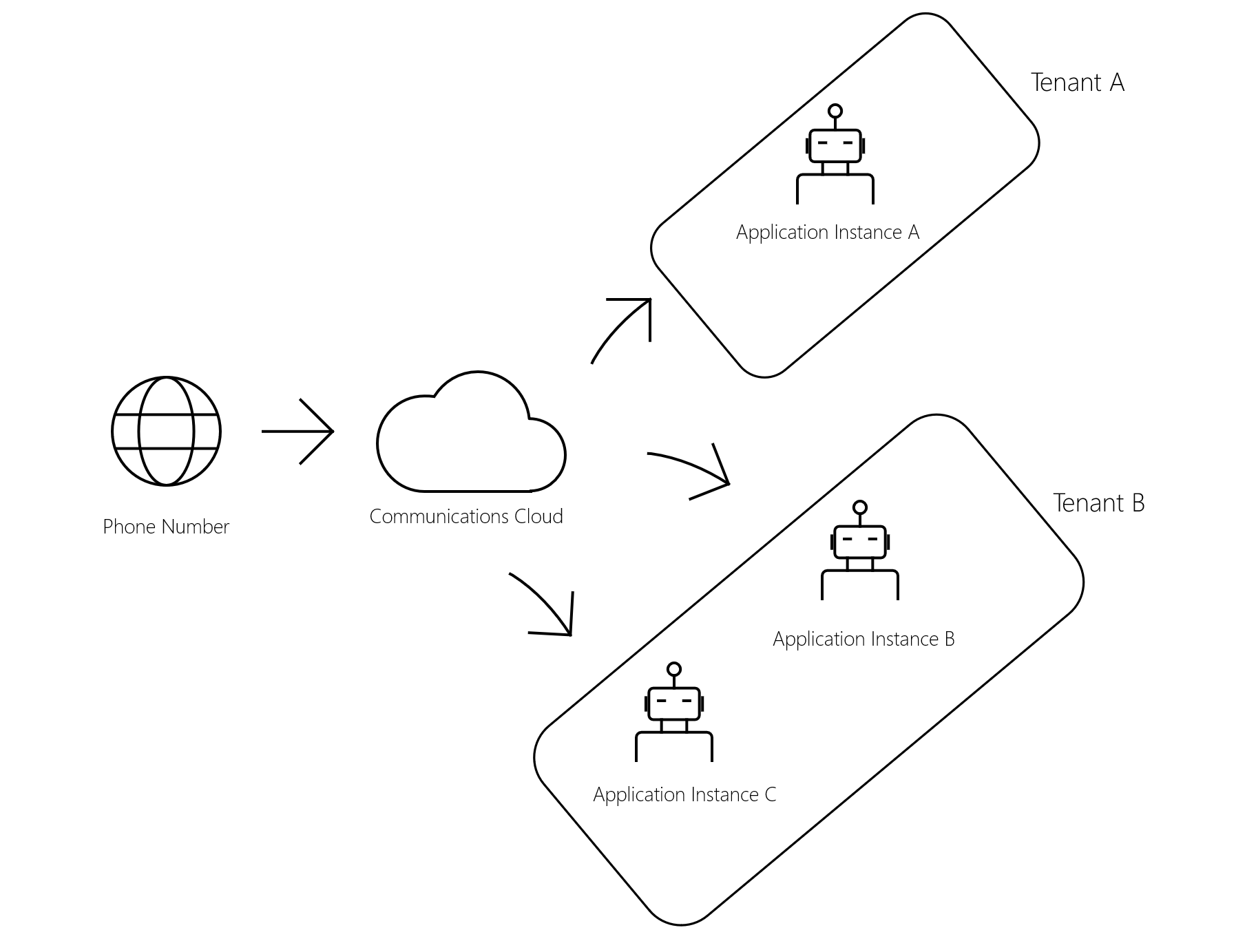
Prerequisite: register a bot
To get started, follow the instructions to register a calling bot. You’ll need config values such as bot ID, Microsoft app ID, and Microsoft app password to use in your code.
Add the following permissions to your bot. A tenant admin needs to consent to these permissions as well:
- Calls.AccessMedia.All
- Calls.Initiate.All
- Calls.JoinGroupCall.All
- Calls.JoinGroupCallAsGuest.All
For more information about call-related permissions, see the Permissions reference.
Assign a phone number to your bot
Assigning a phone number to your bot involves three steps:
- Create an application instance.
- Assign Microsoft 365 licenses to your application instance.
- Assign a phone number to the application instance (only tenant admin).
Create an application instance
If it hasn't been installed already, a tenant admin needs to install the Teams module for PowerShell. The tenant admin must sign in using their credentials before running the cmdlet.
To create a new application instance, the tenant admin runs the following cmdlet:
PS C:\> New-CsOnlineApplicationInstance -UserPrincipalName <user@contoso.com> -ApplicationId <app_id> -DisplayName <bot_display_name>
For more information, see New-CsOnlineApplicationInstance
Assign Microsoft 365 licenses to your application instance
Assign a virtual user license to your application instance. For details, see Phone system virtual user license.
Assign a calling plan to your application instance. For details, see Calling plans for Microsoft 365.
Assign a phone number to the application instance (only tenant admin)
Before you can set up users in your organization to make and receive phone calls, you must get phone numbers for them. For details, see Getting phone numbers for your users.
To assign the phone number to the application instance, the tenant admin assigns a service phone number (+11D format) using the following cmdlet:
PS C:\> Set-CsPhoneNumberAssignment -Identity <user@contoso.com> -PhoneNumber <phone_number> -PhoneNumberType <type>
For more information, see Set-CsPhoneNumberAssignment.
Unassign a bot phone number
Use the following cmdlet to unassign a phone number:
PS C:\> Remove-CsPhoneNumberAssignment -Identity <user@contoso.com> -PhoneNumber <phone_number> -PhoneNumberType <type>
Update a bot phone number
After unassigning the number, you can assign a different number to the bot by using the following cmdlet:
PS C:\> Set-CsPhoneNumberAssignment -Identity <user@contoso.com> -PhoneNumber <phone_number> -PhoneNumberType <type>