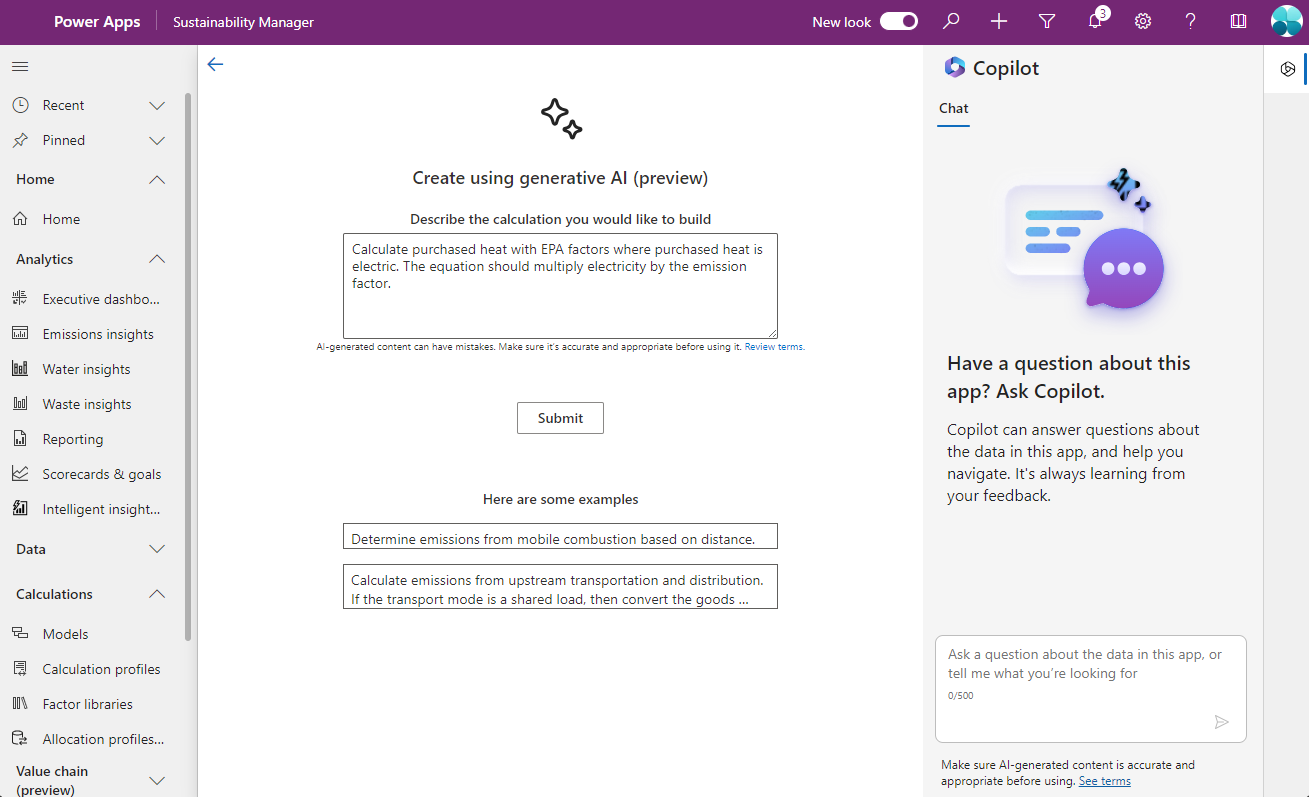Create calculation models with Copilot in Microsoft Sustainability Manager
Important
Some or all of this functionality is available as part of a preview release. The content and the functionality are subject to change.
Note
This feature is included in Microsoft Sustainability Manager Premium.
With Copilot in Microsoft Sustainability Manager, you can use natural language to generate calculation models.
For important considerations and instructions on how to add Copilot to your environment, go to Overview of Copilot in Microsoft Sustainability Manager.
Create calculation models with Copilot
In Sustainability Manager, go to Calculations > Models.
On the next page, select + New, and then select Create with generative AI.
On the next screen, describe the calculation you want to build. For example:
Calculate fugitive emissions.
Calculate purchased heat with EPA factors where purchased heat is electric. The equation should multiply electricity by the emission factor.
Derive stationary combustion emissions by fuel type using EPA 2022 factors.
Calculate emissions from upstream transportation and distribution. If the transport mode is a shared load, then convert the goods quantity (mass) to tons, convert the distance to miles, and multiply them together. Report on that product using the "Transport mode" factor from the "EPA 2022 - Transportation and distribution" library. If the transport mode isn't a shared load, report on the distance traveled using the "Transport mode" factor in the "EPA 2022 - Transportation and distribution" library.
The more specific you are in the prompt, the more fields Copilot completes in the model for you. Ideas for information to include are:
- Emissions source
- Emission factor
- Factor library
- Activity data type
- Input unit(s)
- Reference data
- Conditional statements (if this, then that)
- Equation details
After you successfully submit the prompt, a calculation model appears on the New calculation model page. If any details are missing in the nodes, a red indicator appears, prompting you to fill in any missing details. Make any necessary edits. By default, the calculation saves as AI <emission source> <date and time>. You can rename the calculation model and save it.
You can view the calculation model by selecting Calculations > Models.
Note
This feature is included in Microsoft Sustainability Manager Premium.
Related information
- Responsible AI FAQs for Microsoft Sustainability Manager
- Responsible AI FAQ for Creating calculation models with Copilot (preview)