Overview of Microsoft Search in Bing
Microsoft Search in Bing brings together the capabilities of Microsoft Search and Bing web search. It provides a familiar search experience that helps users find relevant results from your organization and the web. To help keep your users and your data private and secure, users must sign in to their work or school account on Bing before they can find internal results. Users already signed in to a Microsoft app, including Microsoft Edge, Outlook, and SharePoint, are automatically signed in when they go Bing.
What users see
When people in your organization use Microsoft Search in Bing, there are two places they can see work or school results:
- ALL results page: if there's a relevant work or school result, it will appear at the top of the search results page, followed by public web results.
- WORK or SCHOOL results page: Only results from your organization appear on this page. It never includes public web results.
Users can easily identify work or school results by looking for your organization's logo, name, or their profile image.
Where users can start a search
To make finding work or school results easier, Microsoft Search in Bing support multiple entry points. Depending on the entry point, users may see the All results page or a Work or School results page:
| Search entry point | Takes users to |
|---|---|
| Bing homepage | All results page |
| Work search start page | Work results page |
| School search start page | School results page |
| Windows Search | An internal site, file, All results, or Work or School results page, depending on the match they select |
| Microsoft Edge address bar | All results page |
| Microsoft Edge work shortcut | Work results page |
| Microsoft Edge new tab page | All results page |
| Microsoft Edge extension | Work results page |
| Embedded search box on your intranet or an internal app | Work or School results page |
Getting started with Microsoft Search in Bing
Microsoft Search in Bing is enabled by default for everyone in your organization. To help ensure your users are protected, Microsoft Search in Bing uses enhanced privacy and security measures. For more information, see Security and Privacy for Microsoft Search in Bing.
If you're unfamiliar with Microsoft Search in Bing, we suggest reviewing the Microsoft Search in Bing Admin Essentials Guide for configuration and deployment information. To help increase user awareness of Microsoft Search, our adoption kit includes training and communication resources.
Search experiences for work and school
Microsoft Search in Bing provides search experiences tailored to the needs of work and school users. In organizations with enterprise service plans, users will get a search experience designed for work, including organizational charts and Power BI answers.
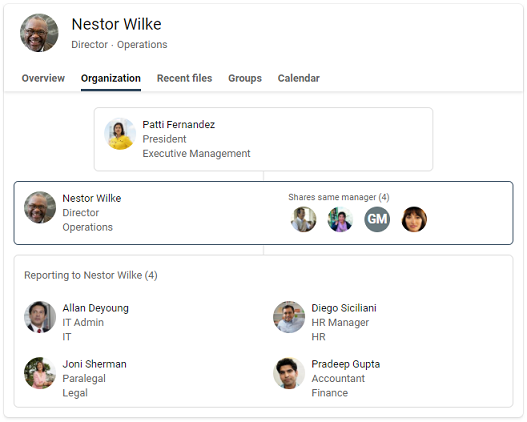
Users in organizations with education service plans will get an experience designed for searching school, including answers about classes and upcoming assignments.
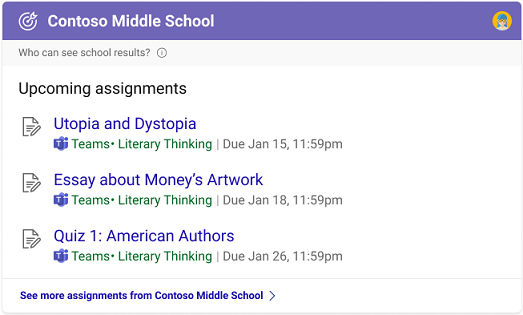
If your organization has education and enterprise service plans, you can select a Microsoft Search in Bing experience for your users, either school or work. For more information, see Select a school or work search experience.
Add Microsoft Search in Bing to your intranet
Microsoft Search is designed to make internal information easy to access everywhere your users are searching. If people in your organization use your intranet site to start a work or school search, consider adding an embedded search box to your site.
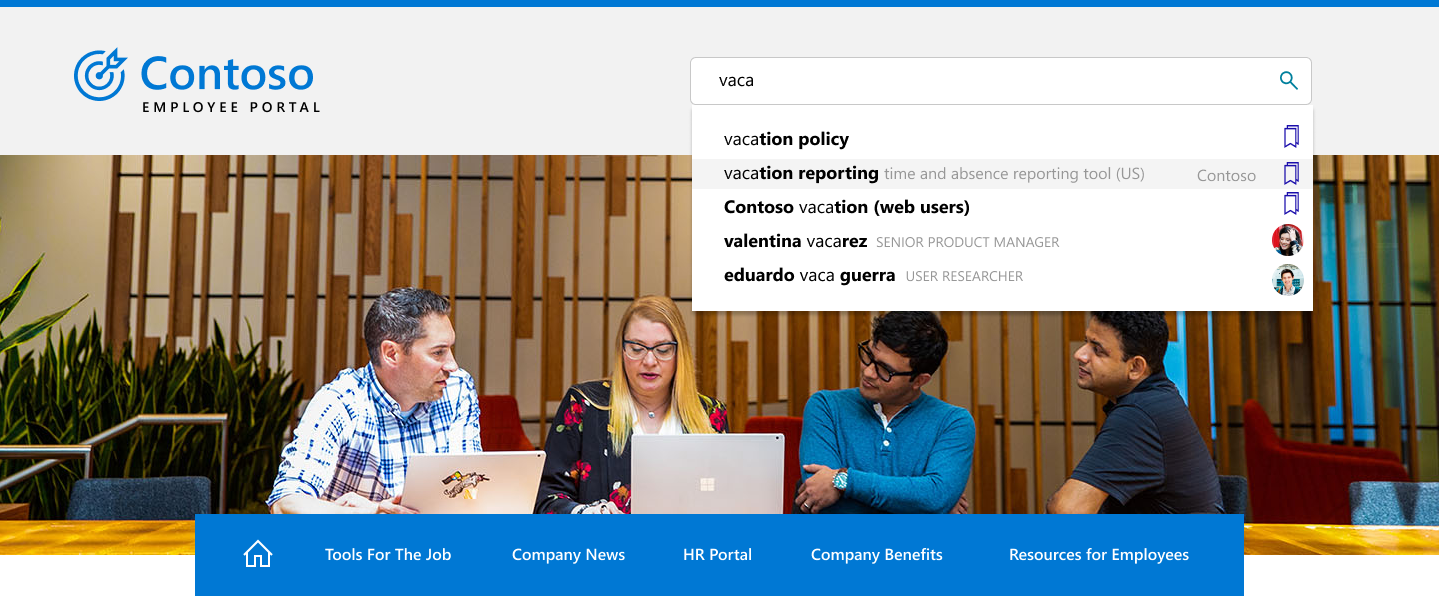
With a simple script, you can add a customized search box and even direct it to a custom vertical. To learn more, see Add a search box to your intranet site.
Add the Microsoft Search extension to Google Chrome
If your organization uses Google Chrome, the Microsoft Search extension gives users easy access to work results from their browser. You don't need to change any search or browser defaults. For information about using group policy to deploy the extension, see Set Chrome app and extension policies (Windows) on the Chrome Enterprise and Education Help site.
Users can also add the Microsoft Search extension from the Chrome Web Store.
Set defaults to make searching work or school easier
To help increase adoption of Microsoft Search in Bing, consider ways to make it a seamless part of your user's day by setting defaults.
Default browser: When you make Microsoft Edge your default browser, your users can search your organization, and get relevant search suggestions, right from the address bar. Searching from the address bar is a fast and easy to find information, and they don't need to go to Bing to start a search. For more information, see Set Microsoft Edge as the default browser.
Default search engine: If changing your default browser isn't an option, you can enable work or school search from the address bar by setting Bing as your default search engine. For details, see Make Bing the default search engine.
Default homepage: Setting Bing as your organization's default homepage won't enable searching work or school from the address bar, but it does provide any easy way to access bing.com. For more information, see Make Bing.com the default home page.
Control access to Copilot for Microsoft 365
IT admins should use a PowerShell script to control access to Copilot for Microsoft 365 in Bing, Edge, and Windows. Running this script controls access to Copilot for Microsoft 365 in Bing.com, Edge sidebar, Edge mobile app, Copilot in Windows, copilot.microsoft.com, and the Copilot app. It doesn’t change how users access Copilot in other Microsoft 365 apps.
To turn on or turn off Copilot for Microsoft 365 in Bing, Edge, and Windows, follow these steps:
Download the PowerShell script.
Open an instance of the Windows PowerShell in admin mode.
Run the following command first: 'Set-ExecutionPolicy unrestricted'.
Run the PowerShell script.
Follow the instructions prompted by the script.
The cmdlet will prompt you to sign in with your AAD account (must be a Search Admin account).
Follow these steps:
To get the current status of Copilot for Microsoft 365 in Bing, Edge, and Windows in your tenant, run: '.\ConfigureM365Copilot.ps1'
To turn on Copilot for Microsoft 365 in Bing, Edge, and Windows, run: '.\ConfigureM365Copilot.ps1 -enable $true'
To turn off Copilot for Microsoft 365 in Bing, Edge, and Windows, run: '.\ConfigureM365Copilot.ps1 -enable $false'
If anything goes wrong, please run the script again. If the issue persists, please contact support.
Security and privacy
Microsoft Search in Bing uses enhanced security and privacy measures to help protect your organization's data and your users. For more information, see Security and Privacy for Microsoft Search in Bing and How Microsoft Search in Bing helps keep your info secure.
