Plan your app with Teams features
Building an awesome Teams app is all about finding the right combination of features to meet your user's needs. The design, features, and capabilities of an app stem from this purpose.
Teams is a collaboration platform. It's also a social platform and is natively cross-platform that sits at the heart of Microsoft 365 and offers a personal canvas for you to create apps.
In this section, learn how to:
- Identify and map use cases to Teams features.
- Use planning checklist.
- Plan beyond app deployment.
Plan with Teams
Teams as a platform offers you toolkits, libraries, and apps at every stage of app development. Let's break it down to app building lifecycle:
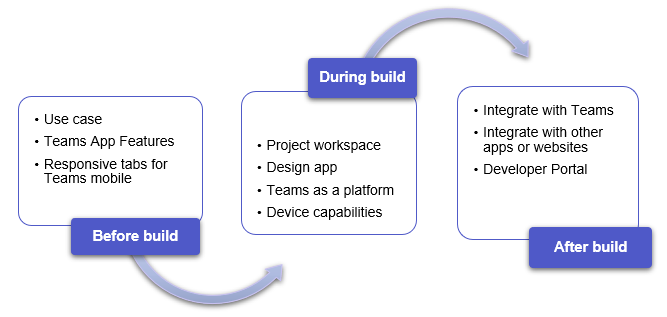
Before you build
Understanding the user and their concern are the first indicators of how a Teams app can help. Build your use case around the problem, determine how an app can solve it, and draw a solution.
Understand your use case and Teams app features: Understand your user's requirement and you can identify the right features.
Map your use cases: Map common use cases to Teams feature based on requirements, such as share, collaborate, workflows, relevant social platforms, and more.
Plan analytics for your Teams app: Plan to analyze the analysis and instrumentation data against your business goals, take corrective action by fixing issues, and intervening in the user journey or plan further enhancements to your app.
Plan responsive tabs for Teams mobile: It covers common scenarios and helps with planning apps for Teams mobile.
During build
Create and build app project: With Teams, you can choose the build environment that best suits your app requirement. Use Teams Toolkit or other SDKs, such as C#, Blazor, Node.js, and more to get started.
Design your app UI: Use Teams UI Toolkit and Fluent UI React components to design your app's layout.
Use Teams as a platform: Teams platform helps you build a single- or multi-capability app. Your Teams app is supported by the integrated products and services that strengthen the app experience.
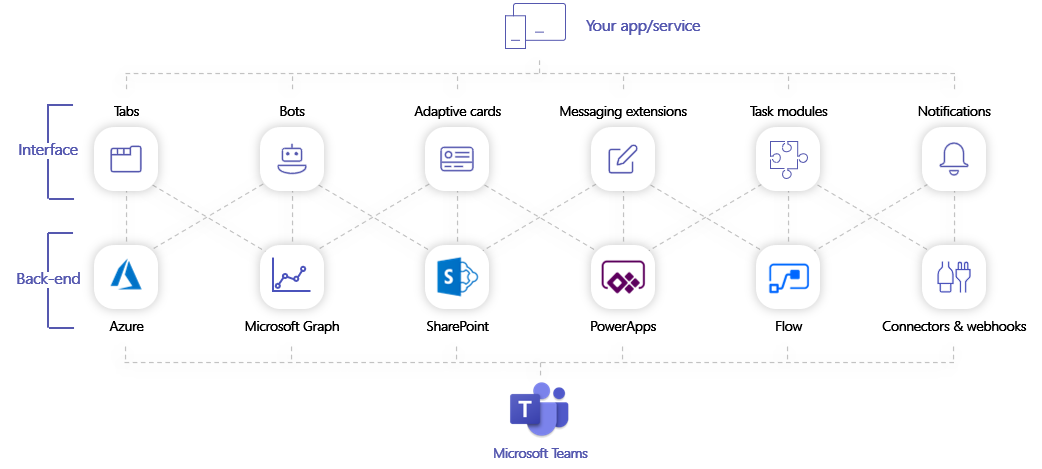
Your apps appear on Teams as Tabs, Bots, Messaging Extensions, Connectors and Webhooks, or as a multi-capability app. These capabilities are powered at the backend by Azure, Microsoft Graph, SharePoint, and Power apps that help automate tasks and processes.
Together, these capabilities bring your app solution to life.
Integrate device capabilities: You can integrate the native device capabilities in your app, such as camera, QR or barcode scanner, photo gallery, microphone, and location.
Instrument code for analytics: Instrument your Teams app code with analytics markers (also known as instrumentation markers) to measure both aggregate and user-specific metrics for your app when app users use it.
Post-build
- Integrate your app with Teams and other apps, such as Microsoft 365, Microsoft Graph, and more.
- Use Developer Portal to configure, manage, and deploy your app.
Government Community Cloud
Important
Microsoft 365 Connectors (previously called Office 365 Connectors) are nearing deprecation, and the creation of new Microsoft 365 Connectors will soon be blocked. For more information on the schedule and how the Workflows app provides a more flexible and secure experience, see retirement of Microsoft 365 connectors within Microsoft Teams.
How can you create a webhook in Teams?
To automatically post to a chat or channel when a webhook request is received, use the predefined workflow templates or create a workflow from scratch using the When a Teams webhook request is received trigger. For more information, see post a workflow when a webhook request is received in Microsoft Teams..
For more information about the When a Teams webhook request is received trigger, see Microsoft Teams - Webhook.
If you've already built Office 365 Connectors:
Create a Power Automate connector: Power Automate enhances the widely used Workflows apps in Teams. It's the scalable and secure approach to transmit data programmatically into and out of Teams. If you adopt this method, you can create workflow templates for posting alerts from your product to Teams channels. This approach simplifies user adoption of the new method. For more information, see Power Automate for enterprise developers, ISVs, and partners.
Update your Teams app: You can enhance your current Teams app. For example, you can enable users to set up proactive messages based on trigger events within your system. For more information, see how bots can post to channels through proactive messages.
Known issues
- Workflows app can't post in private channels as a flow bot. However, it can post on behalf of a user.
- Workflows support Adaptive Cards only. It doesn't support the older message card format that Office 365 Connectors use. Workflows don't support using the message card format. For more information, see how to convert connector message card format to Adaptive Card.
- Workflows don't offer third-party connectors such as DataDog and Jenkins.
- Workflows can only be created in your default environment.
Limitations
Workflows are linked only to specific users (referred to as owners of the workflow) and not to a Teams team or channel. Workflows can become orphan flows in the absence of an owner if no co-owners assigned. To maintain continuity in the business process automated by the flow, admins can add one or more co-owners and grant them full control over the workflow. They can also add authentication for connections, if any, and enable the flow if it has been disabled. For more information, see manage orphan flows.
Government Community Cloud (GCC) is a government focused copy of the commercial environment. Department of Defense (DOD) and Federal contractors must meet the stringent cybersecurity and compliance requirements. For this purpose, GCC-High was created to meet the needs of DOD and Federal contractors. GCC-High is a copy of the DOD cloud but exists in its own sovereign environment. The DOD cloud is built for the Department of Defense only.
The following table includes Teams features and availability for GCC, GCC-High, and DOD:
| GCC | GCC-High | DOD | |
|---|---|---|---|
| Apps | |||
| Microsoft apps | ✔️ Microsoft apps compliant with GCC. | ✔️ Microsoft apps compliant with GCC-High. | ✔️ Microsoft apps compliant with DOD. |
| 3P or third-party apps | ✔️ Third-party apps are available. Disabled by default and admins use their own discretion to enable it. | ❌ | ❌ |
| Custom apps built for your org (LOB apps) | ✔️ | ✔️ | ✔️ |
| Upload custom apps | ✔️ | ❌ | ❌ |
| Capabilities | |||
| Tabs | ✔️ | ✔️ | ✔️ |
| Bots | ✔️ | ✔️ | ✔️ |
| Message extensions | ✔️ | ✔️ | ✔️ |
| Webhooks and connectors | ✔️ | ❌ | ❌ |
Compliance UI: By enabling third-party communications, customers accept that such communication is being processed through the third party and not Microsoft. The customer is solely responsible for mitigating risks associated with connecting with third party bots in their services. Microsoft doesn't endorse and makes no warranties, express, or implied concerning the security of third parties the customer allows to connect with their service. Enabling bots extend your system boundary beyond this tenant based on the bot you choose to use. It is your responsibility to ensure that meets your compliance requirements including FedRAMP, DFARS, ITAR, and so on. It is your responsibility to evaluate the risk and compliance of any endpoint and URL that you connect to.
The following list helps to identify the availability of GCC, GCC-High, and DOD for the features:
- For third-party apps, see web apps and meeting app extensibility.
- For bots, see build your first conversational bot for Teams, designing your Teams bot, add bots to Microsoft Teams apps, and bots in Teams.
- For custom app upload, see enable your Teams app to be customized, distribute your Microsoft Teams app, and Upload your app in Teams.
- For custom connectors, see create connectors for Microsoft 365 Groups for Teams.
Next step
See also
Platform Docs