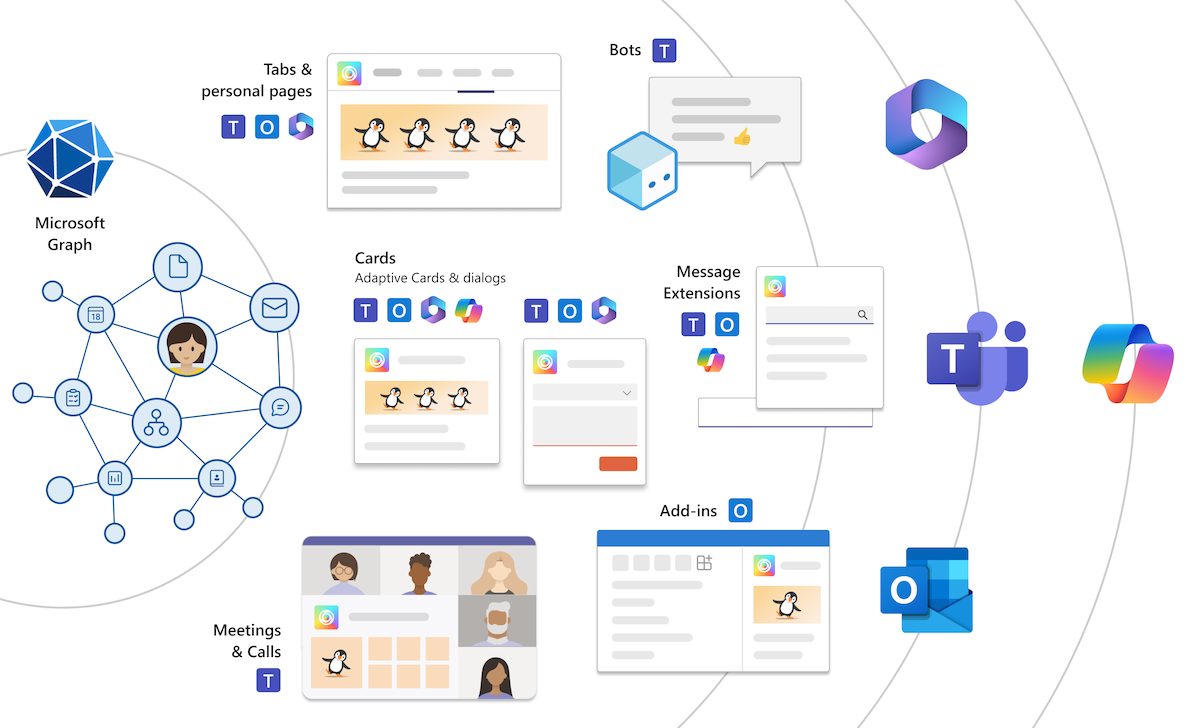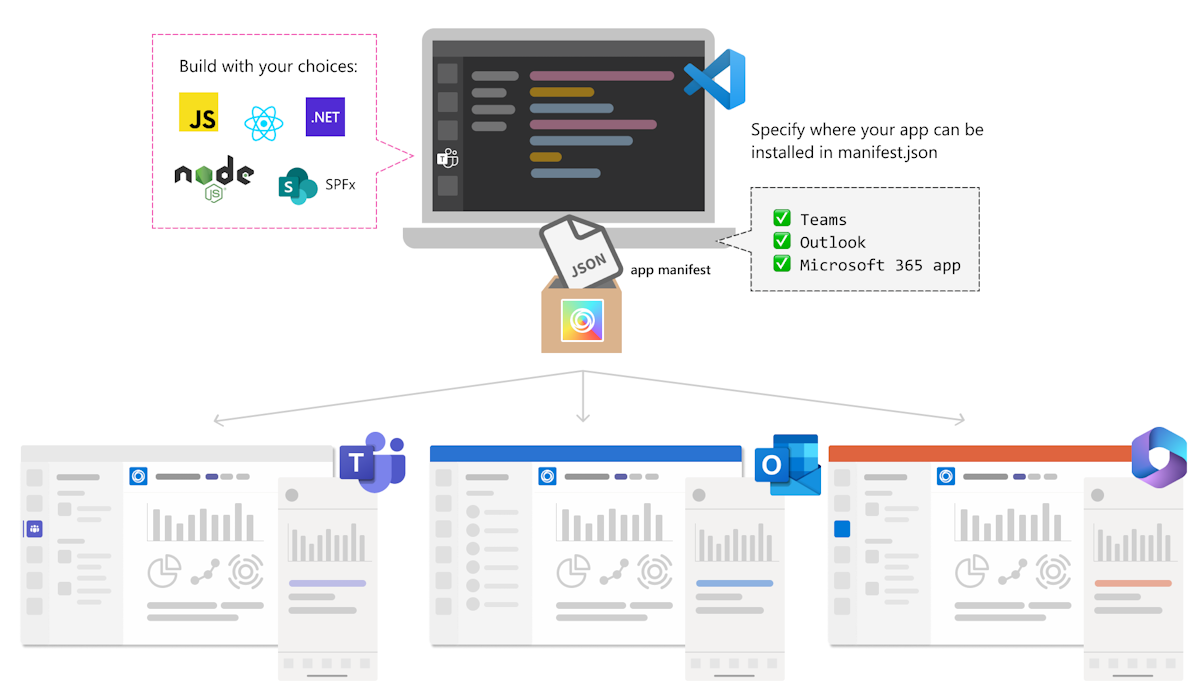Explore Teams platform features
With Teams, you can build your app in a feature-rich environment. Using Teams as a platform for building apps, you can extend the Teams capabilities for your desktop and mobile app solutions. Choose the best features for your app.
Teams app features
Important
Microsoft 365 Connectors (previously called Office 365 Connectors) are nearing deprecation, and the creation of new Microsoft 365 Connectors will soon be blocked. For more information on the schedule and how the Workflows app provides a more flexible and secure experience, see retirement of Microsoft 365 connectors within Microsoft Teams.
How can you create a webhook in Teams?
To automatically post to a chat or channel when a webhook request is received, use the predefined workflow templates or create a workflow from scratch using the When a Teams webhook request is received trigger. For more information, see post a workflow when a webhook request is received in Microsoft Teams..
For more information about the When a Teams webhook request is received trigger, see Microsoft Teams - Webhook.
If you've already built Office 365 Connectors:
Create a Power Automate connector: Power Automate enhances the widely used Workflows apps in Teams. It's the scalable and secure approach to transmit data programmatically into and out of Teams. If you adopt this method, you can create workflow templates for posting alerts from your product to Teams channels. This approach simplifies user adoption of the new method. For more information, see Power Automate for enterprise developers, ISVs, and partners.
Update your Teams app: You can enhance your current Teams app. For example, you can enable users to set up proactive messages based on trigger events within your system. For more information, see how bots can post to channels through proactive messages.
Known issues
- Workflows app can't post in private channels as a flow bot. However, it can post on behalf of a user.
- Workflows support Adaptive Cards only. It doesn't support the older message card format that Office 365 Connectors use. Workflows don't support using the message card format. For more information, see how to convert connector message card format to Adaptive Card.
- Workflows don't offer third-party connectors such as DataDog and Jenkins.
- Workflows can only be created in your default environment.
Limitations
Workflows are linked only to specific users (referred to as owners of the workflow) and not to a Teams team or channel. Workflows can become orphan flows in the absence of an owner if no co-owners assigned. To maintain continuity in the business process automated by the flow, admins can add one or more co-owners and grant them full control over the workflow. They can also add authentication for connections, if any, and enable the flow if it has been disabled. For more information, see manage orphan flows.
| Feature | Description | Useful for |
|---|---|---|
| Tabs | Tabs are Teams-aware webpages embedded in Microsoft Teams. You can add them as part of a channel inside a team, group chat, or personal app for an individual user. | Personal tab, channel or group tab, Stage View, and link unfurling. |
| Bots | A bot, also known as a chatbot or conversational bot, has evolved with artificial intelligence to understand and respond to users in natural language for dynamic conversations. A bot interaction can be a quick question and answer, or it can be a complex conversation that provides access to services. | Customer service, content generation such as new sales presentations or code, personalized guidance for your app, complex financial analysis, and automation of tasks. |
| Message extension | Message extensions let the users interact with your web service Teams client. They search or start actions in an external system. You can send the result of the interaction to the Teams client as a richly formatted card. | Reserve a resource and allow the channel to know the reserved time slot. Search for a work item, and share it with the group as an Adaptive Card. Create a bug in your tracking system based on a Teams message, assign that bug to a user, and send a card to the conversation thread with the bug's details. |
| Meeting extensions | You can create apps to make meetings more productive. | Ask people to complete a survey during a call or send a quick reminder that doesn’t interrupt the flow of the meeting. |
| Personal app | A personal app is a dedicated space (tab) or bot to help users focus on their own tasks or view activities important to them. | OneNote is a personal app that gives you a private workspace within Teams. Planner offers a bird's eye view of all your tasks, across boards that you or your team have added as channel tabs. |
| Webhooks and connectors | Communicate with external apps, and send or receive notifications and messages from other apps. | Subscribe to receive notifications and messages from your web services. |
| Microsoft Graph | Microsoft Graph APIs enable Teams apps to build collaborative features with the intelligence of Microsoft 365 data and engage users regularly through activity feed notifications. | Send activity feed notifications, export or import messages, get meeting transcripts and recordings, use resource-specific consent (RSC) permissions, CRUD (create, read, update, and delete) users, chats, channels, and apps. |
| Adaptive Card | Cards help you organize information into groups and give users the opportunity to interact with specific parts of the information. | Sharing using text and images; gathering information using input forms. |
| Dialogs (referred as task modules in TeamsJS v1.x) | Dialogs permit you to create modal pop-up experiences in your Teams application. | Run your own custom HTML or JavaScript code. Show an <iframe>-based widget such as a YouTube or Microsoft Stream video. |
| Copilot extensibility | The ability to customize and extend Microsoft 365 Copilot with additional knowledge and skills. Agents help integrate your organization's knowledge, skills, and process automation into Microsoft 365 Copilot. | Generate unique insights and automate functions such as customer support, content creation, and data analysis using data specific to your organization. |
For more information about how to extend Microsoft 365 Copilot, see Microsoft 365 Copilot extensibility.
Extend your Teams app across Microsoft 365
If you've already built some Teams apps, you can now extend your apps across Microsoft 365 and configure them to be accessible over Outlook and Microsoft 365.
Next step
You've had a short tour through some of Teams platform features. You're ready to see how you can use them to build your app.
Let's head towards the solution for the user story.
Platform Docs