Environment settings for Visual Studio
Applies to: ![]() Visual Studio
Visual Studio ![]() Visual Studio for Mac
Visual Studio for Mac
Note
This article applies to Visual Studio 2017. If you're looking for the latest Visual Studio documentation, see Visual Studio documentation. We recommend upgrading to the latest version of Visual Studio. Download it here
When you open Visual Studio for the first time, you can optimize the development environment for the type of development that you do the most by choosing a collection of settings. Each collection optimizes elements such as keyboard shortcuts, window layouts, project and item templates, and command visibility.
The following settings collections are available:
- General
- JavaScript
- Visual Basic
- Visual C#
- Visual C++
- Web Development
- Web Development (Code Only)
Reset settings
To change your development settings after you open Visual Studio for the first time, follow these steps:
Select Tools > Import and Export Settings from the menu bar to open the Import and Export Settings Wizard.
In the Import and Export Settings Wizard, select Reset all settings, and then select Next.

On the Save Current Settings page, select either Yes or No, and then select Next.
On the Choose a Default Collection of Settings page, choose a collection, and then select Finish.
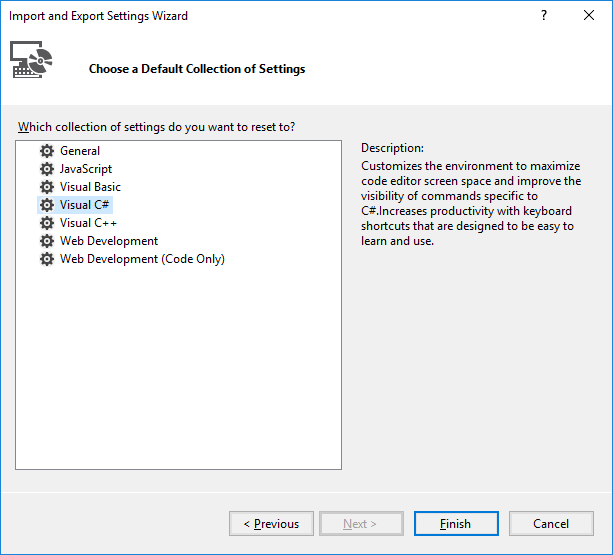
On the Reset Complete page, select Close.