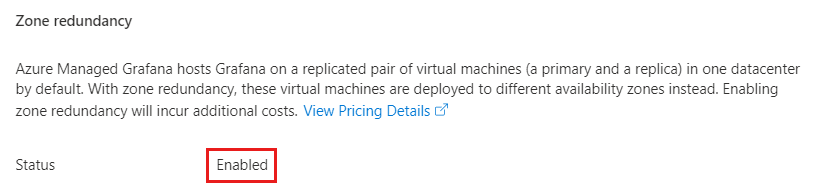Enable zone redundancy in Azure Managed Grafana
Azure Managed Grafana offers a zone-redundant option to protect your instance against datacenter failure. Enabling zone redundancy for Managed Grafana lets you deploy your Managed Grafana resources across a minimum of three Azure availability zones within the same Azure region.
In this how-to guide, learn how to enable zone redundancy for Azure Managed Grafana during the creation of your Managed Grafana instance.
Note
Zone redundancy for Azure Managed Grafana is a billable option. See prices. Zone redundancy can only be enabled when creating the Managed Grafana instance, and can't be modified subsequently.
Prerequisites
- An Azure account with an active subscription. Create an account for free.
Sign in to Azure
Sign in to Azure with the Azure portal or with the Azure CLI.
Sign in to the Azure portal with your Azure account.
Create an Azure Managed Grafana workspace
Create a workspace and enable zone redundancy with the Azure portal or the CLI.
In the upper-left corner of the home page, select Create a resource. In the Search resources, services, and docs (G+/) box, enter Azure Managed Grafana and select Azure Managed Grafana.
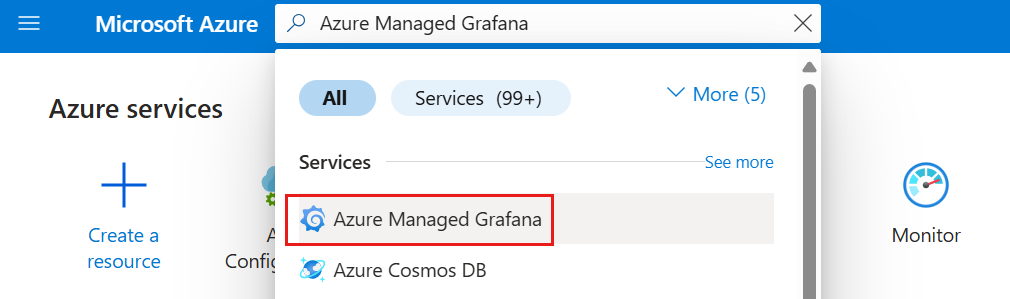
Select Create.
In the Basics pane, enter the following settings.
Setting Description Example Subscription ID Select the Azure subscription you want to use. my-subscription Resource group name Create a resource group for your Azure Managed Grafana resources. my-resource-group Location Specify the geographic location in which to host your resource. Choose the location closest to you. (US) East US Name Enter a unique resource name. It is used as the domain name in your Managed Grafana instance URL. my-grafana Pricing plan Select the Standard plan to get access to the zone redundancy feature. This feature is only available for customers using a Standard plan. Standard Zone Redundancy Set Enable Zone Redundancy to Enable. Enabled Zone redundancy automatically provisions and manages a standby replica of the Managed Grafana instance in a different availability zone within one region. There's an additional charge for this option.
Keep all other options set to their default values and select Review + create.
On the page, zone redundancy is shown as set to enabled. After validation runs, select Create. Your Azure Managed Grafana resource is deploying.
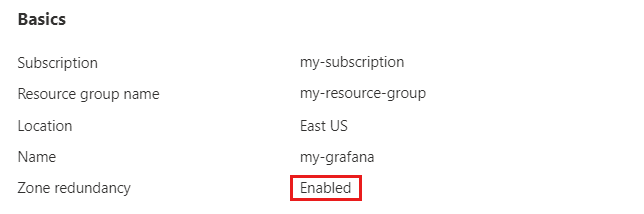
Check if zone redundancy is enabled
In the Azure portal, under Settings, go to Configuration and check if Zone redundancy is listed as enabled or disabled.