Encrypt connections to SQL Server on Linux
Applies to:
SQL Server - Linux
SQL Server on Linux can use Transport Layer Security (TLS) to encrypt data that is transmitted across a network between a client application and an instance of SQL Server. SQL Server supports the same TLS protocols on both Windows and Linux: TLS 1.2, 1.1, and 1.0. However, the steps to configure TLS are specific to the operating system on which SQL Server is running.
Requirements for certificates
Make sure your certificates follow these requirements:
The current system time must be after the
Valid fromproperty of the certificate and before theValid toproperty of the certificate.The certificate must be meant for server authentication. This requires the
Enhanced Key Usageproperty of the certificate to specifyServer Authentication (1.3.6.1.5.5.7.3.1).The certificate must be created by using the
KeySpecoption ofAT_KEYEXCHANGE. Usually, the certificate's key usage property (KEY_USAGE) also includes key encipherment (CERT_KEY_ENCIPHERMENT_KEY_USAGE).The
Subjectproperty of the certificate must indicate that the common name (CN) is the same as the host name or fully qualified domain name (FQDN) of the server computer.Note
Wild card certificates are supported.
Configure the OpenSSL libraries for use (optional)
You can create symbolic links in the /opt/mssql/lib/ directory that reference which libcrypto.so and libssl.so libraries should be used for encryption. This is useful if you want to force SQL Server to use a specific version of OpenSSL other than the default provided by the system. If these symbolic links aren't present, SQL Server loads the default configured OpenSSL libraries on the system.
These symbolic links should be named libcrypto.so and libssl.so and placed in the /opt/mssql/lib/ directory.
Note
For an example of using Let's Encrypt to generate a certificate, see the blog post Unlock the power of data in Azure with SQL Server on Linux Azure VMs and Azure AI search.
Overview
TLS is used to encrypt connections from a client application to SQL Server. When configured correctly, TLS provides both privacy and data integrity for communications between the client and the server. TLS connections can either be client initiated or server initiated.
The following section describes setting up client initiated encryption.
Generate certificate
/CN should match your SQL Server host's fully qualified domain name.
Caution
This example uses a self-signed certificate. Self-signed certificates shouldn't be used for production scenarios. You should use CA certificates.
Ensure that the folders where you save your certificates and private keys, are accessible by the mssql user/group, and have permission set to 700 (drwx-----). You can create folders manually with permission set to 700 (drwx------) and owned by the mssql user/group, or set the permission to 755 (drwxr-xr-x), owned by other user but still accessible to the mssql user group. For example, you can create a folder called sslcert under the path /var/opt/mssql/, and save the certificate and the private key with permissions on the files set to 600, as shown in the following sample.
openssl req -x509 -nodes -newkey rsa:2048 -subj '/CN=mssql.contoso.com' -keyout mssql.key -out mssql.pem -days 365
sudo chown mssql:mssql mssql.pem mssql.key
sudo chmod 600 mssql.pem mssql.key
#Saving the certificate to the certs folder under /etc/ssl/ which has the following permission 755(drwxr-xr-x)
sudo mv mssql.pem /etc/ssl/certs/ drwxr-xr-x
#Saving the private key to the private folder under /etc/ssl/ with permissions set to 755(drwxr-xr-x)
sudo mv mssql.key /etc/ssl/private/
Configure SQL Server
systemctl stop mssql-server
sudo cat /var/opt/mssql/mssql.conf
sudo /opt/mssql/bin/mssql-conf set network.tlscert /etc/ssl/certs/mssql.pem
sudo /opt/mssql/bin/mssql-conf set network.tlskey /etc/ssl/private/mssql.key
sudo /opt/mssql/bin/mssql-conf set network.tlsprotocols 1.2
sudo /opt/mssql/bin/mssql-conf set network.forceencryption 0
systemctl restart mssql-server
Register the certificate on your client machine (Windows, Linux, or macOS)
If you're using CA signed certificate, you have to copy the Certificate Authority (CA) certificate instead of the user certificate to the client machine.
If you're using the self-signed certificate, copy the
.pemfile to the following folders respective to distribution and execute the commands to enable them:Ubuntu: Copy the certificate to
/usr/share/ca-certificates/, rename its extension to.crt, and usedpkg-reconfigure ca-certificatesto enable it as system CA certificate.RHEL: Copy the certificate to
/etc/pki/ca-trust/source/anchors/and useupdate-ca-trustto enable it as system CA certificate.SUSE: Copy the certificate to
/usr/share/pki/trust/anchors/and useupdate-ca-certificatesto enable it as system CA certificate.Windows: Import the
.pemfile as a certificate under Current User > Trusted Root Certification Authorities > Certificates.macOS:
Copy the certificate to
/usr/local/etc/openssl/certsRun the following command to get the hash value:
/usr/local/Cellar/openssl/1.0.2l/openssl x509 -hash -in mssql.pem -nooutRename the certificate to the value. For example:
mv mssql.pem dc2dd900.0. Make suredc2dd900.0is in/usr/local/etc/openssl/certs
Example connection strings
Caution
Your password should follow the SQL Server default password policy. By default, the password must be at least eight characters long and contain characters from three of the following four sets: uppercase letters, lowercase letters, base-10 digits, and symbols. Passwords can be up to 128 characters long. Use passwords that are as long and complex as possible.
SQL Server Management Studio
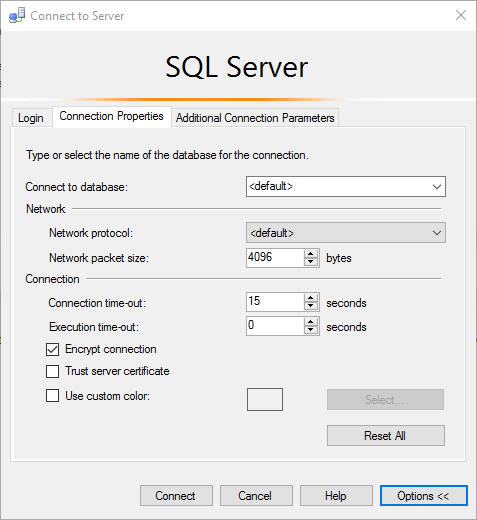
sqlcmd
sqlcmd -S <sqlhostname> -N -U sa -P '<password>'ADO.NET
"Encrypt=True; TrustServerCertificate=False;"ODBC
"Encrypt=Yes; TrustServerCertificate=no;"JDBC
"encrypt=true; trustServerCertificate=false;"
Common connection errors
| Error message | Fix |
|---|---|
The certificate chain was issued by an authority that is not trusted. |
This error occurs when clients are unable to verify the signature on the certificate presented by SQL Server during the TLS handshake. Make sure the client trusts either the SQL Server certificate directly, or the CA that signed the SQL Server certificate. |
The target principal name is incorrect. |
Make sure that Common Name field on SQL Server's certificate matches the server name specified in the client's connection string. |
An existing connection was forcibly closed by the remote host. |
This error can occur when the client doesn't support the TLS protocol version required by SQL Server. For example, if SQL Server is configured to require TLS 1.2, make sure your clients also support the TLS 1.2 protocol. |
Ubuntu 20.04 and other recent Linux distribution releases
Symptom
When a SQL Server on Linux instance loads a certificate that was created with a signature algorithm using less than 112 bits of security (examples: MD5, SHA-1), you might observe a connection failure error, like this example:
A connection was successfully established with the server, but then an error occurred during the login process. (provider: SSL Provider, error: 0 - An existing connection was forcibly closed by the remote host.) (Microsoft SQL Server, Error: 10054)
The error is due to OpenSSL security level 2 being enabled by default on Ubuntu 20.04 and later versions. Security level 2 prohibits TLS connections that have less than 112 bits of security from being established.
Solution
Install a certificate with a signature algorithm using at least 112 bits of security. Signature algorithms that satisfy this requirement include SHA-224, SHA-256, SHA-384, and SHA-512.