Configure TLS 1.3
Applies to:
SQL Server 2022 (16.x) and later versions
This article explains how to:
- Configure an instance of SQL Server 2022 (16.x) to use Transport Layer Security (TLS) 1.3 and TLS 1.2
- Verify that the protocols are operational
- Disable older, insecure protocols including TLS 1.0 and 1.1
Requirements
TLS 1.3 support in SQL Server 2022 (16.x) requires:
- Windows Server 2022
- SQL Server 2022 (16.x) with Cumulative Update 1 or later
- The SQL Server instance uses TCP/IP as a network protocol
- A valid X.509 server certificate installed along with its private key
Important
This document assumes that your requirements include both TLS 1.3 and TLS 1.2 in the short term, and only TLS 1.3 in the long term.
SQL Server and TLS
SQL Server doesn't perform TLS operations itself, rather this work is performed by Windows using Schannel SSP. Schannel is a Security Support Provider (SSP) that contains and exposes Microsoft's implementation of Internet standard security protocols such as TLS. Schannel is to Windows what OpenSSL is to Linux.
Configuring TLS for SQL Server requires configuring TLS for Windows.
With SQL Server 2022 (16.x) on Windows Server 2022, SQL Server supports TLS 1.0, 1.1, 1.2 and 1.3. To verify this, use .NET code available in GitHub at TlsTest. The output from the tool looks like this:
Trying Ssl2
Authentication failed, see inner exception.
Exception: The client and server cannot communicate, because they do not possess a common algorithm.
Trying Ssl3
Authentication failed, see inner exception.
Exception: The client and server cannot communicate, because they do not possess a common algorithm.
Trying Tls
Tls using TLS_ECDHE_RSA_WITH_AES_256_CBC_SHA
Trying Tls11
Tls11 using TLS_ECDHE_RSA_WITH_AES_256_CBC_SHA
Trying Tls12
Tls12 using TLS_ECDHE_RSA_WITH_AES_256_GCM_SHA384
Trying Tls13
Tls13 using TLS_AES_256_GCM_SHA384
Configure Windows to only use TLS 1.2 and TLS 1.3
Windows has a set of registry keys under HKEY_LOCAL_MACHINE\SYSTEM\CurrentControlSet\Control\SecurityProviders\SCHANNEL that control TLS protocol versions as well as cipher suites. For this scenario, only the protocol versions that affect servers matter, because the SQL Server instance acts as a server.
The following PowerShell script updates the registry to enable or disable TLS 1.0 and TLS 1.1 when used by servers:
Warning
Before you proceed, back up the registry. This will allow you to restore the registry in the future, if necessary.
# Learn more at https://zcusa.951200.xyz/en-us/windows-server/security/tls/tls-registry-settings?tabs=diffie-hellman
Set-StrictMode -Version Latest
$base = 'HKLM:\SYSTEM\CurrentControlSet\Control\SecurityProviders\SCHANNEL\Protocols\'
$protocols = [ordered]@{
"SSL 2.0" = $false
"SSL 3.0" = $false
"TLS 1.0" = $false
"TLS 1.1" = $false
"TLS 1.2" = $true
"TLS 1.3" = $true
}
foreach ($version in $protocols.Keys) {
$enabledValue = $protocols[$version]
$path = $base + $version + '\Server'
New-Item $path -Force | Out-Null
New-ItemProperty -Path $path `
-Name 'Enabled' `
-Value $enabledValue `
-PropertyType 'DWord' `
-Force | Out-Null
Write-Host "$version is $enabledValue."
}
This code is available in GitHub.
Once you run this script, restart the SQL Server process for the new TLS settings to take effect. If you now run the code mentioned at the start of the article, it returns:
Trying Ssl2
Authentication failed, see inner exception.
Exception: The client and server cannot communicate, because they do not possess a common algorithm.
Trying Ssl3
Authentication failed, see inner exception.
Exception: The client and server cannot communicate, because they do not possess a common algorithm.
Trying Tls
Received an unexpected EOF or 0 bytes from the transport stream.
Exception:
Trying Tls11
Received an unexpected EOF or 0 bytes from the transport stream.
Exception:
Trying Tls12
Tls12 using TLS_ECDHE_RSA_WITH_AES_256_GCM_SHA384
Trying Tls13
Tls13 using TLS_AES_256_GCM_SHA384
Notice that SSL 2.0, SSL 3.0, TLS 1.0 and TLS 1.1 all fail to connect, but both TLS 1.2 and TLS 1.3 succeed.
After the registry update, Windows and this instance of SQL Server only allow TLS 1.2 and TLS 1.3 connections. Later, when more clients support TLS 1.3, you can also disable TLS 1.2.
Set SQL Server instance to force strict encryption
The final step is to set the instance to use Force Strict Encryption. With Force Strict Encryption, the SQL instance uses a supported version of tabular data stream (TDS 8.0 or later).
Use SQL Server Configuration Manager to set this setting.
Expand SQL Server Network Configuration
Right-click Protocols for
<instance name>, and select PropertiesA default instance name is MSSQLSERVER.
On the Flags tab, set Force Strict Encryption to Yes
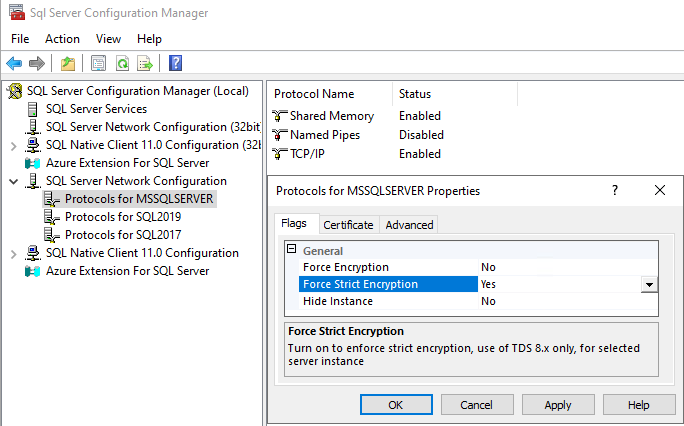
Verify security
This section demonstrates how to use Wireshark, OpenSSL, and Nmap to verify encryption.
Wireshark
You can use network sniffers to determine the TLS protocol version and agreed-upon cipher suite. You might find some data confusing. If you look at the screen-shot below from Wireshark, it shows the packet is a TLS v1.3 Record Layer, but the protocol version is TLS 1.2 and the Handshake Protocol version is also TLS 1.2. This is all part of the TLS 1.2 specification and is correct and expected. The agreed upon protocol version is in the Extensions section, and as you can see, supported_versions is TLS 1.3.
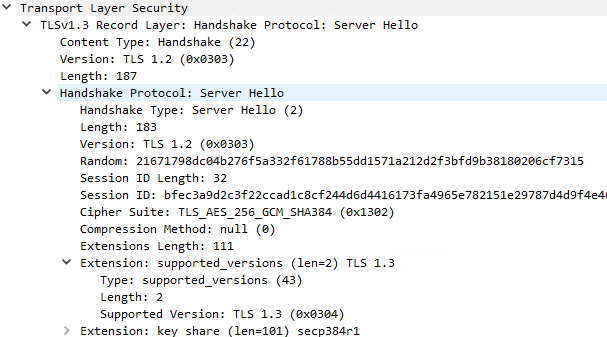
OpenSSL
You can also use openssl to discover the agreed-upon TLS information.
Use the following command:
openssl s_client 127.0.0.1:1433
The command returns results like:
Post-Handshake New Session Ticket arrived:
SSL-Session:
Protocol : TLSv1.3
Cipher : TLS_AES_256_GCM_SHA384
Session-ID : 516D56D99088BCDE1 <snip> 098EDB1A
Session-ID-ctx:
Resumption PSD: B2B9CB92B59aa1 <snip> BD824CBA
PSK identity: None
Nmap
The current version of Nmap, version 7.94, appears to not detect TLS 1.3 when using:
nmap -sV --script ssl-enum-ciphers -p 1433 127.0.0.1.