SQL Server docs navigation guide
This article provides some tips and tricks for navigating the SQL Server technical documentation space.
Hub page
The SQL Server hub page can be found at https://aka.ms/sqldocs and is the entry point for finding relevant SQL Server content.
You can always navigate back to this page by selecting SQL Docs from the header at the top of every page within the SQL Server technical documentation set:

Offline documentation
If you would like to view the SQL Server documentation on an offline system, you have two options to do so. You can either create a PDF wherever you are in the SQL Server technical documentation, or you can download the offline content using SQL Server offline Help Viewer.
If you'd like to create a PDF, select the Download PDF link found at the bottom of every table of contents.
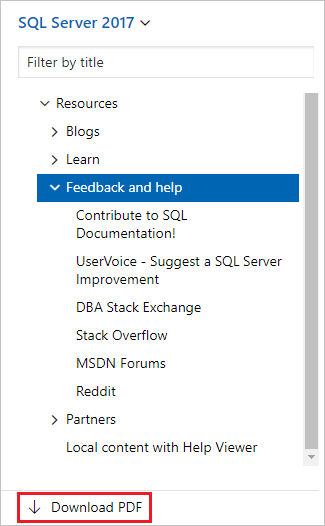
TOC symbols
Entries in the table of contents (TOC) that have a > at the end of the entry indicate that you'll be taken to technical documentation with a different table of contents.
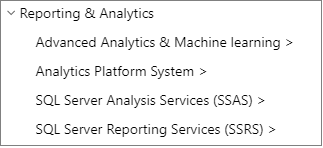
Entries in the TOC marked with >> indicate that you'll be taken to a different website.
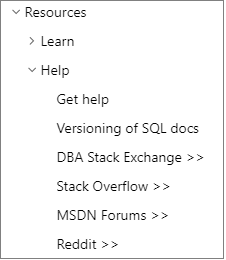
If you navigate to one of these pages, you can come back to the main SQL Server technical page, and table of contents, by selecting the Welcome to SQL Server > entry found at the top of each of the table of contents.
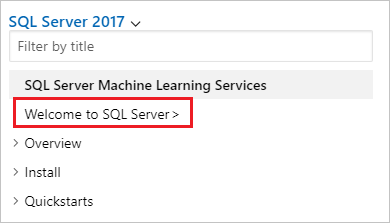
TOC search
You can search the entries in the table of contents using the filter search box at the top:

Version filter
The SQL Server technical documentation provides content for several supported versions and flavors of SQL Server. Features can vary between versions and flavors of SQL Server, and as such, sometimes the content itself can vary.
You can use the version filter to ensure that you're seeing content for the appropriate version and flavor of SQL Server:

Breadcrumbs
Breadcrumbs can be found below the header and above the table of contents, and indicate where the current article is located in the table of contents. Not only does this help set the context to what type of content you're reading, but it also allows you to navigate back up the table of contents tree:
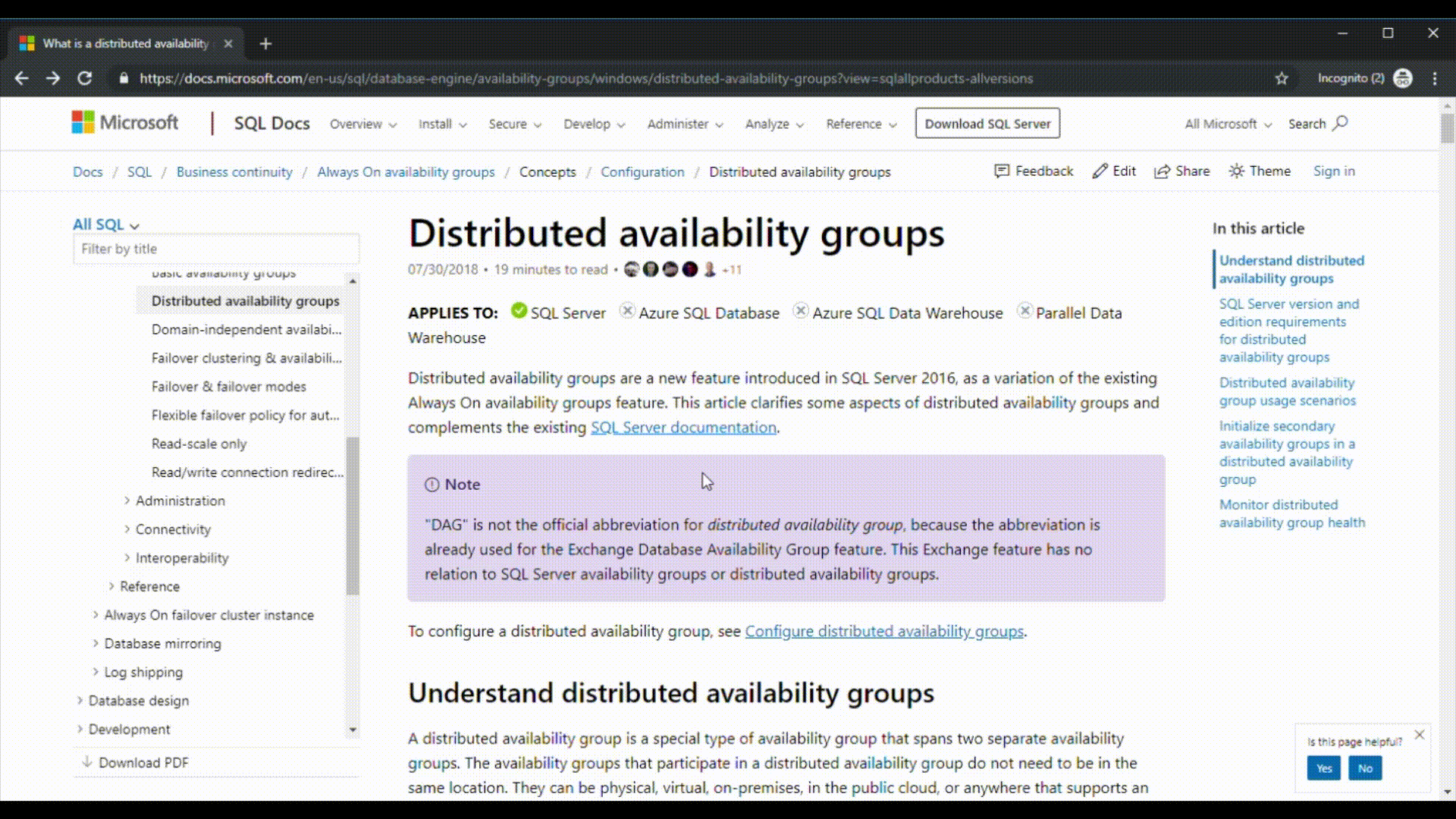
Article section navigation
The right-hand navigation pane allows you to quickly navigate to sections within an article, and identify your location within the article.
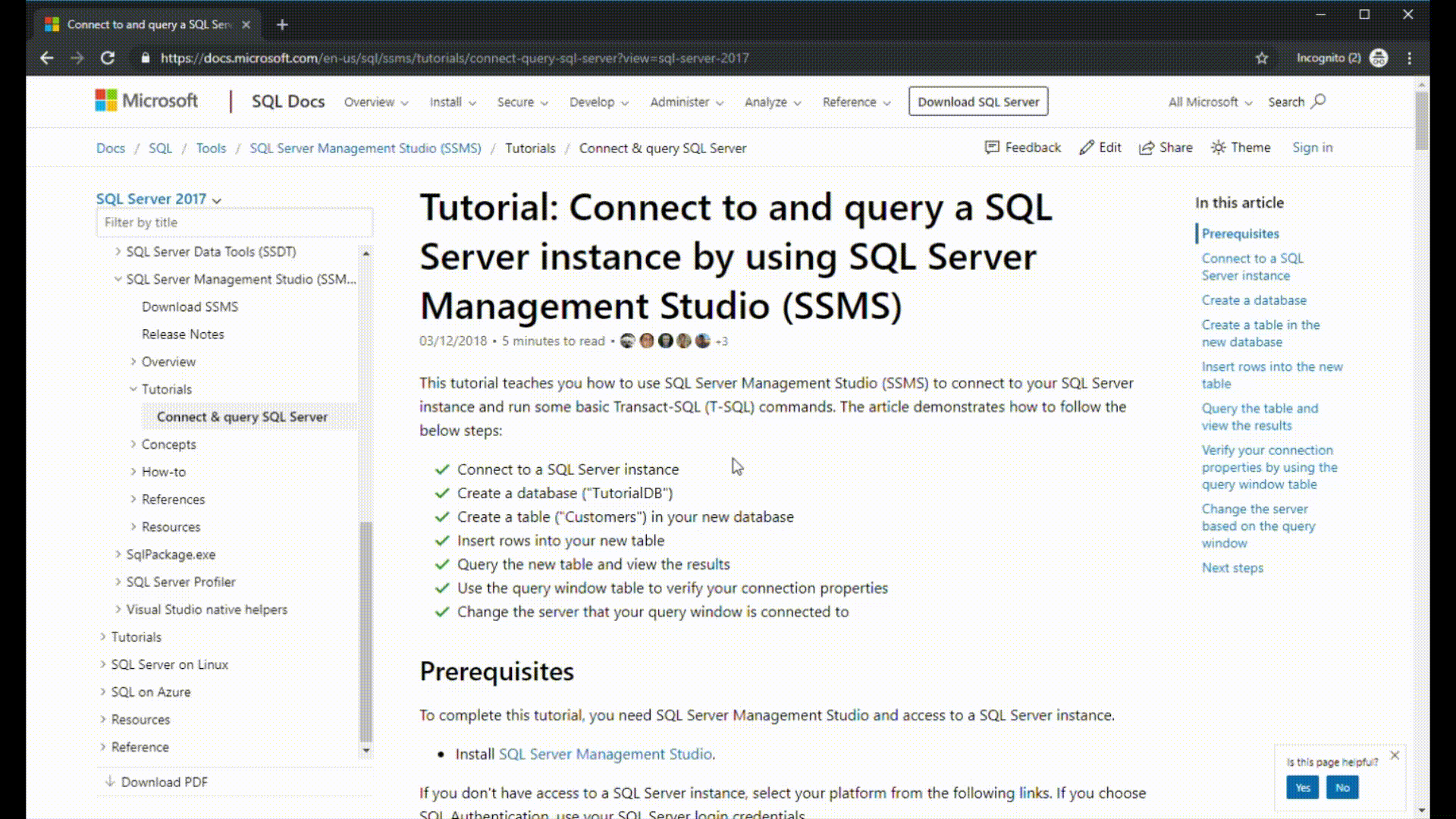
What the "Applies to" options mean
At the top of every article in SQL Docs, you'll see a section after the heading to explain which products the article applies to.
The SQL Docs content covers several product lines that work on-premises and in the cloud, and it can be confusing to differentiate between products. The following table describes several common options, but isn't exhaustive.
| Product | Deployment model | Description |
|---|---|---|
| SQL Server | On-premises 1, Azure Virtual Machines 3, Linux containers 1 | This is SQL Server that you have full control over. You can install SQL Server on Windows or Linux, deploy it in a Linux container, or deploy it on an Azure Virtual Machine or other virtual machine platform. You may previously have referred to this as the boxed product. Supported versions of SQL Server depend on your license agreement, but for the purposes of this documentation, we mean SQL Server 2016 (13.x) and later versions. Documentation for SQL Server 2014 (12.x) and previous versions is available at Previous versions of SQL Server documentation. To find out which versions of SQL Server are currently supported, see SQL Server end of support options. Important: Doesn't include Azure SQL support. If an article relates to Azure SQL products, those products are listed separately in the "Applies to" section. |
| Azure SQL Database | Fully managed 2 | Azure SQL Database is a single database, or part of an elastic pool. SQL Database is a fully managed platform-as-a-service (PaaS) database engine that handles most database management functions such as upgrading, patching, backups, and monitoring, without user involvement. An Azure SQL logical server provide server-level principals such as logins to multiple Azure SQL databases. |
| Azure SQL Managed Instance | Fully managed 2 | Azure SQL Managed Instance is a fully managed database instance. SQL Managed Instance combines the broadest SQL Server database engine compatibility with all the benefits of a fully managed and evergreen platform-as-a-service (PaaS). SQL Managed Instance has near 100 percent compatibility with the latest SQL Server (Enterprise Edition) database engine. Important: Although SQL Managed Instance shares many features with SQL Server, there are some incompatibilities, especially prior to SQL Server 2022 (16.x). |
| Analytics Platform System (PDW) | On-premises, Fully managed 2 | Microsoft Analytics Platform System (APS) is a data platform designed for data warehousing and Big Data analytics, offers deep data integration, high-speed query processing, highly scalable storage, and simple maintenance for your end-to-end business intelligence solutions. Analytics Platform System hosts SQL Server Parallel Data Warehouse (PDW), which is the software that runs the massively parallel processing (MPP) data warehouse. |
| Azure SQL Edge | Connected mode using Azure IoT Edge, or disconnected mode in a Linux container | Azure SQL Edge is an optimized relational database engine geared for IoT and IoT Edge deployments. It provides capabilities to create a high-performance data storage and processing layer for IoT applications and solutions. It shares the same database engine as SQL Server, and includes additional time-series and analytics features. |
| Azure Database for MariaDB | Fully managed 2 | A relational database service based on the MariaDB open-source database engine. A fully managed database-as-a-service (DBaaS) that can handle mission-critical workloads with predictable performance, security, high availability, and dynamic scalability. |
| Azure Database for MySQL | Fully managed 2 | A relational database service based on the MySQL open-source database engine. A fully managed database-as-a-service (DBaaS) that can handle mission-critical workloads with predictable performance, security, high availability, and dynamic scalability. |
| Azure Database for PostgreSQL | Fully managed 2 | A relational database service based on the PostgreSQL open-source database engine. A fully managed database-as-a-service (DBaaS) that can handle mission-critical workloads with predictable performance, security, high availability, and dynamic scalability. |
| Azure Synapse Analytics | Fully managed 2 | Azure Synapse Analytics is an enterprise analytics service that accelerates time to insight across data warehouses and big data systems. Azure Synapse Analytics brings together the best of SQL technologies used in enterprise data warehousing, Spark technologies used for big data, Data Explorer for log and time series analytics, Pipelines for data integration and ETL/ELT, and deep integration with other Azure services such as Power BI, Cosmos DB, and Azure Machine Learning. The Azure Synapse SQL features provide scale-out architecture for data processing in the form of dedicated SQL pools (formerly SQL DW) and serverless SQL pools. The behavior and Azure portal experience can differ between a dedicated SQL pool in Azure Synapse workspaces, or a standalone dedicated SQL pool (formerly SQL DW) in a logical SQL server. |
| Microsoft Fabric | Fully managed 4 | Microsoft Fabric is an all-in-one, Software-as-a-Service analytics solution for enterprises that covers everything from data movement to data science, real-time analytics, data warehousing, and business intelligence. Microsoft Fabric provides multiple database and data warehousing experiences. - Each Microsoft Fabric Lakehouse automatically includes a SQL analytics endpoint to enable data engineers to access a relational layer on top of physical data in the Lakehouse, thanks to automatic schema discovery. - A Synapse Data Warehouse or Warehouse in Microsoft Fabric provides a "traditional" data warehouse and supports the full transactional T-SQL capabilities you would expect from an enterprise data warehouse. Either data warehousing experience exposes data to analysis and reporting tools using T-SQL/TDS end-point. - You can mirror an existing Azure SQL Database into Fabric. - SQL database in Microsoft Fabric is a developer-friendly, AI-ready, operational database based on the same SQL Database Engine as found in Azure SQL Database. For more information, see Features comparison: Azure SQL Database and Fabric SQL database. |
1 Can be Azure Arc-enabled
2 Platform-as-a-service (PaaS)
3 Infrastructure-as-a-service (IaaS)
4 Software-as-a-service (SaaS)
Submit docs feedback
If you find something wrong within an article, you can submit feedback to the SQL Content team for that article by scrolling down to the bottom of the page and selecting Content feedback.
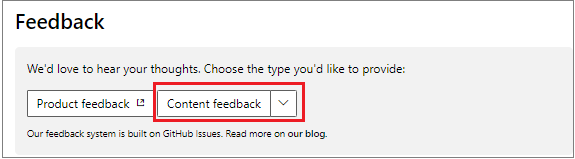
You can also submit general documentation feedback and suggestions at https://aka.ms/sqldocsfeedback.
 Contribute to SQL documentation
Contribute to SQL documentation
Did you know that you can edit SQL content yourself? If you do so, not only do you help improve our documentation, but you also get credited as a contributor to the page.
For more information, see How to contribute to SQL Server documentation
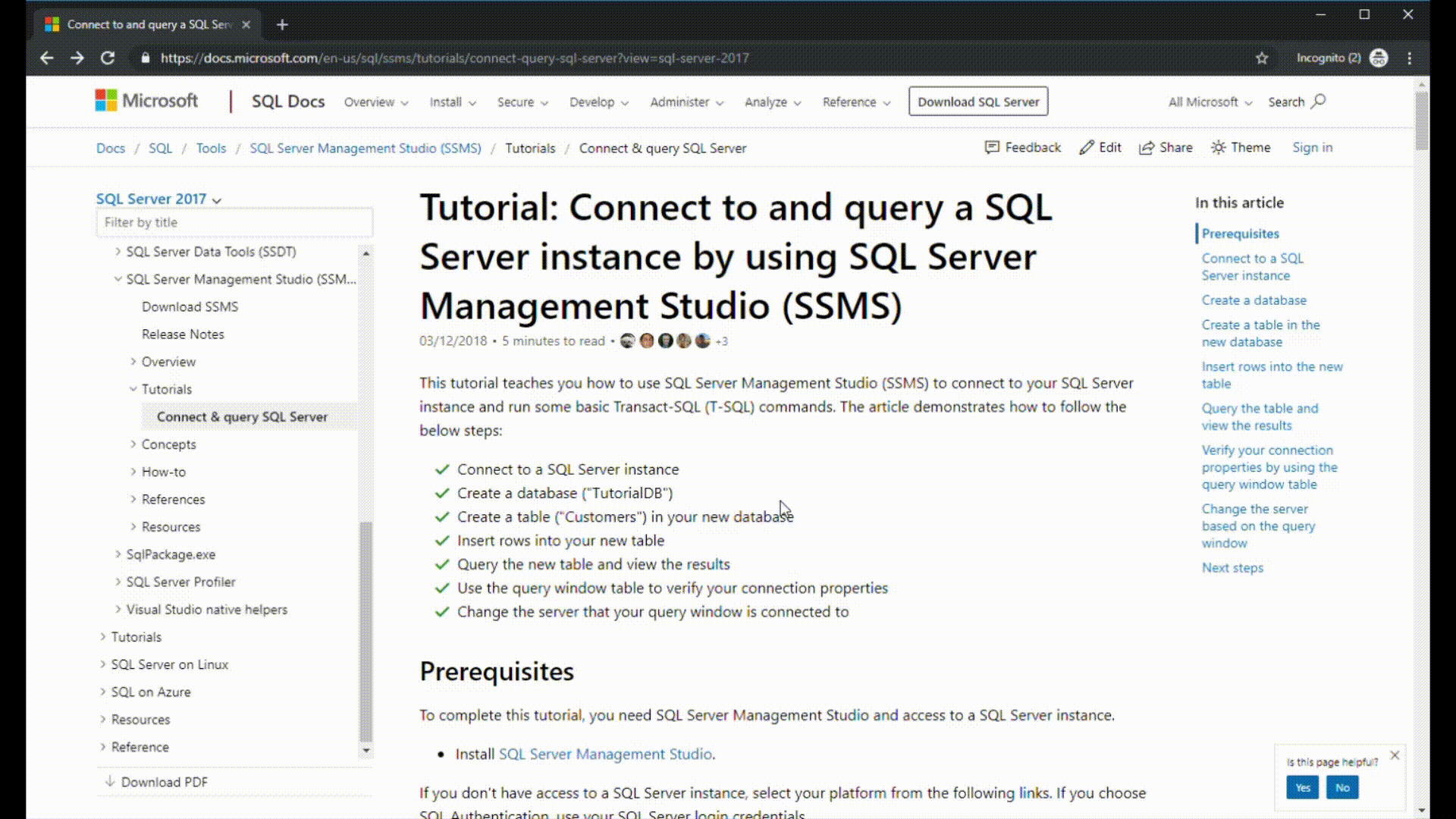
Related content
- Get started with the SQL Server technical documentation.
- For more information about submitting feedback for or getting help with SQL Server, see the Get help page.
- To quickly access all the quickstarts and tutorials, see Educational SQL resources.