How to regenerate ribbon metadata
Applies to: Power Apps
The following ribbon command bar issues are often caused by missing or incorrect ribbon metadata:
- A button on the command bar is hidden when it should be visible.
- A button on the command bar is visible when it should be hidden.
- A button on the command bar is not working correctly.
An in-app tool, Command Checker, is available to help you regenerate all ribbon metadata. Only system administrators, system customizers, and makers have the permissions to regenerate metadata.
How to start the regeneration operation
You can use the Command Checker tool to start the regeneration of ribbon metadata. To enable Command Checker, append the &ribbondebug=true parameter to your Dynamics 365 application URL. For example: https://yourorgname.crm.dynamics.com/main.aspx?appid=<ID>&ribbondebug=true.
After Command Checker is enabled, a new special "Command Checker" ![]() program button is available within the application on each of the various command bars (global, form, grid, and subgrid). (The button might be included on the More overflow flyout menu). To open Command Checker, select the button on any command bar.
program button is available within the application on each of the various command bars (global, form, grid, and subgrid). (The button might be included on the More overflow flyout menu). To open Command Checker, select the button on any command bar.

After the Command Checker dialog box opens, select the Regenerate ribbon metadata button to start regenerating all the ribbon metadata.
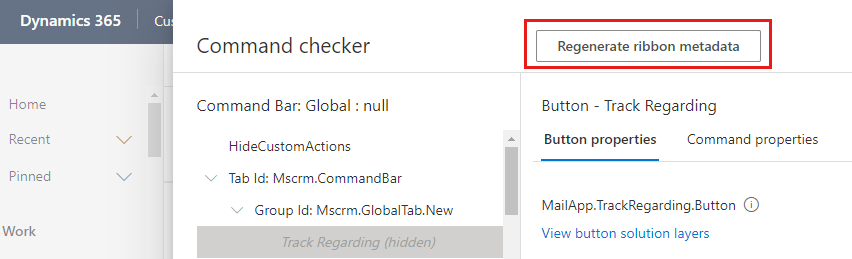
On the confirmation prompt with instructions, select OK to start the regeneration.
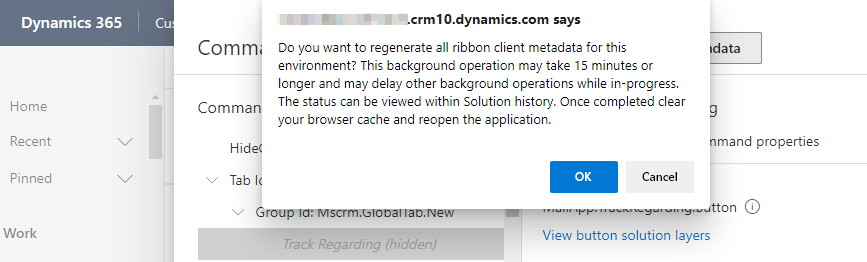
How to check the operation status
After the ribbon metadata regeneration is triggered, a background operation begins. You can check the status of the operation on the Solutions History page. (Open Advanced Settings, and then navigate to Settings > Solutions > Solutions History.)
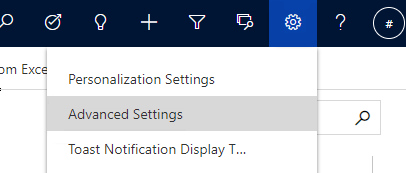
In Ribbon Metadata Generation Operations view, a RibbonMetadataGeneration operation with the Started status is added, as follows.
Note
The operation will take several minutes to finish. After it finishes, the Status value will change to Completed, and the Result value will be set to Success or Failure, as appropriate.
After the RibbonMetadataGeneration operation is completed successfully, clear your browser cache, and then reopen your application to check for the issue again. If the issue isn't resolved, you can follow the steps that are provided in ribbon troubleshoot guidelines for additional mitigation information.


