Improve performance for code maps
When you generate a map for the first time, Visual Studio indexes all the dependencies that it finds. This process might take some time, especially for large solutions, but improves later performance. If your code changes, Visual Studio reindexes just the updated code. To minimize the time taken for the map to finish rendering, consider the following suggestions:
Map only the dependencies that interest you.
Before you generate the map for an entire solution, reduce the solution scope.
Turn off automatic build for the solution by selecting Skip Build on the code map toolbar.
Turn off automatic adding of parent items by selecting Include Parents on the code map toolbar.
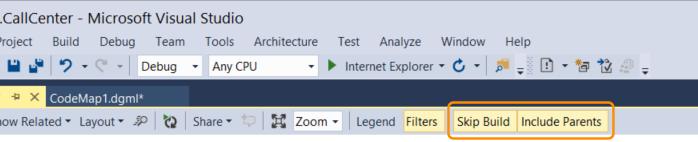
Edit the code map file directly to remove nodes and links you don't need. Changing the map doesn't affect the underlying code. See Customize code maps by editing the DGML files.
It might take more time to create maps or add items to a map from Solution Explorer when a project item's Copy to Output Directory property is set to Copy Always. To increase performance, change this property to Copy if newer or PreserveNewest. See Incremental builds.
The completed map shows dependencies only for successfully built code. If build errors occur for certain components, these errors appear on the map. Make sure that a component actually builds and has dependencies on it before you make architectural decisions based on the map.