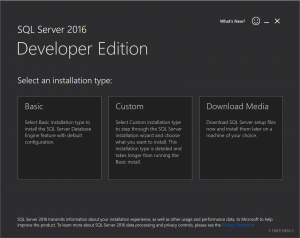The SQL Server Installer Version 2: Just Install It!
Back in July, I told you about a new installation experience for SQL Server. One of our goals from the outset was to ensure we could iterate and enhance this experience as we obtained feedback from the community. Today, we are proud to announce Version 2 of the new SQL Server Installer.
Here is the opening screen from running the installer. If you used our V1 of the installer it looks just about the same on the surface. But two new features exist at the top right hand corner.
The “What’s New” has a link to a KB article where we keep a complete log of changes when release updates or a new version. Use this option to see our V2 changes or go directly to the article at https://support.microsoft.com/kb/3192738. Right next to this is the “Smiley Face” which is now your #1 method to get us feedback quickly. Just click the smiley face and put in your feedback (you can optionally provide us an email address so we can contact you about your feedback). This feedback goes directly to the developers who own the Installer.
The above article describes other changes we have included in this release but perhaps the most significant is being able to provide some command line options.
Now when you run the executable for the installer (for example, for SQL Server Developer it is called SQLServer2016-SSEI-Dev.exe you can use a /? To see what command line parameters we support now:
The biggest change here is the ability to include a configuration file. While using the default for the SQL Server Installer is a preferred method for many (aka Just Install It!), we had some feedback that it would be nice to provide an option to use your own config file. Our article has more of the details but this configuration file follows the same convention of the standard SQL Server Setup as documented at https://msdn.microsoft.com/en-us/library/dd239405.aspx. Please note that the only /ACTION value we support today is Install.
If you have not tried the SQL Server Installer, give it a spin. Remember three screens and you have “Just Installed It!
SQL Server 2016 Developer Edition SQL Server 2016 Evaluation Edition SQL Server 2016 Express Edition
Bob Ward
Principal Architect, Data Group, Tiger Team