Sample Web Application Demonstrates Accessibility Techniques and ASP.NET Configuration System
I have posted on Code Gallery a Web application that was designed to demonstrate some techniques for conforming to accessibility guidelines in ASP.NET. The application is a Web site project that also demonstrates how to access ASP.NET configuration data. A series of walkthroughs that will be released with the Visual Studio 2010 and ASP.NET 4 documentation explain step-by-step how to create the application. The source code for the project in C# and VB is available on the Code Gallery site.
I would appreciate comments and suggestions about how to improve the application or what features might be helpful to add to it.
Accessibility techniques that the application demonstrates include the following:
- Providing alternate text for images
- Providing skip-navigation links
- Setting HTML title elements
- Ensuring predictable AutoPostback functionality
- Setting the lang attribute
- Creating accessible data tables using the GridView control
- Creating accessible data tables using the ListView control
- Creating accessible complex data tables using nested ListView controls
- Ensuring that label elements are explicitly associated with corresponding input fields
- Providing helpful messages and required field markers for validator controls
- Dividing up long forms by using Panel controls
For the configuration system, the application demonstrates how to use WebConfigurationManager and Configuration objects to access information from the machine.config file, the application web.config file, or other configuration files. For the selected configuration file it shows how to access any section group, section, element, or item within an element collection.
Following are some screen images of the pages in the application.
The home page displays a list of section groups in the configuration file. You can expand the list to include section groups within section groups and sections in the section groups. You can click on a section group to go to the next page.

The following page displays all of the sections in the selected section group. Click on a section to see the elements in the section.
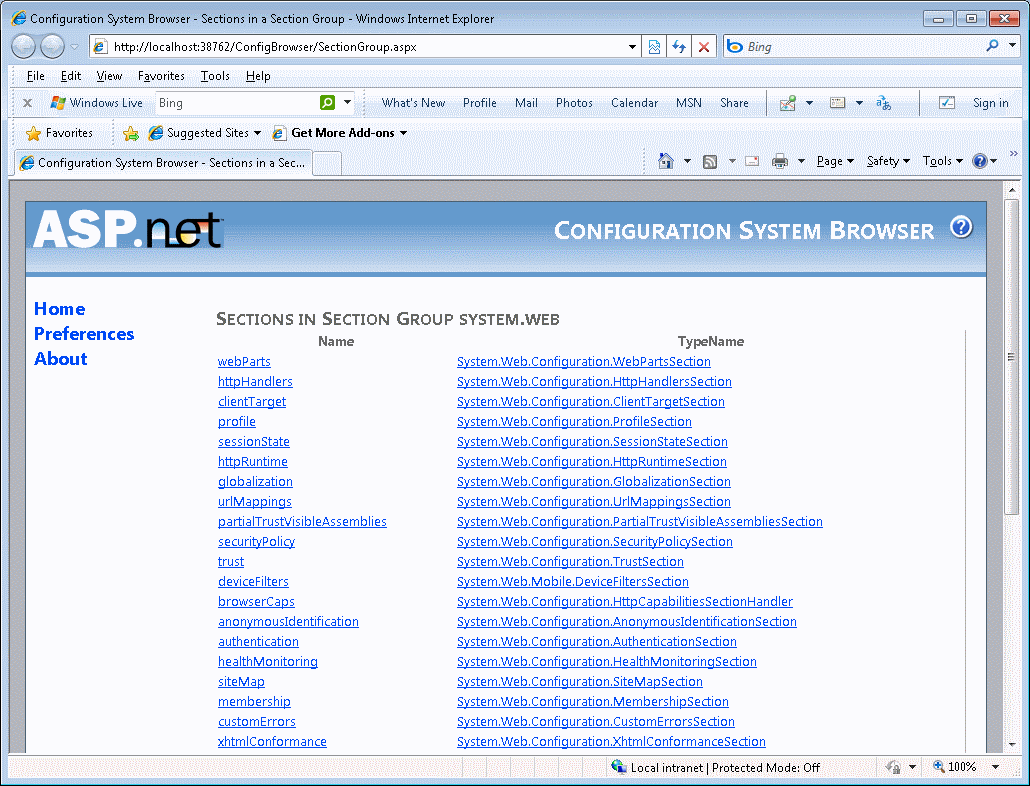
The following page displays all of the elements in the selected section. Click on an element to see the properties of the element and all of the items in the collection if the element is a collection.
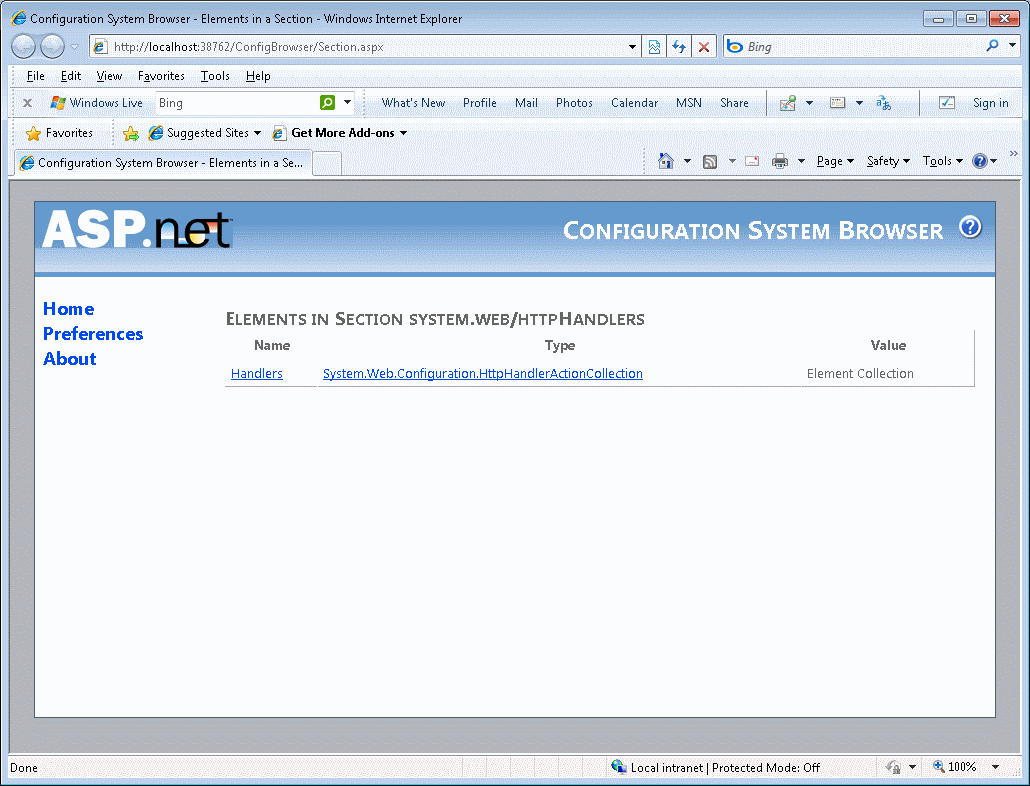
The following page shows the properties of the element and all of the items in the collection if the element is a collection.
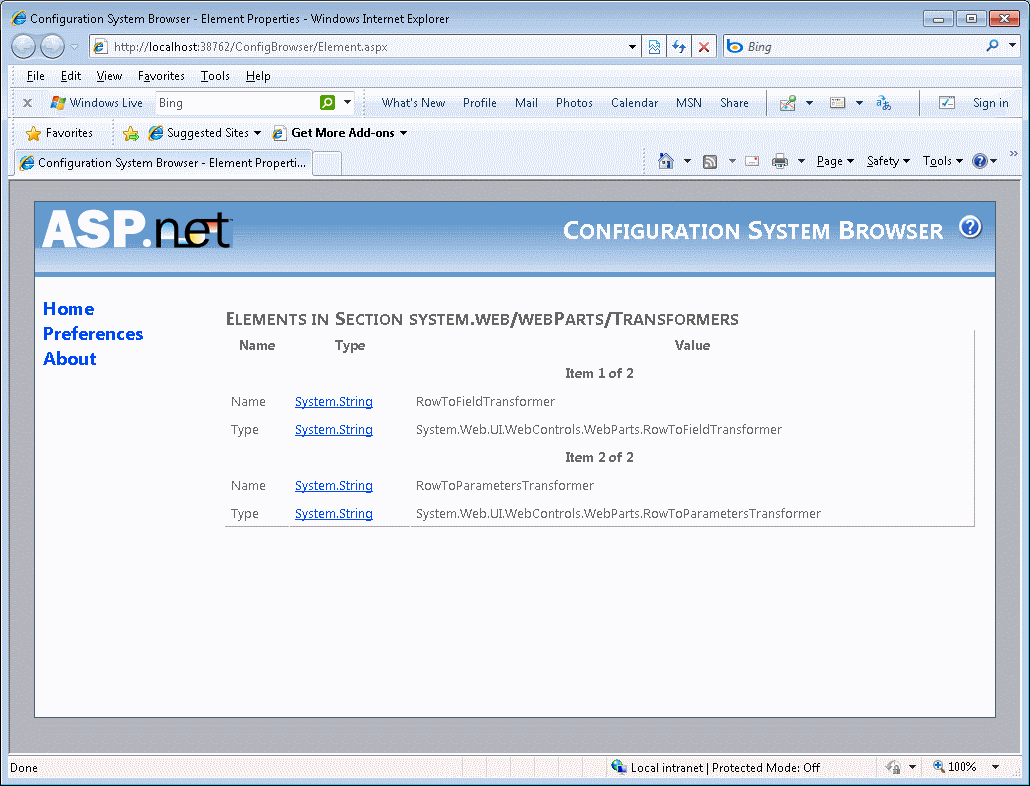
The following page allows you to specify the configuration file that you want to see information for. The default is machine.config. You could select the application web.config (in which case you will see section groups, sections, etc. that result from merging files in the configuration file from machine.config down to application web.config).
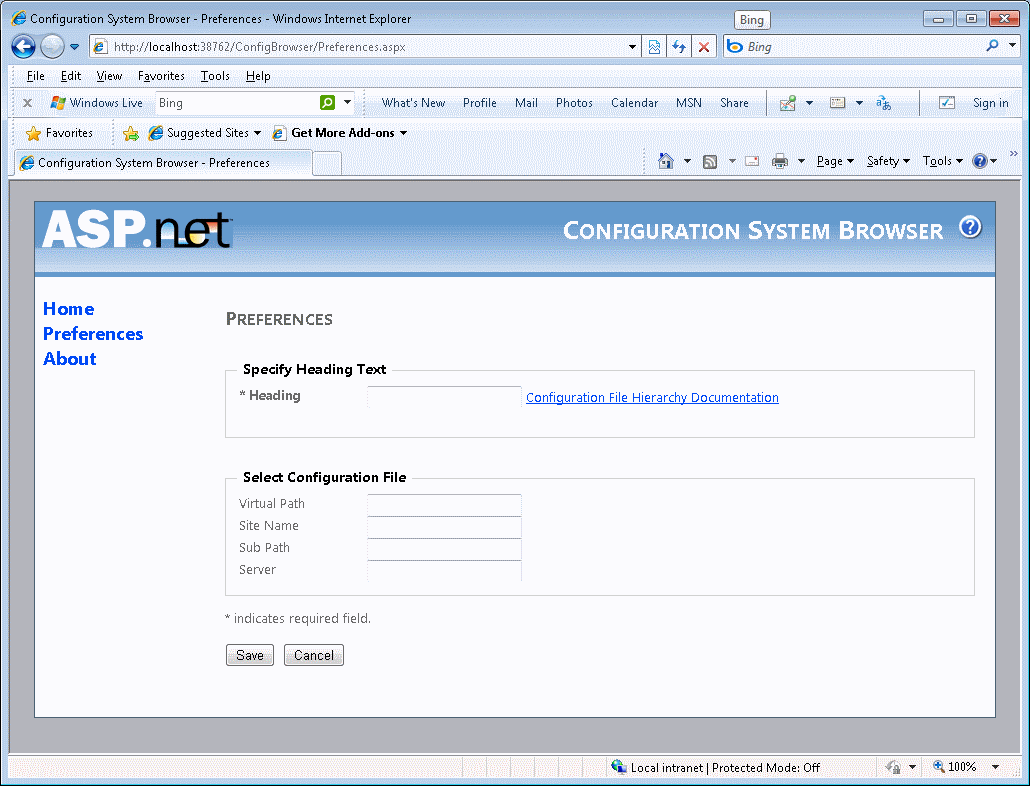
-- Tom Dykstra
ASP.NET User Education
This posting is provided "AS IS" with no warranties, and confers no rights.
Give Your Feedback on the Documentation
Help us improve the developer documentation by taking the Visual Studio and .NET Framework Content Survey. This survey will give us a better understanding of the type of applications you are developing as well as how you use Help and how we can improve it. The survey takes only 10 minutes, and we appreciate your feedback.