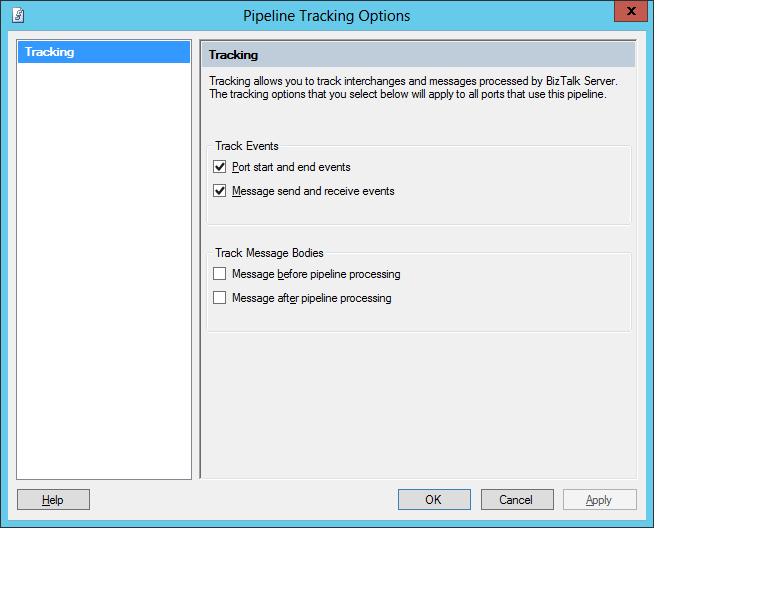BizTalk not tracking data
You have Global Tracking enabled at the BizTalk Group Level. More on that here - https://technet.microsoft.com/en-us/library/bb203858.aspx. However, you suddenly notice that no data is being tracked by BizTalk.
The first thing to check here would be if tracking data is being written to the BizTalk MsgBox. There are four DTA TrackingData tables in the BizTalk MsgBoxDb (TrackingData_1_0, TrackingData_1_1, TrackingData_1_2, TrackingData_1_3). There are four other TrackingData tables for BAM (TrackingData_0_0, TrackingData_0_1, TrackingData_0_2, TrackingData_0_3). Today, we’ll talk only about the DTA tables. So, check if the row counts in the first four tables is increasing. Also check if the row counts for these tables with the same names are increasing in the BizTalkDTADb database.
If the row counts as described above are staying constant, read on. In the BizTalk.System Application (present by default in every BizTalk installation), check if tracking for the default BizTalk pipelines is enabled.
To check this, expand your BizTalk Group -> Applications -> BizTalk.System -> Pipelines. Now for each of the default pipelines, right-click and click Tracking. Make sure that under the “Track Events” group, both the checkboxes – ‘Port start and end events’ and ‘Message send and receive events’ are enabled.
We have noticed quite a few times that tracking for the default pipelines get disabled accidently, and we are left scratching our heads as to why BizTalk is not tracking data.
Fig 1
Fig 2
Written by
Arindam Paul Roy
Reviewed by
Chirag Pavecha
Microsoft India GTSC
Comments
Anonymous
June 19, 2013
Great tip team, please keep them comingAnonymous
March 27, 2014
Thanks a lot.I was facing this problem for few days and unable to figure out the resolution.Your solution worked like a charm.But one thing i am unable to understand as why this tracking was disabled automatically.Regards,PrafulAnonymous
March 27, 2014
I was facing this problem as well. Turned out, the binding file was responsible for this:For each transmit or receive pipeline there's this attribute "TrackingOption". My ReceivePipeline pipeline contained the value 'TrackingOption="None"' which caused the loss of tracking on the said pipeline. Changed value to "ServiceStartEnd MessageSendReceive PipelineEvents" and lo and behold: all tracking magically returned.The BizTalk Admin Console shows these values as well. Go to All Artifacts - Pipelines - <pipeline in question> - Properties and check the settings. With TrackingOption = "None", the settings are disabled, TrackingOption = "PipelineEvents" sets the checkboxes for Track Events to true.Omitting the value TrackingOption is equivalent to TrackingOption = "None".....Anonymous
November 18, 2015
Praful - the tracking is can be costly resource-wise, and if the tracking purge jobs are not set up, as is often the case, it will eventually cause enough tracking data to pile up and make the system unresponsive, and it can take days to clear out. I suspect this is why it is disabled by default.Anonymous
September 01, 2016
Nice pointers : added this to my blog page : https://wordpress.com/post/psrathoud.wordpress.com/528ThanksAnonymous
September 01, 2016
Nice pointers : added this to my blog page :https://psrathoud.wordpress.com/2014/01/27/biztalk-2006-no-tracking-available-in-hat-global-tracking-on-or-off/Thank You