How to turn on/off Auto Keyboard switching?
Dear Scenari, How can I turn on/off Auto Keyboard switching? |
Dear Scenari,
I am a bilingual student who uses Word and PowerPoint a lot for my project. My documents and presentations always contain text for both English and another language. With two languages in my document, I have to switch the keyboards very often while I edit the documents. Sometimes I forget to switch the keyboard to match the language I want and I have to retype. Is there a way you can suggest to solve this problem?
Sincerely,
Bilingual student
Dear Bilingual student,
Glad that you ask! You are not the only one that has this kind of problem. Many bilingual users have this problem with their documents as well. But, you know what? Office 2010 has a feature that helps users switch keyboard automatically to match their language in the following applications: OneNote, Outlook, PowerPoint, Publisher, and Word.
Here’s how it works! Turn on the “Automatically switch keyboard to match language of surrounding text” option. Once the option is on, it changes the keyboard's layout to the language that matches the text adjacent to the cursor's position. For example, if your document contains both English and French text, and you move your cursor from English text to French text, the keyboard layout switches from English to French. This has the same result as when you manually switch the keyboard layout from English to French using the Language bar. If you don’t want the application to switch the keyboard automatically, you just turn the option off. Isn’t it easy?
Now I will show you how to turn on/off the option in Word, but it would be almost the same for other applications.
- In Word, click on the File ribbon tab, and then click the Options button
- In the Word Options dialog, select the Advanced tab
- Under the Editing Options section, check the “Automatically switch keyboard to match language of surrounding text” option
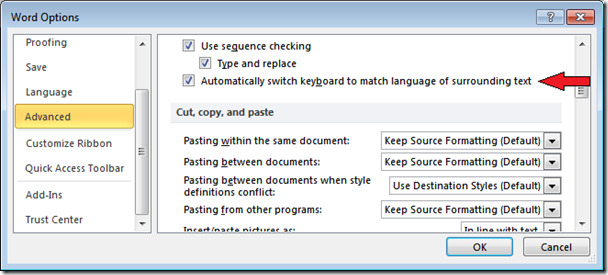
The “Automatically switch keyboard to match language of surrounding text” option is only visible after you enable a keyboard layout for a language. If you do not see this option, enable a keyboard layout for the language that you want to use. |
Now you don’t have to worry about switching the keyboard to match the languages you want to edit. I hope you find this useful!
Scenari
Oh dear me, I must give special thanks to Pensiri Osangthamnont for her invaluable assistance with this article!. Pensiri works in the Office Global Experience Platform team as a Software Development Engineer in Test at Microsoft. Pensiri is originally from Thailand but she and her team work in Redmond, Washington, USA. Also, thanks to Tom Lavoy for contributing to this article.
The example companies, organizations, products, domain names, email addresses, logos, people and events depicted herein are fictitious. No association with any real company, organization, product, domain name, e-mail address, logo, person, or event is intended or should be inferred.
Comments
Anonymous
October 08, 2013
How can this setting be changed / deployed with a login script / batch /reg file across multiple users profiles. Not GPO / ADM is too complicated.Anonymous
May 13, 2015
Doesn't help at all. For one, this option doesn't work in Word 2013. In PowerPoint 2013, for instance, there is no such option. Useless.Anonymous
September 18, 2015
Why can't I keep the languages separate - document language English, keyboard layout "WHATEVER" without it switching automatically the document language to "WHATEVER" when I start typing in the "WHATEVER" language, or automatically switching my keyboard layout if i turn this option on.Anonymous
March 10, 2016
The comment has been removed