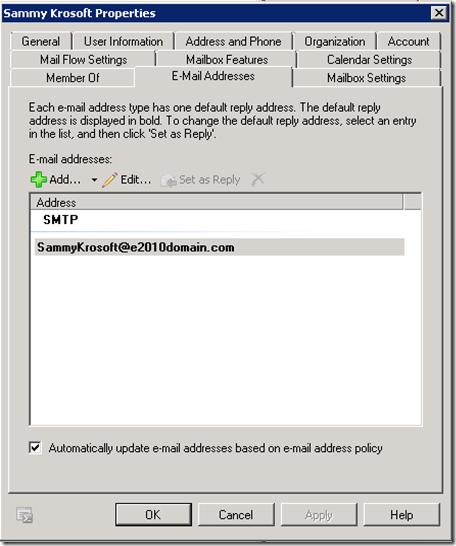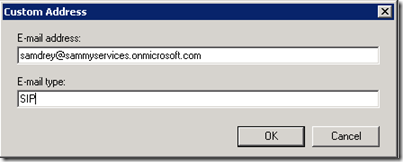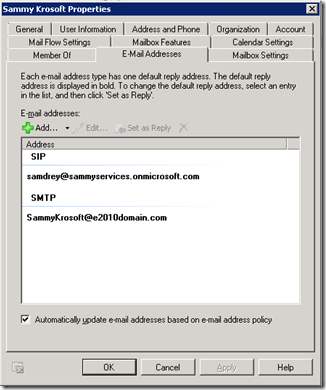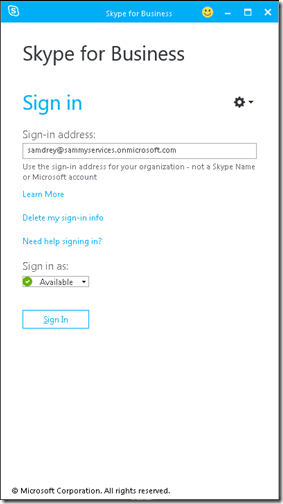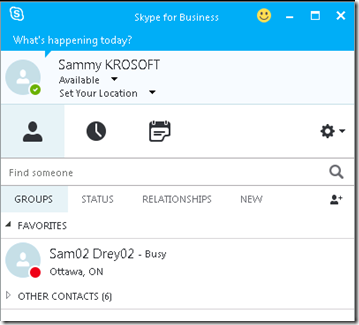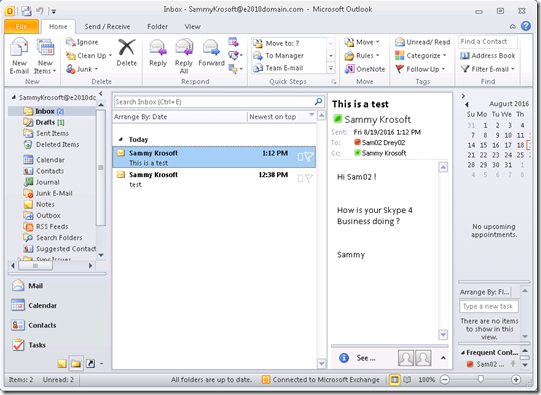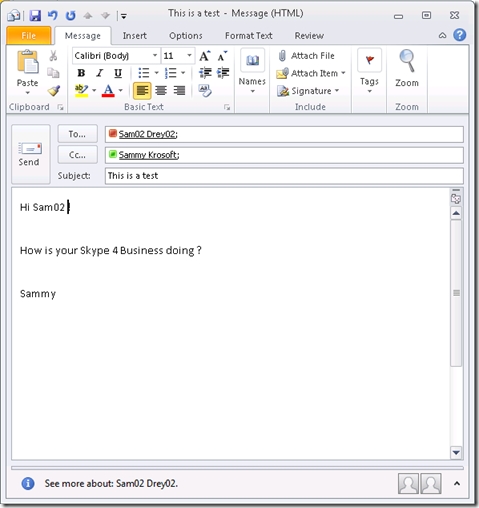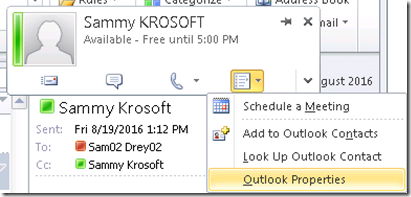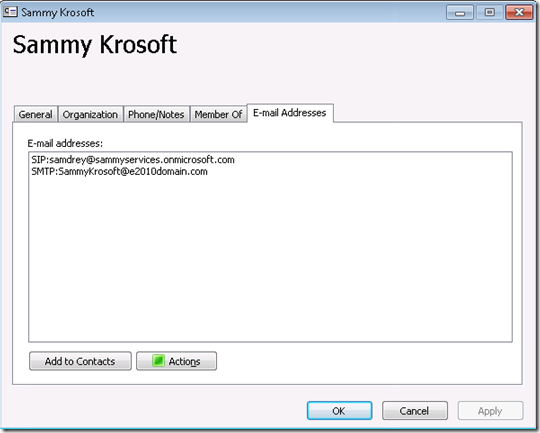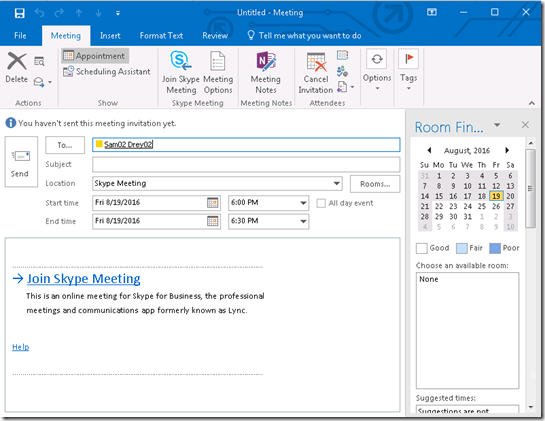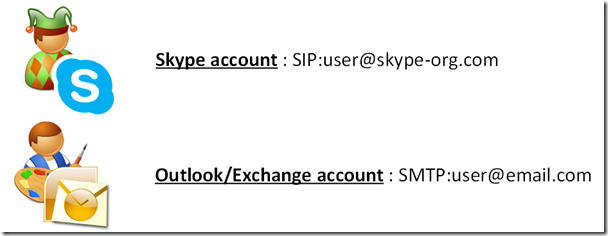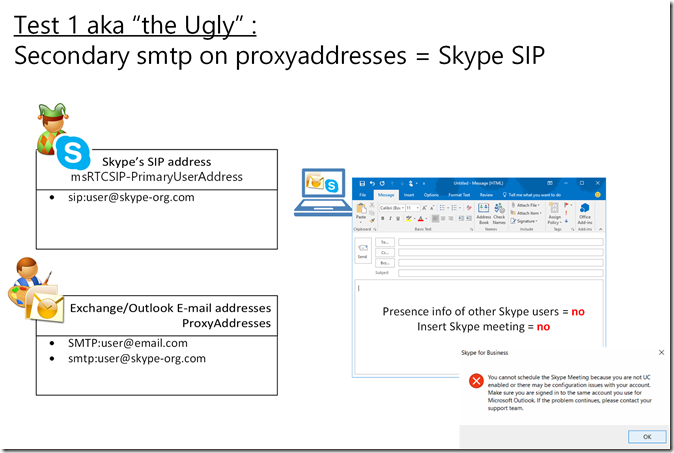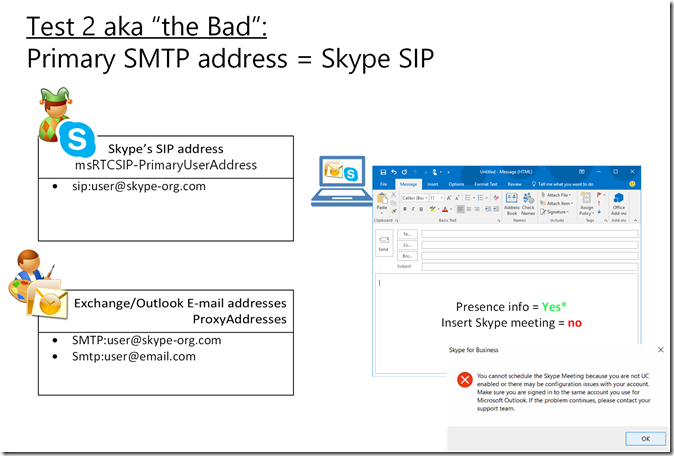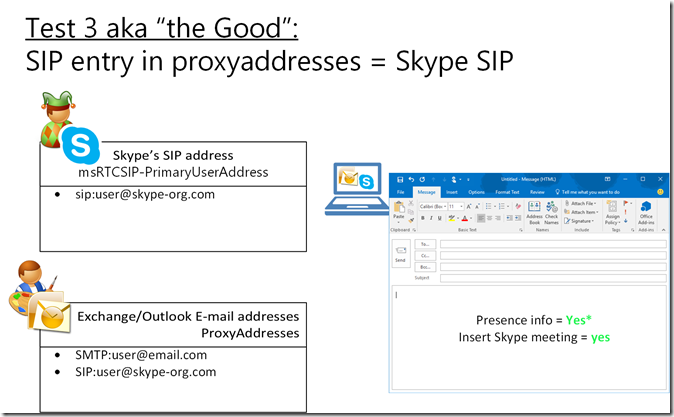Skype for Business and Outlook : Presence information on Outlook – how to get it ? Answer is here (with “the Ugly, the Bad and the Good” illustration scenarios)
Hi all !
Long time no see but I’m still around, doing some Exchange 2010, 2013, 2016 and Office 365 (mostly Exchange Online but also a bit of Skype For Business – IM and presence only for now) stuff like migrations, knowledge transfer, etc…
So a couple of months ago I was asked the following questions:
> what are the requirements, server-wise, and/or client-wise, to be able to see the Skype for Business presence light for users we add in Outlook To:, Cc: and Bcc: fields in Outlook ?
> same question as above, what’s needed to be able to schedule a Skype for Business meeting from Outlook ? (so that we get the Skype phone conference local and toll numbers, the conference number, the PIN, etc… in the Outlook meeting)
For the two above specific questions, the important thing to keep in mind is that these two particular features : presence light in Outlook + schedule a Skype for Business meeting, there is no interaction between the Skype for Business client and the Exchange server. Also, there is no interaction between the Outlook client and the Skype for Business (or Lync) server. Everything go through the Skype For Business add-on for Outlook !
Yes you heard me : these two features are a client-to-client only interaction, through the Skype for Business for Outlook add-on !
But you need a few conditions for Outlook to be able to “link” these information with Skype. You must install the Skype for Business for Outlook add-on, and the user with which you’re logged in on Outlook must have the Skype SIP address in his list of E-Mail addresses.
NOTE: the Outlook user’s e-mail addresses are configured on the user’s Active Directory properties, through the Exchange Management Console or the Exchange Management Shell (or the Exchange Admin Center for Exchange 2013, 2016, Exchange Online)
Let’s take a user, randomly named “Sammy Krosoft”. His Exchange e-mail address is sammykrosoft@e2010domain.com. He’s on an On-Prem installation of Exchange 2010 (serving e2010domain.com SMTP domain). Now let’s assume he has a Skype for Business account in Office365, on a domain called “sammyservices.onmicrosoft.com” and his SIP address for Skype is “samdrey@sammyservices.onmicrosoft.com”. We want Outlook to display the presence indicator/light of other Skype users from his Skype organization, and also to be able to get Skype meeting details when organizing a Skype meeting from that messaging application.
So concretely:
1- if not already done, install the Skype for Business for Outlook add-on,
2- the “sammykrosoft@e2010domain.com” mailbox user must have the “SIP: samdrey@sammyservices.onmicrosoft.com” custom address his list of E-Mail address
NOTE: a “ SIP” address is not an SMTP address, there is no mail routing with this. It just serves as a “link” to enable Outlook to use the Skype for Business information (presence and meeting connection details) of a user logged in his Skype client with that SIP: address on the same workstation.
3- that’s pretty much it !
Let’s open his “E-mail addresses” properties in Exchange, and see what this <“sammykrosoft@e2010domain.com>” user has:
He just has an SMTP address ! That’s not enough to enable his Outlook account to retrieve the Lync information we want ! We must add that “SIP: samdrey@sammyservices.onmicrosoft.com” entry ! Let’s do it:
Add-> Custom Address, and type the SIP addres on the “E-mail address” field, and “SIP” as the E-mail type on the below graphical input box, or if you use Powershell and the “Set-Mailbox” cmdlet, that would be literally “SIP:samdrey@sammyservices.onmicrosoft.com”. So on the GUI you have to type “SIP” and the sip address separately:
And what will we see in the E-Mail addresses window: different domains for Exchange E-mail services and for Skype for Business … we’ll see soon if it works.
The results
The concrete results from my Lab environment – reminder: e2010domain.com is my on-premise Exchange domain, and sammyservices.onmicrosoft.com is my Skype for Business’ tenant domain.
- Logging in Skype for Business (O365, SIP address samdrey@sammyservices.onmicrosoft.com – his Display Name is “Sammy KROSOFT” sorry if it doesn’t sound serious…)
- Then logging in Outlook (2010, 2013 or 2016, your choice, just ensure you have all latest updates for all – especially OL2010) with sammykrosoft@e2010domain.com on-premise account, notice the presence lights for users on the To: / Cc: fields:
… now presence light magically there when writing a new mail ….
… and we can triple-check the users’s E-mail address details from Outlook (choose the “Outlook properties” menu when right-clicking your name, choosing the drop down list icon:
You can see here the SMTP and the SIP address we added from the Exchange console earlier in this post:
And if I insert Skype meeting details, works too (note below I haven’t configured phone numbers, dial plan etc… on my Skype organization, that’s why you won’t see those, only link to Skype meeting):
In general
To summarize a little bit what we did above, below is some illustrations with more generic accounts, hope it will help you guys make all the above crystal clear:
2 accounts, on 2 different services:
First test:
=> Nothing works: we get no presence information on Outlook for other Skype users, and we get an error trying to insert Skype meetings details.
Second test:
=> We got presence working ! But we still get an error trying to insert Skype meetings details.
(*) Note that Skype presence info on Outlook for other users are also provided if either:
1- the SMTP e-mail we put in the recipients fields matches the SIP address of these users
Or
2- the user we put in the recipients fields has a different SMTP address from the SIP address of that user, but is resolved to a user who has the SIP address in his e-mail addresses, that Skype of “user@skype-org.com” is part of the same Skype’s org.
Last test:
=> Both presence and Skype meeting insertion work ! Hurray !
(*)Note:
* like explained on the previous case, just using other words here – just to be sure everything is understood: Skype client will provide presence information to Outlook for the local user, as well as for any other users in To/Cc/Bcc for resolved users with a “SIP” address in Outlook’s “E-mail addresses” list (aka “proxyaddresses” parameter in Active Directory for users) which corresponds to a Lync user in the same organization as the locally logged on Lync user.
CONCLUSION:
The above is true whether you have Skype on O365 and Exchange On-Prem (from Exchange 2010 to Exchange 2016), or Skype on premise and Exchange On-Prem, or Skype On-Prem and Exchange Online (O365), or Exchange Online and Skype Online…
Remember : these presence and Skype meeting details insertion features are given in Outlook by the Skype client. Outlook does NOT query the Skype server directly for either presence or meeting details. Skype 4 business client does it, and passes it on Outlook provided you have the SIP address of the Skype user on the Outlook mailbox’s user e-mail addresses.
Other features (not the point of this specific article):
There are other features that Skype for Business can use with Exchange, like storing conversation history on the Exchange mailbox, the Skype meeting tab - with meetings from the Exchange mailbox’ calendar, the contact information presence based on calendar Information, but unlike the presence information on Outlook and the meeting details insertion, these other features are achieved by the Skype client connecting to the Exchange server through Exchange Web Services URL –> for that one, the Skype for Business client must “autodiscover” the Exchange Web Services URL, which it does by checking the SMTP domain suffix of the “WindowsEmailAddress” or “Mail” attribute of the AD object of the Skype user currently connected – note that this Mail or WindowsEmailAddress attribute is populated by the “Primary SMTP E-mail address” if you have Exchange On-premise. If you don’t have Exchange on-premise, you might have to populate this attribute on another way (it’s simple using Powershell script for example).
Some information about this can be found there:
Lync/Skype for Business client can't connect with Exchange in Office 365 dedicated/ITAR
https://support.microsoft.com/en-ca/kb/3120929
Cheers !
Sam
Comments
- Anonymous
August 15, 2016
ThanksWelcome back - Anonymous
September 22, 2016
Hi,We have a similar setup, E2016 on-prem, and O365 for skype for business. The smtp address matches up with the 0365/skype account so presense and skype meetings work, but a real downside to this is you can no longer easily see Exchange presense (based on the user's exchange calendar) once signed into skype for business it only seems to check that. Many in our organization don't use skype for business but use their exchange calendar. Is there any remedy for this, where we can set it to use just exchange presense or skype for business presense if available and if not revert to exchange?- Anonymous
November 28, 2016
Hi Floyd,Rule of thumb : in Exchange, you should have the SIP:YourUser@O365domain.com on the list of Proxy Addresses of that user (replace O365domain.com with whatever your O365 domain is, and whatever is setup as SIP address on your O365 Skype account), and this user - the one who has the SIP:YourUser@O365domain.com in his ProxyAddresses - should be logged on in Outlook. Also the user with YourUser@O365domain.com should be logged on Skype for Business.=> That will make the presence light (and meeting details) to work on Outlook.Then there is the setup of the Presence light (or jewel) according to the Exchange / Outlook calendar info => This is achieved via the EWS connection that the SKype client is making. To achieve that, the Skype client account (on O365) must have the Azure account's email attribute (or the primary SMTP address on the E-mail addresses properties on the O365 account) set to the primary address of your Exchange Onprem user account (like, to be able to build its Autodiscover@OnPremdomain.com query, and then through Autodiscover get the EWS connection to your OnPrem server.Let me know if this makes sense ?cheersSam
- Anonymous
- Anonymous
November 28, 2016
Great one, thanks ! - Anonymous
April 05, 2017
The comment has been removed - Anonymous
May 05, 2017
How can you view outlook properties without switching to outlook, pretending to send an e-mail to the person, and right clicking the name from there. In Lync 2010 and also MOC 2007 you could get to outlook properties right from the Lync/MOC contacts list. Why can I not do this with Skype for Business?