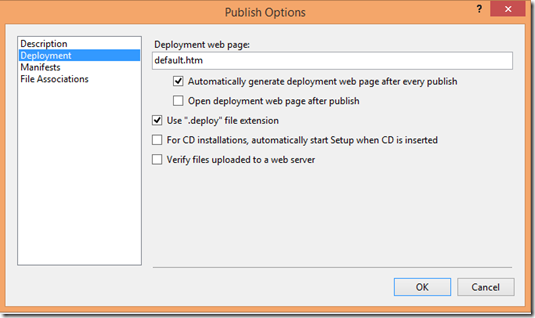How to publish an application through ClickOnce Deployment if Front Page extension is not present on the server.
FrontPage Server Extensions is a software technology that allows Microsoft clients to communicate with web servers, and provide additional functionality intended for websites.
If the Front Page extension is not installed on your server you will get this error-
As has been explained in this MSDN article , FrontPage Server Extensions from Microsoft is required for publishing applications to a Windows Web server that uses HTTP.
By default, Windows Server does not have FrontPage Server Extensions installed. If you want to use Visual Studio to publish to a Windows Server Web server that uses HTTP with FrontPage Server Extensions, you must install FrontPage Server Extensions first. You can perform the installation by using the Manage Your Server administration tool in Windows Server.
1. Create a FTP user in your web hosting server. Make a note of the FTP address and the username - password of the user.
2. In the Visual Studio, open your project and go to Properties >> Publish.
Enter the FTP address URL in the Publishing Folder Location as shown below. (In our example it is ftp://ftp.mywindowshosting.com/ ).
Enter the URL which your application should be installed or viewed from.
(In our example it is https://aparnachinya-001-site1.mywindowshosting.com/ )
3. Now, click on Options >> Deployment
(mention the name of the file through which you want to initiate the ClickOnce deployment, which In our case is default.htm)
4. Click on Publish. It will ask for the FTP Log On Credentials here.
5. Go to the website URL and you will find your application ready to be installed!
Note:
* Refer to Server and Client Configuration Issues in ClickOnce Deployments (https://msdn.microsoft.com/en-us/library/ms228998.aspx) to know about the advanced options available for ClickOnce Deployment.
* You can get a Web Hosting server from https://www.microsoft.com/web/hosting/home
Content By: Aparna Chinya
Comments
Anonymous
January 08, 2014
Thank you for your information. I use your helpful information on my hosting provider, hostforlife.eu. :)Anonymous
June 14, 2014
Hi When I click on the install button the contents of the application file is shown rather than executing :( What am I doing wrong? ThanksAnonymous
October 05, 2014
Hi, When I click the Install button, it downloads the setup.exe from my published system. Not from the ftp location. Thanks Mahesh