DrawingContext.Pop Method
Definition
Important
Some information relates to prerelease product that may be substantially modified before it’s released. Microsoft makes no warranties, express or implied, with respect to the information provided here.
Pops the last opacity mask, opacity, clip, effect, or transform operation that was pushed onto the drawing context.
public:
abstract void Pop();public abstract void Pop ();abstract member Pop : unit -> unitPublic MustOverride Sub Pop ()Examples
The following example shows the effect of the Pop command.
using System;
using System.Windows;
using System.Windows.Controls;
using System.Windows.Media;
using System.Windows.Media.Animation;
using System.Windows.Navigation;
namespace SDKSample
{
public class PopExample : Page
{
public PopExample()
{
Pen shapeOutlinePen = new Pen(Brushes.Black, 2);
shapeOutlinePen.Freeze();
// Create a DrawingGroup
DrawingGroup dGroup = new DrawingGroup();
// Obtain a DrawingContext from
// the DrawingGroup.
using(DrawingContext dc = dGroup.Open())
{
// Draw a rectangle at full opacity.
dc.DrawRectangle(Brushes.Blue, shapeOutlinePen, new Rect(0, 0, 25, 25));
// Push an opacity change of 0.5.
// The opacity of each subsequent drawing will
// will be multiplied by 0.5.
dc.PushOpacity(0.5);
// This rectangle is drawn at 50% opacity.
dc.DrawRectangle(Brushes.Blue, shapeOutlinePen, new Rect(25, 25, 25, 25));
// Push an opacity change of 0.5.
// The opacity of each subsequent drawing will
// will be multiplied by 0.5. Note that
// push operations are cumulative (until they are
// popped).
dc.PushOpacity(0.5);
// This rectangle is drawn at 25% opacity (0.5 x 0.5).
dc.DrawRectangle(Brushes.Blue, shapeOutlinePen, new Rect(50, 50, 25, 25));
// Changes the opacity back to 0.5.
dc.Pop();
// This rectangle is drawn at 50% opacity.
dc.DrawRectangle(Brushes.Blue, shapeOutlinePen, new Rect(75, 75, 25, 25));
// Changes the opacity back to 1.0.
dc.Pop();
// This rectangle is drawn at 100% opacity.
dc.DrawRectangle(Brushes.Blue, shapeOutlinePen, new Rect(100, 100, 25, 25));
}
// Display the drawing using an image control.
Image theImage = new Image();
DrawingImage dImageSource = new DrawingImage(dGroup);
theImage.Source = dImageSource;
this.Content = theImage;
}
}
}
Imports System.Windows.Media.Animation
Namespace SDKSample
Public Class PopExample
Inherits Page
Public Sub New()
Dim shapeOutlinePen As New Pen(Brushes.Black, 2)
shapeOutlinePen.Freeze()
' Create a DrawingGroup
Dim dGroup As New DrawingGroup()
' Obtain a DrawingContext from
' the DrawingGroup.
Using dc As DrawingContext = dGroup.Open()
' Draw a rectangle at full opacity.
dc.DrawRectangle(Brushes.Blue, shapeOutlinePen, New Rect(0, 0, 25, 25))
' Push an opacity change of 0.5.
' The opacity of each subsequent drawing will
' will be multiplied by 0.5.
dc.PushOpacity(0.5)
' This rectangle is drawn at 50% opacity.
dc.DrawRectangle(Brushes.Blue, shapeOutlinePen, New Rect(25, 25, 25, 25))
' Push an opacity change of 0.5.
' The opacity of each subsequent drawing will
' will be multiplied by 0.5. Note that
' push operations are cumulative (until they are
' popped).
dc.PushOpacity(0.5)
' This rectangle is drawn at 25% opacity (0.5 x 0.5).
dc.DrawRectangle(Brushes.Blue, shapeOutlinePen, New Rect(50, 50, 25, 25))
' Changes the opacity back to 0.5.
dc.Pop()
' This rectangle is drawn at 50% opacity.
dc.DrawRectangle(Brushes.Blue, shapeOutlinePen, New Rect(75, 75, 25, 25))
' Changes the opacity back to 1.0.
dc.Pop()
' This rectangle is drawn at 100% opacity.
dc.DrawRectangle(Brushes.Blue, shapeOutlinePen, New Rect(100, 100, 25, 25))
End Using
' Display the drawing using an image control.
Dim theImage As New Image()
Dim dImageSource As New DrawingImage(dGroup)
theImage.Source = dImageSource
Me.Content = theImage
End Sub
End Class
End Namespace
The following illustration shows this example's output:
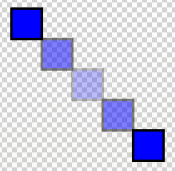
Remarks
Once an operation is popped, it is no longer applied to subsequent drawing commands.
Applies to
Colaborar conosco no GitHub
A fonte deste conteúdo pode ser encontrada no GitHub, onde você também pode criar e revisar problemas e solicitações de pull. Para obter mais informações, confira o nosso guia para colaboradores.
