Player inventory
Requirements
In order to use the player inventory, you must have a catalog defined for your title. Read our Catalogs tutorial for more information.
Note
Optionally, you can also define stores for your catalog.
While a catalog is the list of all of the items available in the game, a store is a subset of items from the catalog that has the option of unique pricing.
Multiple stores can be defined per catalog, so that you can have distinct sets of items for presentation to the player, based upon user segmentation or other factors.
Once you've defined a catalog through the Game Manager, or through our admin SetCatalogItems or UpdateCatalogItems API calls, you'll be able to use a wide variety of Inventory API calls on the client and server.
API overview
All inventory API calls are designed to be server-authoritative and secure. When used properly, customers won't be able to cheat, or acquire items they didn't earn.
Clients:
- Buy Items with virtual currency: PurchaseItem
- Make Real Money purchases: StartPurchase, PayForPurchase, ConfirmPurchase
- Can view the items a player has: GetUserInventory
- Can remove items: ConsumeItem, UnlockContainerInstance
- Can trade items: OpenTrade, GetPlayerTrades, AcceptTrade, CancelTrade
Server:
- May Gift/Grant items: GrantItemsToUser
- Can view the items: GetUserInventory
- Can modify items: ModifyItemUses, UpdateUserInventoryItemCustomData
- Can remove items: RevokeInventoryItem, ConsumeItem, UnlockContainerInstance
The example shown below illustrates the code blocks that call these API methods, and sets up basic use-cases for player inventory.
Note
For reference, these examples come from Unicorn Battle, a game we built as an example to demonstrate the PlayFab features.
The AU virtual currency used below is Gold, a free currency earned by fighting monsters (See our Currencies tutorial).
Before we get started, we'll be defining a few utility functions that will be used and reused in most of the examples in this guide.
// **** Shared example utility functions ****
// This is typically NOT how you handle success
// You will want to receive a specific result-type for your API, and utilize the result parameters
void LogSuccess(PlayFabResultCommon result) {
var requestName = result.Request.GetType().Name;
Debug.Log(requestName + " successful");
}
// Error handling can be very advanced, such as retry mechanisms, logging, or other options
// The simplest possible choice is just to log it
void LogFailure(PlayFabError error) {
Debug.LogError(error.GenerateErrorReport());
}
Client-only example: purchase and consume a health potion
Client API call order: PurchaseItem, GetUserInventory, ConsumeItem
First we must begin by defining the item in our catalog.
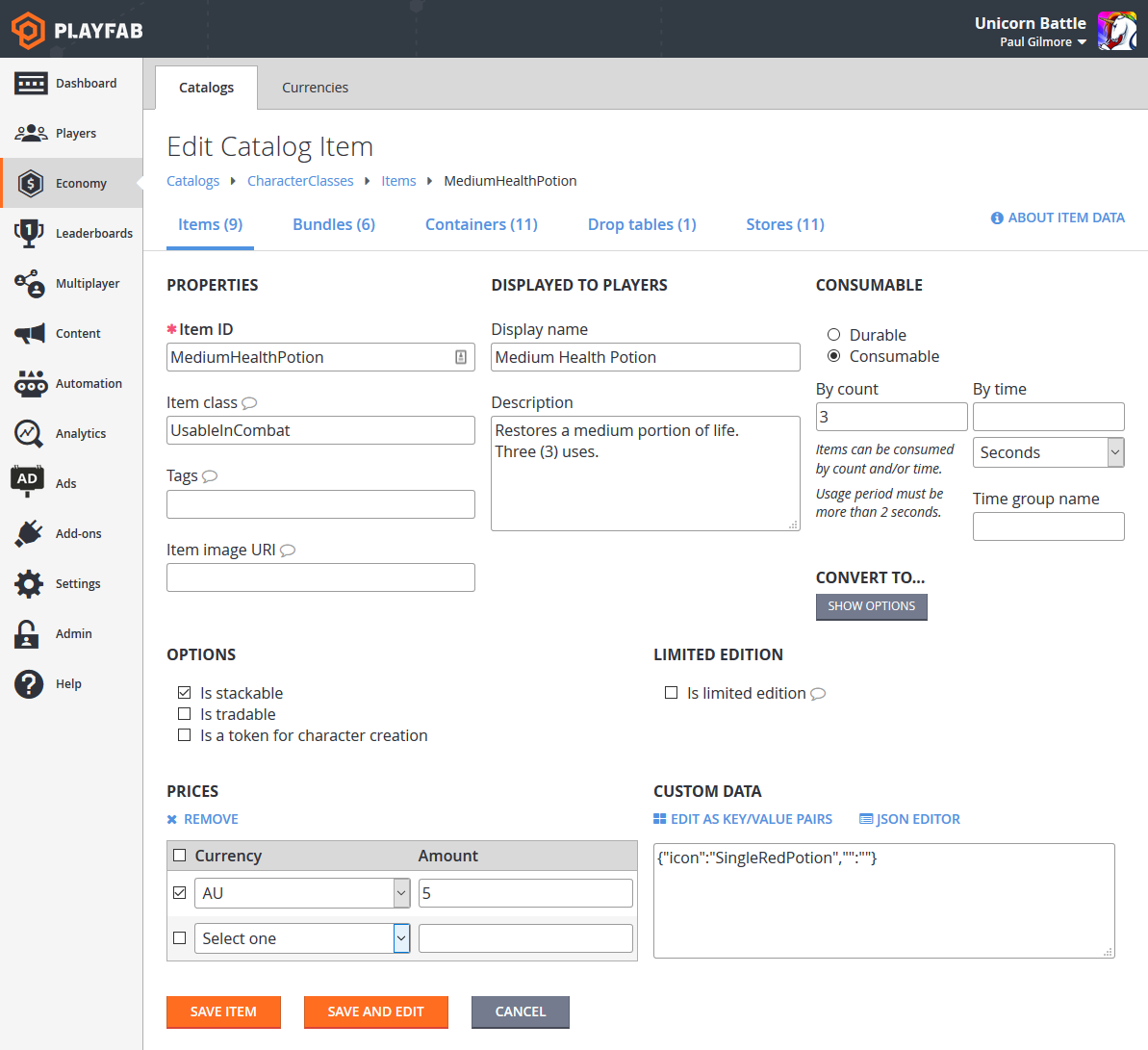
Here are the CatalogItem requirements for the Health Potion.
PurchaseItemrequires a positive item price (5 AU).ConsumeItemrequires the item to beConsumable, with a positive item count (3).- The player making the purchase must have five AU available in their virtual currency balance.
The code for each call is provided below.
void MakePurchase() {
PlayFabClientAPI.PurchaseItem(new PurchaseItemRequest {
// In your game, this should just be a constant matching your primary catalog
CatalogVersion = "CharacterClasses",
ItemId = "MediumHealthPotion",
Price = 5,
VirtualCurrency = "AU"
}, LogSuccess, LogFailure);
}
void GetInventory() {
PlayFabClientAPI.GetUserInventory(new GetUserInventoryRequest(), LogSuccess, LogFailure);
}
void ConsumePotion() {
PlayFabClientAPI.ConsumeItem(new ConsumeItemRequest {
ConsumeCount = 1,
// This is a hex-string value from the GetUserInventory result
ItemInstanceId = "potionInstanceId"
}, LogSuccess, LogFailure);
}
Example: player is granted and opens a container
API call order:
- PlayFab Server API GrantItemsToUser
- PlayFab Client API UnlockContainerInstance
First, we must begin with a container defined in our catalog. For our container in this example, we selected a CrystalContainer.
This example also demonstrates opening the container with a key - an optional item that must also be in the player inventory for the UnlockContainerInstance call to be successful.
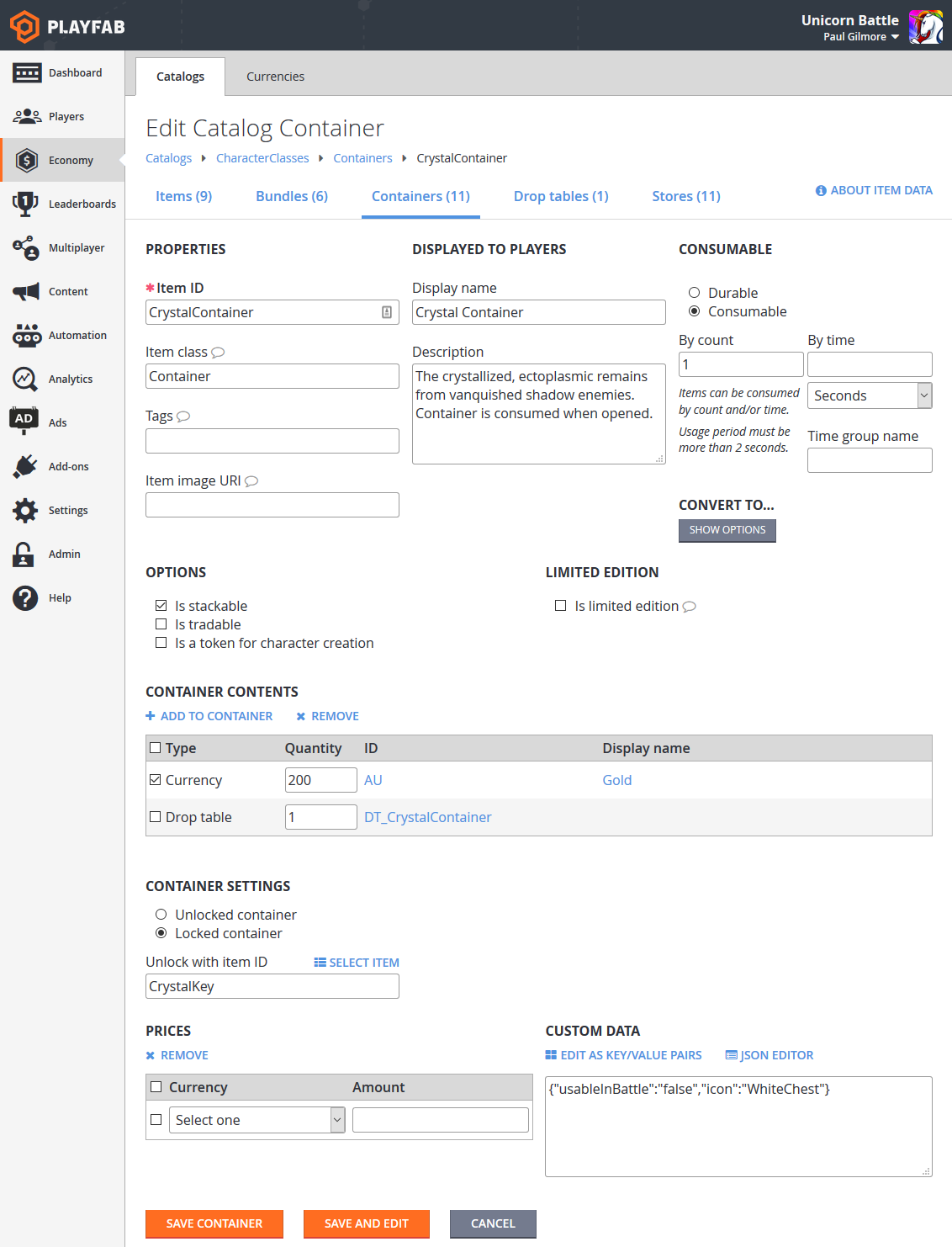
CatalogItem requirements for our CrystalContainer in this example include:
That CrystalContainer be defined as a Container.
That Containers can optionally define a Key Item, which is then required to unlock the Container - in this case, a CrystalKey.
It's highly suggested that your Container and any Key both be Consumable, with a positive use count, so that they're removed from the player inventory after use.
Server code
void GrantItem() {
PlayFabServerAPI.GrantItemsToUser(new GrantItemsToUserRequest {
// In your game, this should just be a constant
CatalogVersion = "CharacterClasses",
// Servers must define which character they're modifying in every API call
PlayFabId = "playFabId",
ItemIds = new List<string> { "CrystalContainer" }
}, LogSuccess, LogFailure);
}
Client code
void OpenContainer() {
PlayFabClientAPI.UnlockContainerInstance(new UnlockContainerInstanceRequest {
// In your game, this should just be a constant matching your primary catalog
CatalogVersion = "CharacterClasses",
ContainerItemInstanceId = "containerInstanceId",
KeyItemInstanceId = "keyInstanceId"
}, LogSuccess, LogFailure);
}
Consuming keys and containers
In the previous example, it's suggested that the key and/or container are consumable, though that's only a recommendation.
But if a container and its key (if any) are not consumable, the container can be reopened infinitely, granting its contents to the player each time.
Because the player inventory capacity is not infinite, this pattern is greatly discouraged. When a consumable container is unlocked, both the container and the consumable key that was used will automatically have their usage count decreased, removing them from the player inventory when the usage count reaches zero.
Viable options
Consumable Container, no Key: The most basic pattern, in which the container is consumed when opened, and there's no key.
Consumable Container, consumable Key: The simple locked container case, which allows the player to open the container with they key. Both are consumed, and the player can only open a container with uses remaining with a key with uses remaining.
Durable Container, consumable Key: This allows a player to open the container every time they find a key. The key is consumed, and the container is only opened while the key has uses remaining.
Consumable Container, durable Key: This allows a player to keep a key that can open all of the containers for which it's the key item. The container is consumed, but the player retains the ability to open containers with the key later.
Example: buying inventory items from the player
There's no built-in API for buying back inventory items from the player, as the process is game-specific. However, you can use the existing API methods to craft your own SellItem experience:
The PlayFab Server API RevokeInventoryItem** allows you to remove an inventory item.
The PlayFab Server API AddUserVirtualCurrency** can return an appropriate amount of virtual currency. It isn't currently possible to return real money through PlayFab API methods.
Note
Items and virtual currencies have a close relationship. For more information, see our Currencies tutorial.
The following CloudScript function combines the two described server calls into a single client-accessible call.
var SELL_PRICE_RATIO = 0.75;
function SellItem_internal(soldItemInstanceId, requestedVcType) {
var inventory = server.GetUserInventory({ PlayFabId: currentPlayerId });
var itemInstance = null;
for (var i = 0; i < inventory.Inventory.length; i++) {
if (inventory.Inventory[i].ItemInstanceId === soldItemInstanceId)
itemInstance = inventory.Inventory[i];
}
if (!itemInstance)
throw "Item instance not found"; // Protection against client providing incorrect data
var catalog = server.GetCatalogItems({ CatalogVersion: itemInstance.CatalogVersion });
var catalogItem = null;
for (var c = 0; c < catalog.Catalog.length; c++) {
if (itemInstance.ItemId === catalog.Catalog[c].ItemId)
catalogItem = catalog.Catalog[c];
}
if (!catalogItem)
throw "Catalog Item not found"; // Title catalog consistency check (You should never remove a catalog/catalogItem if any player owns that item
var buyPrice = 0;
if (catalogItem.VirtualCurrencyPrices.hasOwnProperty(requestedVcType))
buyPrice = catalogItem.VirtualCurrencyPrices[requestedVcType];
if (buyPrice <= 0)
throw "Cannot redeem this item for: " + requestedVcType; // The client requested a virtual currency which doesn't apply to this item
// Once we get here all safety checks are passed - Perform the sell
var sellPrice = Math.floor(buyPrice * SELL_PRICE_RATIO);
server.AddUserVirtualCurrency({ PlayFabId: currentPlayerId, Amount: sellPrice, VirtualCurrency: requestedVcType });
server.RevokeInventoryItem({ PlayFabId: currentPlayerId, ItemInstanceId: soldItemInstanceId });
}
handlers.SellItem = function (args) {
if (!args || !args.soldItemInstanceId || !args.requestedVcType)
throw "Invalid input parameters, expected soldItemInstanceId and requestedVcType";
SellItem_internal(args.soldItemInstanceId, args.requestedVcType);
};
Best practices
Make sure to verify all client input information as valid before making any changes.
CloudScript isn't atomic, so call order matters: AddUserVirtualCurrency may succeed and RevokeInventoryItem may fail.
Tip
It is generally better to give the player something they didn't earn in this process, than to take something away without compensation.
This CloudScript function can then be accessed from the client.
void SellItem()
{
PlayFabClientAPI.ExecuteCloudScript(new ExecuteCloudScriptRequest
{
// This must match "SellItem" from the "handlers.SellItem = ..." line in the CloudScript file
FunctionName = "SellItem",
FunctionParameter = new Dictionary<string, string>{
// This is a hex-string value from the GetUserInventory result
{ "soldItemInstanceId", "sellItemInstanceId" },
// Which redeemable virtual currency should be used in your game
{ "requestedVcType", "AU" },
}
}, LogSuccess, LogFailure);
}