Share your project vision, view project activity
TFS 2017
Each project provides a Summary or home page to share information and showcase the latest project activity.
Note
The project Home page is available for TFS 2017.1 and later versions. It replaces the Welcome page used in TFS 2015 and TFS 2017.
Use this page to perform one or more of the following tasks.
Project Administrator tasks
Project member tasks
- Choose a README file for project information
- Invite people to contribute to your project
- View project information
- Email or initiate a chat with a team member
- View project activity
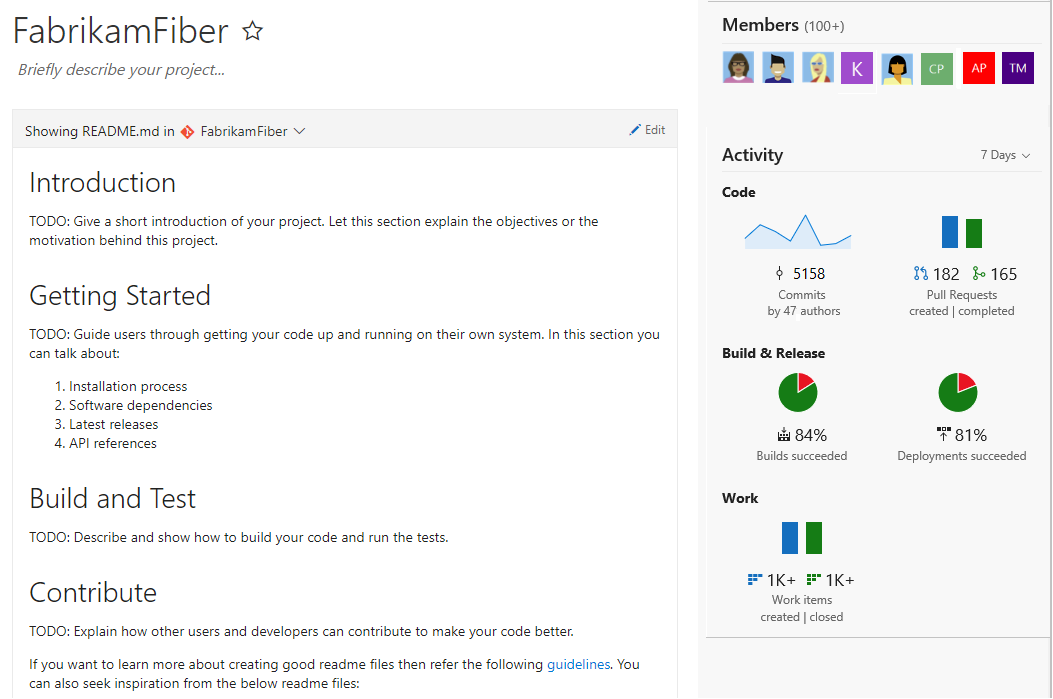
Prerequisites
- You must be a member of the Project Administrators group or have your Edit project-level information permission set to Allow to do the following:
- Edit information on the project page
- Change the repository that you use to share project information
- Manage project membership
- To edit a page, you must be a contributor to the repository or branch or have the Contribute permissions set to Allow.
- To view the project Summary, you must be a valid member of the project. For more information, see About security, membership, and permissions; Valid user groups.
Tip
If you don't have permissions to edit a page or use a feature, the corresponding icons and links aren't visible.
Open project Home page
From your web browser, open the team project drop down menu and select the home page. If you don't have a project, create a team project.
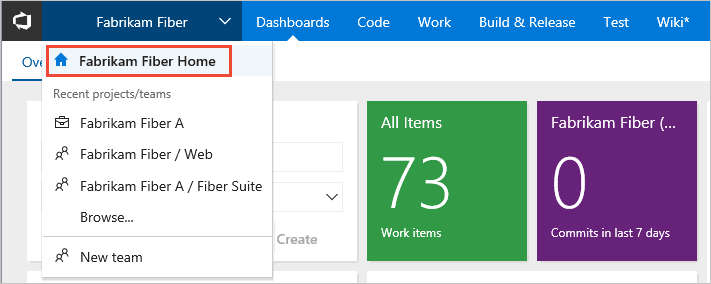
To define a README file for your project, see Initialize a README file for your Git repo or Initialize a README file for your TFVC repo.
Invite people to contribute to your project
To add users to the project, choose the Add button. To learn more, see Add users to a team project or team.
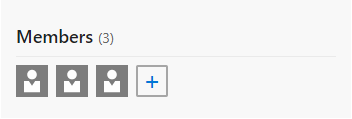
Note
For on-premises Azure DevOps, all email actions require an SMTP server to be configured.
View project activity
From the Project stats or Activity section, you can view updates made to the project in the last 1, 7, or 30 days. Choose the view option as shown in the following image.
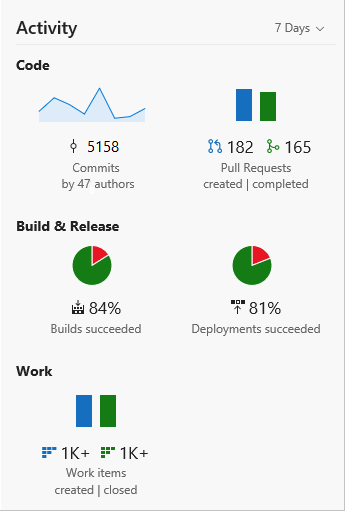
Email or chat with a project member
From the Members section, you can see some of the members that have been added to the project, and connect to them via email or chat with a member.
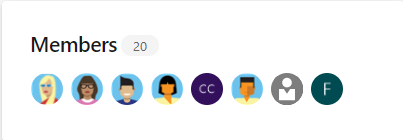
Note
100+ indicates that 100 or more members have been added to the project.
To email or initiate a chat session, choose the team member shown and select your option.
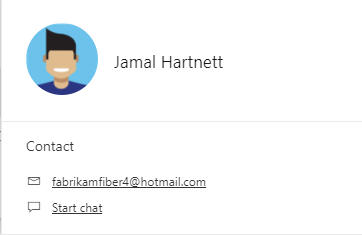
Note
For on-premises Azure DevOps, all email actions require an SMTP server to be configured.
Initialize a README file for a Git repo
You can share your project and objective, as well as ways for team members to contribute to the project through a project README file. For Git projects, the README.md file needs to be at the root of each repository in the default branch. For Git based projects the left pane supports navigation to other repositories. A separate Welcome page/README.md file can be created for each repository.
You can start editing directly from the Welcome page.
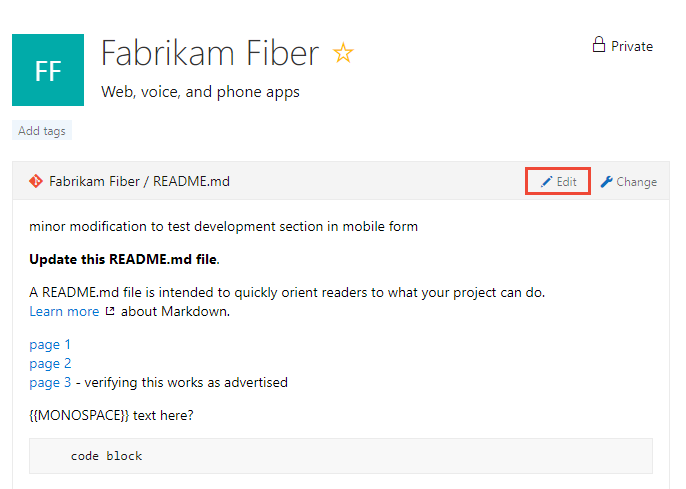
Note
If you set policies on the Git repository, changes to the welcome page must be done as a pull request.
To add another page, enter a link to a new Markdown file that doesn't yet exist, for example:
[page-1](./page-1.md)After you save the file, select the link. Respond to the prompt to edit the file and commit it to your repository.
Initialize a README file for a TFVC repo
For projects that selected TFVC for version control, the README.md file needs to be at the root of your team project folder (i.e. $/TeamProject/README.md).
Open the Project home page.
Select Create README.
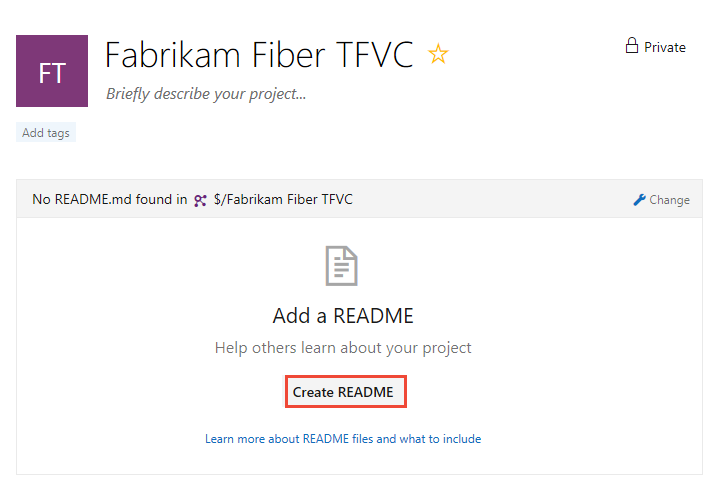
A default README file is added to the project repository, in this case, the Fabrikam Fiber TFVC repo.
You can immediately edit the README file. When you're done, select Check in.
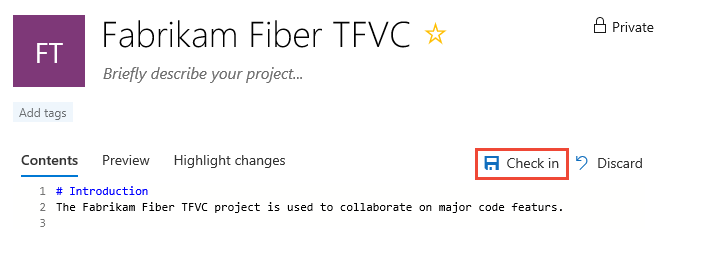
Any additional Markdown files you have (ones with a *.md extension) in the root of the project folder also appear in the left pane for easy navigation between them so you can provide additional information.
Related articles
- About Wikis, READMEs, and Markdown
- Get started as an administrator
- Web portal navigation
- What do I get with a project?
REST APIs