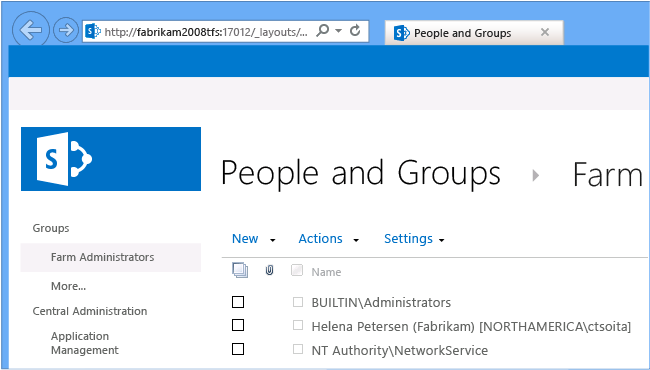Set SharePoint site permissions
TFS 2017 | TFS 2015 | TFS 2013
Important
Integration with a SharePoint site is only supported for on-premises TFS. For information on what is supported for Azure DevOps, see Dashboards and reports overview. If you don't have a site and want to add it, see Configure or add a project portal.
Add users to SharePoint site
Open your project portal.
Choose Share, and add users or user groups to the appropriate SharePoint groups.
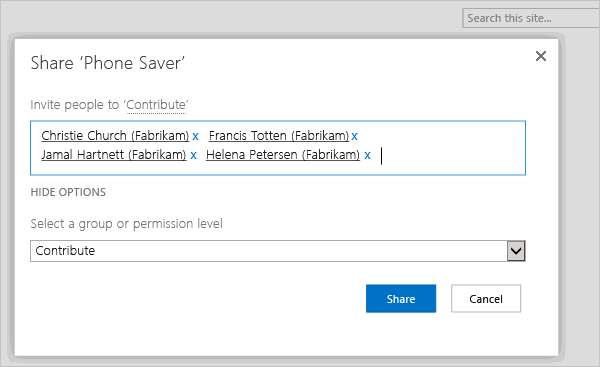
- To add users who require minimal access to the project, choose Readers.
- To add users who contribute fully to this project, choose Contributors.
- To add users who act as project leads, choose Full Control.
For more information about users and groups in SharePoint Products, go here.
If your TFS deployment is integrated with SQL Server Reporting Services, you'll need to manage users in the appropriate SQL Server Reporting Services groups, or they won't be able to view or edit those reports. To learn more, see Grant permissions to view or create SQL Server reports.
Add a user account as an administrator of the SharePoint site
On the server that's running SharePoint Products, open SharePoint Central Administration.
Grant permissions that are appropriate for this user at the farm or the Web application level, depending on your security needs.
For optimum interoperability, consider adding users of the Team Foundation Administrators group to the following groups in SharePoint Products:
Farm Administrators
Site Collection Administrators group for all site collections that the deployment of Team Foundation Server uses