Automate Windows applications 2019 release wave 2
Important
This content is archived and is not being updated. For the latest documentation, see Microsoft Power Platform product documentation. For the latest release plans, see Dynamics 365 and Microsoft Power Platform release plans.
| Enabled for | Public preview | Early access | General availability |
|---|---|---|---|
| Admins, makers, or analysts, automatically |  Nov 4, 2019 Nov 4, 2019 |
- | - |
Feature details
Users can automate many Windows desktop applications with a no-code, point-and-click approach. Users can easily record actions on a Windows desktop and then turn manual, repetitive steps into automated workflows.
Follow these steps to automate a Windows desktop application:
Select My flows.
Select the UI flows (preview) tab.
Select New > Desktop app > Next.
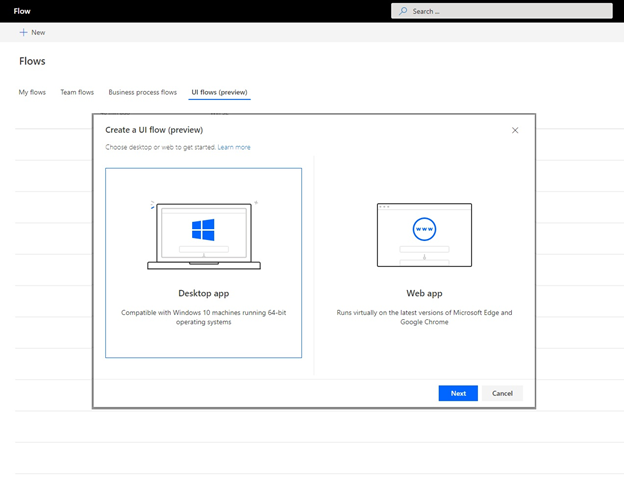
Give your app a name and then select Next.
Select the Recording card and then select Launch recorder.
Select Record and then perform the steps you want to automate.
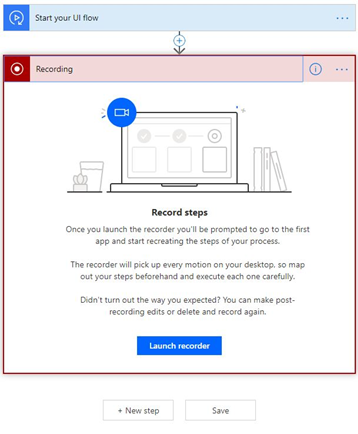
Select Done.
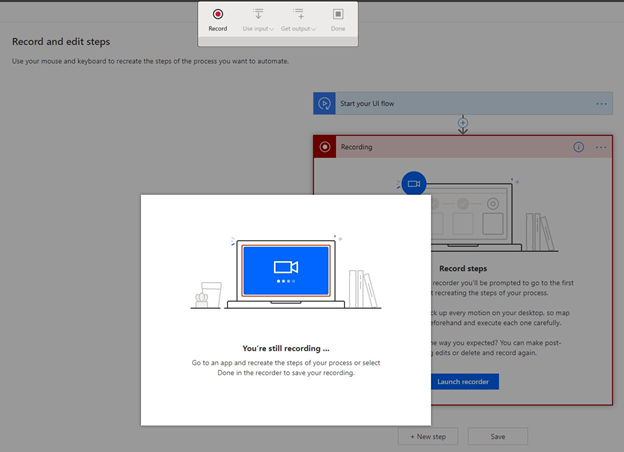
The UI flows recorder captures mouse clicks and the keyboard input you enter while the recorder runs.
You can then test your UI flow and use it instead of performing the recorded steps manually.