Save data back to the database
Note
This article applies to Visual Studio 2015. If you're looking for the latest Visual Studio documentation, see Visual Studio documentation. We recommend upgrading to the latest version of Visual Studio. Download it here
The dataset is an in-memory copy of data. If you modify that data, it's a good practice to save those changes back to the database. You do this in one of three ways:
By calling one of the
Updatemethods of a TableAdapterBy calling one of DBDirect methods of the TableAdapter
By calling the UpdateAll method on the
TableAdapterManagerthat Visual Studio generates for you when the dataset contains tables that are related to other tables in the datasetWhen you data bind dataset tables to controls on a Windows Form or XAML page, the data binding architecture does all the work for you.
If you're familiar with TableAdapters, you can jump directly to one of these topics:
| Topic | Description |
|---|---|
| Insert new records into a database | How to perform updates and inserts using TableAdapters or Command objects |
| Update data by using a TableAdapter | How to perform updates with TableAdapters |
| Hierarchical update | How to perform updates from a dataset with two or more related tables |
| Handle a concurrency exception | How to handle exceptions when two users attempt to change the same data in a database at the same time |
| Save data by using a transaction | How to save data in a transaction using the System.Transactions namespace and the TransactionScope object |
| Save data in a transaction | How to save data in a transaction using the System.Transactions namespace |
| Save data to a database (multiple tables) | How to edit records and save changes in multiple tables back to the database |
| Save data from an object to a database | How to pass data from an object that is not in a dataset to a database by using a TableAdapter DbDirect method |
| Save data with the TableAdapter DBDirect methods | How to use the TableAdapter to send SQL queries directly to the database |
| Save a dataset as XML | How to save a dataset to an XML document |
Two-stage updates
Updating a data source is a two-step process. The first step is to update the dataset with new records, changed records, or deleted records. If your application never sends those changes back to the data source, then you are finished with the update.
If you do send the changes back to the database, then a second step is required. If you aren't using data-bound controls, then you have to manually call the Update method of the same TableAdapter (or data adapter) that you used to populate the dataset. However, you can also use different adapters, for example, to move data from one data source to another or to update multiple data sources. If you aren't using data binding, and are saving changes for related tables, you have to manually instantiate a variable of the auto-generated TableAdapterManager class, and then call its UpdateAll method.
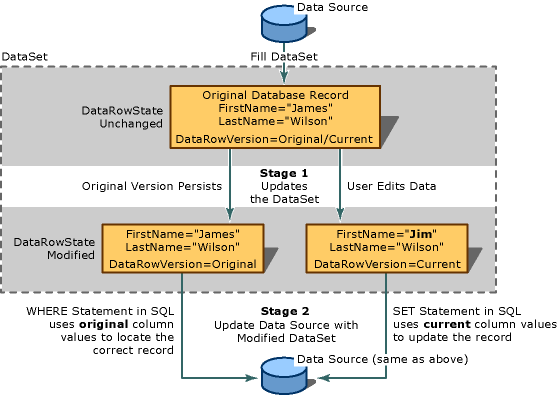 Two-stage update process and the role of the DataRowVersion in a successful update
Two-stage update process and the role of the DataRowVersion in a successful update
A dataset contains collections of tables, which contain a collections of rows. If you intend to update an underlying data source later, you must use the methods on the DataTable.DataRowCollection property when adding or removing rows. Those methods perform the change tracking that's needed for updating the data source. If you call the RemoveAt collection on the Rows property, the deletion won't be communicated back to the database.
Merge datasets
You can update the contents of a dataset by merging it with another dataset. This involves copying the contents of a source dataset into the calling dataset (referred to as the target dataset). When you merge datasets, new records in the source dataset are added to the target dataset. Additionally, extra columns in the source dataset are added to the target dataset. Merging datasets is useful when you have a local dataset and you get a second dataset from another application. It's also useful when you get a second dataset from a component such as an XML web service, or when you need to integrate data from multiple datasets.
When merging datasets, you can pass a Boolean argument (preserveChanges) that tells the Merge method whether to retain existing modifications in the target dataset. Because datasets maintain multiple versions of records, it's important to keep in mind that more than one version of the records is being merged. The following table shows how a record in two datasets is merged:
| DataRowVersion | Target dataset | Source dataset |
|---|---|---|
| Original | James Wilson | James C. Wilson |
| Current | Jim Wilson | James C. Wilson |
Calling the Merge method on the previous table with preserveChanges=false targetDataset.Merge(sourceDataset) results in the following:
| DataRowVersion | Target dataset | Source dataset |
|---|---|---|
| Original | James C. Wilson | James C. Wilson |
| Current | James C. Wilson | James C. Wilson |
Calling the Merge method with preserveChanges = true targetDataset.Merge(sourceDataset, true) results in the following:
| DataRowVersion | Target dataset | Source dataset |
|---|---|---|
| Original | James C. Wilson | James C. Wilson |
| Current | Jim Wilson | James C. Wilson |
Caution
In the preserveChanges = true scenario, if the RejectChanges method is called on a record in the target dataset, then it reverts to the original data from the source dataset. This means that if you try to update the original data source with the target dataset, it might not be able to find the original row to update. You can prevent a concurrency violation by filling another dataset with the updated records from the data source and then performing a merge to prevent a concurrency violation. (A concurrency violation occurs when another user modifies a record in the data source after the dataset has been filled.)
Update constraints
To make changes to an existing data row, add or update data in the individual columns. If the dataset contains constraints (such as foreign keys or non-nullable constraints), it's possible that the record can temporarily be in an error state as you update it. That is, it can be in an error state after you finish updating one column but before you get to the next one.
To prevent premature constraint violations you can temporarily suspend update constraints. This serves two purposes:
It prevents an error from being thrown after you've finished updating one column but haven't started updating another.
It prevents certain update events from being raised (events that are often used for validation).
After you complete an update, you can re-enable constraint checking, which also re-enables update events and raises them.
Note
In Windows Forms, the data binding architecture that's built into the datagrid suspends constraint checking until focus moves out of a row, and you do not have to explicitly call the BeginEdit, EndEdit, or CancelEdit methods.
Constraints are automatically disabled when the Merge method is invoked on a dataset. When the merge is complete, if there are any constraints on the dataset that cannot be enabled, a ConstraintException is thrown. In this situation, the EnforceConstraints property is set to false, and all constraint violations must be resolved before resetting the EnforceConstraints property to true.
After you complete an update, you can re-enable constraint checking, which also re-enables update events and raises them.
For more information about suspending events, see Turn off constraints while filling a dataset.
Dataset update errors
When you update a record in a dataset, there is the possibility of an error. For example, you might inadvertently write data of the wrong type to a column, or data that's too long, or data that has some other integrity problem. Or you might have application-specific validation checks that can raise custom errors during any stage of an update event. For more information, see Validate data in datasets.
Maintaining information about changes
Information about the changes in a dataset is maintained in two ways: by flagging rows that indicate that they have changed (RowState), and by keeping multiple copies of a record (DataRowVersion). By using this information, processes can determine what has changed in the dataset and can send appropriate updates to the data source.
RowState property
The RowState property of a DataRow object is a value that provides information about the status of a particular row of data.
The following table details the possible values of the DataRowState enumeration:
| DataRowState Value | Description |
|---|---|
| DataRowState | The row has been added as an item to a DataRowCollection. (A row in this state does not have a corresponding original version since it did not exist when the last AcceptChanges method was called). |
| DataRowState | The row was deleted using the Delete of a DataRow object. |
| DataRowState | The row has been created but is not part of any DataRowCollection. A DataRow object is in this state immediately after it has been created, before it has been added to a collection, and after it has been removed from a collection. |
| DataRowState | A column value in the row has changed in some way. |
| DataRowState | The row has not changed since AcceptChanges was last called. |
DataRowVersion enumeration
Datasets maintain multiple versions of records. The DataRowVersion enumeration of a DataRow object is a value that can be used to return a specific version of a DataRow object.
The following table details the possible values of the DataRowVersion enumeration:
| DataRowVersion Value | Description |
|---|---|
| DataRowVersion | The current version of a record contains all modifications that have been performed on the record since the last time AcceptChanges was called. If the row has been deleted, there is no current version. |
| DataRowVersion | The default value of a record, as defined by the dataset schema or data source. |
| DataRowVersion | The original version of a record is a copy of the record as it was the last time changes were committed in the dataset. In practical terms, this is typically the version of a record as read from a data source. |
| DataRowVersion | The proposed version of a record that is available temporarily while you are in the middle of an update — that is, between the time you called the BeginEdit method and the EndEdit method. You typically access the proposed version of a record in a handler for an event such as RowChanging. Invoking the CancelEdit method reverses the changes and deletes the proposed version of the data row. |
The original and current versions are useful when update information is transmitted to a data source. Typically, when an update is sent to the data source, the new information for the database is in the current version of a record. Information from the original version is used to locate the record to update.
For example, in a case where the primary key of a record is changed, you need a way to locate the correct record in the data source in order to update the changes. If no original version existed, then the record would most likely be appended to the data source, resulting not only in an extra unwanted record, but in one record that is inaccurate and out of date. The two versions are also used in concurrency control. You can compare the original version against a record in the data source to determine if the record has changed since it was loaded into the dataset.
The proposed version is useful when you need to perform validation before actually committing the changes to the dataset.
Even if records have changed, there are not always original or current versions of that row. When you insert a new row into the table, there is no original version, only a current version. Similarly, if you delete a row by calling the table's Delete method, there is an original version, but no current version.
You can test to see if a specific version of a record exists by querying a data row's HasVersion method. You can access either version of a record by passing a DataRowVersion enumeration value as an optional argument when you request the value of a column.
Getting changed records
It's a common practice not to update every record in a dataset. For example, a user might be working with a Windows Forms DataGridView control that displays many records. However, the user might update only a few records, delete one, and insert a new one. Datasets and data tables provide a method (GetChanges) for returning only the rows that have been modified.
You can create subsets of changed records using the GetChanges method of either the data table (GetChanges) or of the dataset (GetChanges) itself. If you call the method for the data table, it returns a copy of the table with only the changed records. Similarly, if you call the method on the dataset, you get a new dataset with only changed records in it.
GetChanges by itself returns all changed records. In contrast, by passing the desired DataRowState as a parameter to the GetChanges method, you can specify what subset of changed records you want: newly added records, records that are marked for deletion, detached records, or modified records.
Getting a subset of changed records is useful when you want to send records to another component for processing. Instead of sending the entire dataset, you can reduce the overhead of communicating with the other component by getting only the records that the component needs. For more information, see How to: Retrieve Changed Rows.
Committing changes in the dataset
As changes are made in the dataset, the RowState property of changed rows is set. The original and current versions of records are established, maintained, and made available to you by the RowVersion property. The metadata that's stored in the properties of these changed rows is necessary for sending the correct updates to the data source.
If the changes reflect the current state of the data source, you no longer need to maintain this information. Typically, there are two times when the dataset and its source are in sync:
Immediately after you have loaded information into the dataset, such as when you read data from the source.
After sending changes from the dataset to the data source, (but not before, because you would lose the change information that's required to send changes to the database).
You can commit the pending changes to the dataset by calling the AcceptChanges method. Typically, AcceptChanges is called during the following times in your application.
After you load the dataset. If you load a dataset by calling a TableAdapter's
Fillmethod, then the adapter automatically commits changes for you. However, if you load a dataset by merging another dataset into it, then you have to commit the changes manually.Note
You can prevent the adapter from automatically committing the changes when you call the
Fillmethod by setting theAcceptChangesDuringFillproperty of the adapter tofalse. If it's set tofalse, then the RowState of each row that's inserted during the fill is set to DataRowState.After you send dataset changes to another process, such as an XML Web service.
Caution
Committing the change this way erases any change information. Do not commit changes until after you finish performing operations that require your application to know what changes have been made in the dataset.
This method accomplishes the following:
Writes the DataRowVersion version of a record into its DataRowVersion version and overwrites the original version.
Removes any row where the RowState property is set to DataRowState.
Sets the RowState property of a record to DataRowState.
The AcceptChanges method is available at three levels. You can call it on a DataRow object to commits changes for just that row. You can also call it on a DataTable object to commit all rows in a table. Finally, you can call it on the DataSet object to commit all pending changes in all records of all tables of the dataset.
The following table describes which changes are committed based on what object the method is called on.
| Method | Result |
|---|---|
| System.Data.DataRow.AcceptChanges | Changes are committed only on the specific row. |
| System.Data.DataTable.AcceptChanges | Changes are committed on all rows in the specific table. |
| System.Data.DataSet.AcceptChanges | Changes are committed on all rows in all tables of the dataset. |
Note
If you load a dataset by calling a TableAdapter's Fill method, you don't have to explicitly accept changes. By default, the Fill method calls the AcceptChanges method after it finishes populating the data table.
A related method, RejectChanges, undoes the effect of changes by copying the DataRowVersion version back into the DataRowVersion version of records. It also sets the RowState of each record back to DataRowState.
Data validation
In order to verify that the data in your application meets the requirements of the processes that it is passed to, you often have to add validation. This might involve checking that a user's entry in a form is correct, validating data that's sent to your application by another application, or even checking that information that's calculated within your component falls within the constraints of your data source and application requirements.
You can validate data in several ways:
In the business layer, by adding code to your application to validate data. The dataset is one place you can do this. The DataSet Designer provides some of the advantages of back-end validation — such as the ability to validate changes as column and row values are changing. For more information, see Validate data in datasets.
In the presentation layer, by adding validation to forms. For more information, see User Input Validation in Windows Forms.
In the data back end, by sending data to the data source — for example, the database — and allowing it to accept or reject the data. If you are working with a database that has sophisticated facilities for validating data and providing error information, this can be a practical approach because you can validate the data no matter where it comes from. However, this approach might not accommodate application-specific validation requirements. Additionally, having the data source validate data can result in numerous round trips to the data source, depending on how your application facilitates the resolution of validation errors raised by the back end.
Important
When using data commands with a CommandType property that's set to CommandType, carefully check information that is sent from a client before passing it to your database. Malicious users might try to send (inject) modified or additional SQL statements in an effort to gain unauthorized access or damage the database. Before you transfer user input to a database, always verify that the information is valid. It's a best practice to always use parameterized queries or stored procedures when possible. For more information, see Script Exploits Overview.
After changes have been made in a dataset, you can transmit the changes to a data source. Most commonly, you do this by calling the
Updatemethod of a TableAdapter (or data adapter). The method loops through each record in a data table, determines what type of update is required (update, insert, or delete), if any, and then runs the appropriate command.
Transmitting updates to the data source
As an illustration of how updates are made, suppose your application uses a dataset that contains a single data table. The application fetches two rows from the database. After the retrieval, the in-memory data table looks like this:
(RowState) CustomerID Name Status
(Unchanged) c200 Robert Lyon Good
(Unchanged) c400 Nancy Buchanan Pending
Your application changes Nancy Buchanan's status to "Preferred." As a result of this change, the value of the RowState property for that row changes from DataRowState to DataRowState. The value of the RowState property for the first row remains DataRowState. The data table now looks like this:
(RowState) CustomerID Name Status
(Unchanged) c200 Robert Lyon Good
(Modified) c400 Nancy Buchanan Preferred
Your application now calls the Update method to transmit the dataset to the database. The method inspects each row in turn. For the first row, the method transmits no SQL statement to the database because that row has not changed since it was originally fetched from the database.
For the second row, however, the Update method automatically invokes the correct data command and transmits it to the database. The specific syntax of the SQL statement depends on the dialect of SQL that's supported by the underlying data store. But the following general traits of the transmitted SQL statement are noteworthy:
The transmitted SQL statement is an UPDATE statement. The adapter knows to use an UPDATE statement because the value of the RowState property is DataRowState.
The transmitted SQL statement includes a WHERE clause indicating that the target of the UPDATE statement is the row where
CustomerID = 'c400'. This part of the SELECT statement distinguishes the target row from all others because theCustomerIDis the primary key of the target table. The information for the WHERE clause is derived from the original version of the record (DataRowVersion.Original), in case the values that are required to identify the row have changed.The transmitted SQL statement includes the SET clause, to set the new values of the modified columns.
Note
If the TableAdapter's
UpdateCommandproperty has been set to the name of a stored procedure, the adapter does not construct an SQL statement. Instead, it invokes the stored procedure with the appropriate parameters passed in.
Passing parameters
You usually use parameters to pass the values for records that are going to be updated in the database. When the TableAdapter's Update method runs an UPDATE statement, it needs to fill in the parameter values. It gets these values from the Parameters collection for the appropriate data command — in this case, the UpdateCommand object in the TableAdapter.
If you've used the Visual Studio tools to generate a data adapter, the UpdateCommand object contains a collection of parameters that correspond to each parameter placeholder in the statement.
The System.Data.SqlClient.SqlParameter.SourceColumn property of each parameter points to a column in the data table. For example, the SourceColumn property for the au_id and Original_au_id parameters is set to whatever column in the data table contains the author id. When the adapter's Update method runs, it reads the author id column from the record that's being updated and fills the values into the statement.
In an UPDATE statement, you need to specify both the new values (those that will be written to the record) as well as the old values (so that the record can be located in the database). There are therefore two parameters for each value: one for the SET clause and a different one for the WHERE clause. Both parameters read data from the record that's being updated, but they get different versions of the column value based on the parameter's SqlParameter.SourceVersion Property. The parameter for the SET clause gets the current version, and the parameter for the WHERE clause gets the original version.
Note
You can also set values in the Parameters collection yourself in code, which you would typically do in an event handler for the data adapter's RowChanging event.
See Also
Update data by using a TableAdapter Preparing Your Application to Receive Data Bind controls to data in Visual Studio Validating Data