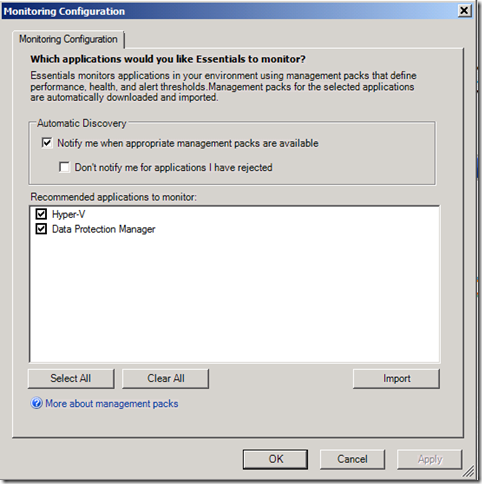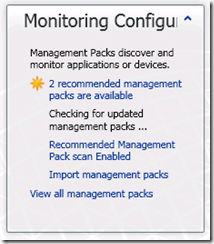Which management packs should I be using to monitor my computers and applications?
If you've used Essentials 2007, you noticed that it monitored Windows, Exchange, SQL and Active Directory 'out of the box.' Essentials is able to do this because it come pre-loaded with management packs that encapsulate knowledge for how to monitor these applications. If you wanted to monitor additional applications, you needed to import a new management pack to monitor the application. Management Packs are available from a catalog, just recently moved to Microsoft Pinpoint.
In Essentials 2010, we added a feature to help you understand which management packs are needed to monitor the applications and operating systems in your environment. We call this feature 'Monitoring Configuration'. The feature detects applications installed or used in your environment, and then recommends that management packs are imported to monitor these applications. Recommended management packs are determined by detecting applications that are installed in the Essentials server domain using Active Directory LDAP queries and OpsMgr SDK interrogations.
When Essentials 2010 ships, it will include the ability to detect and import management packs for these applications:
- Windows Server 2003
- Windows Server 2008
- Windows Server 2008 R2
- Windows 7
- Windows XP
- Windows Vista
- SQL Server 2005
- SQL Server 2008
- Active Directory 2003
- Active Directory 2008
- Exchange 2003
- Exchange 2007
- Exchange 2010
- Virtual Server 2005
- Hyper-V
- Virtual Machine Manager
- Data Protection Manager 2007
- Windows Server Updated Services
- Network Monitoring
Here’s a screencap of the Monitoring Configuration dialog recommending import of the Hyper-V and DPM management packs. Clicking the ‘Import’ button will import these packs, and any dependencies, and configure Essentials to start monitoring these applications.
You’ll also notice there are two options to be configured.
Automatic Discovery of new monitoring – this option configures Essentials to scan once a day for new applications installed in your environment that are not already monitored. If a new application is detected for which a management pack is not imported and available, you will be notified via a banner in the Computer workspace.
Do not notify about MPs that I chose not to import – this option allows you to configure Essentials not to recommend management packs that you have chosen not to import. You can still import these recommended packs in the future; you just won’t be notified about them.
Microsoft can update the list of detectable applications and operating systems in the future through product updates, so that as new management packs are released, you’ll know that they are available and recommended,
One last topic; management packs are frequently updated. To help you know when there is an updated management pack available via the management pack web service. The screenshot above shows Essentials checking for updated packs.
When packs are available, click the link which launches the ‘MP Import’ wizard. Then select to obtain packs from the ctlalog. Lastly, select ‘Updates available for installed management packs’ in the View drop down to see packs that are newer version of packs that are already imported in Essentials.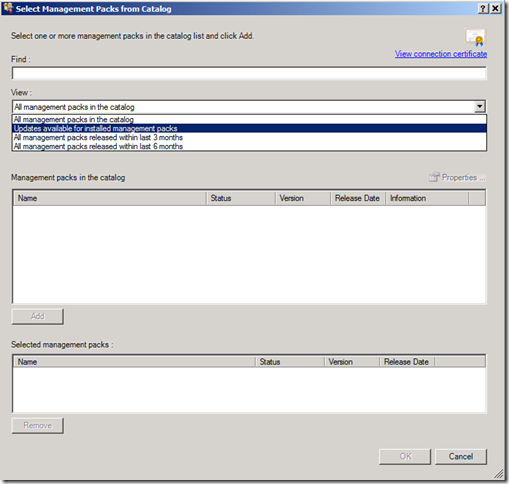
We’d love to hear your feedback on this future – drop us a note through our forums: https://social.technet.microsoft.com/Forums/en-US/systemcenteressentials/thread/d9924697-120f-4a33-b945-28ddab7434e4
Comments
Anonymous
November 21, 2012
Hi, I have installed the SCE 2012 and the SQL 2008 MP. I have three servers with SQL Server 2008 R2 and one server with SQL Server 2008. The SCE was able to monitor SQL Server 2008 but not SQL Server 2008 R2. Am I missing something or SCE is limited to SQL Server 2008 only?Anonymous
November 21, 2012
Sorry, SCE 2010 and not 2012. ThanxAnonymous
May 12, 2015
When will the management pack for Server 2012 R2 be available for System Center Essentials 2010?