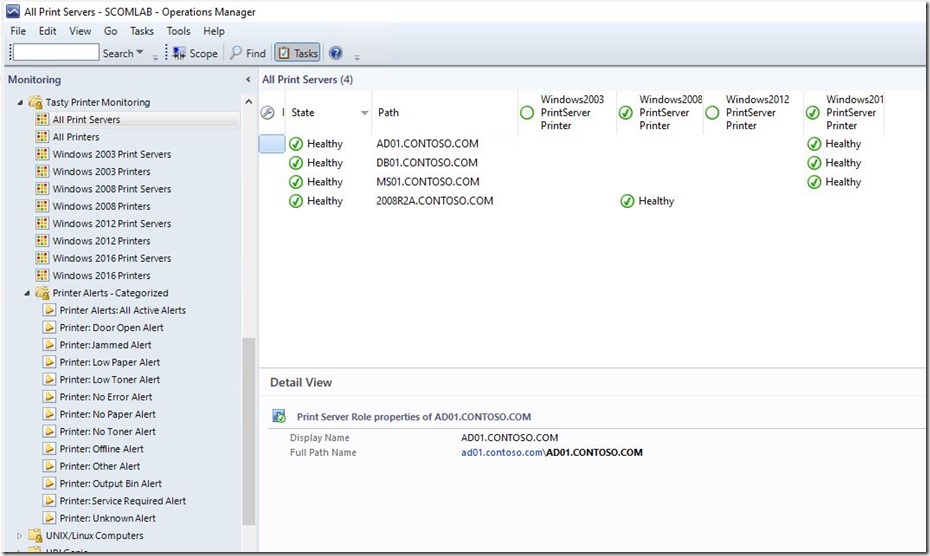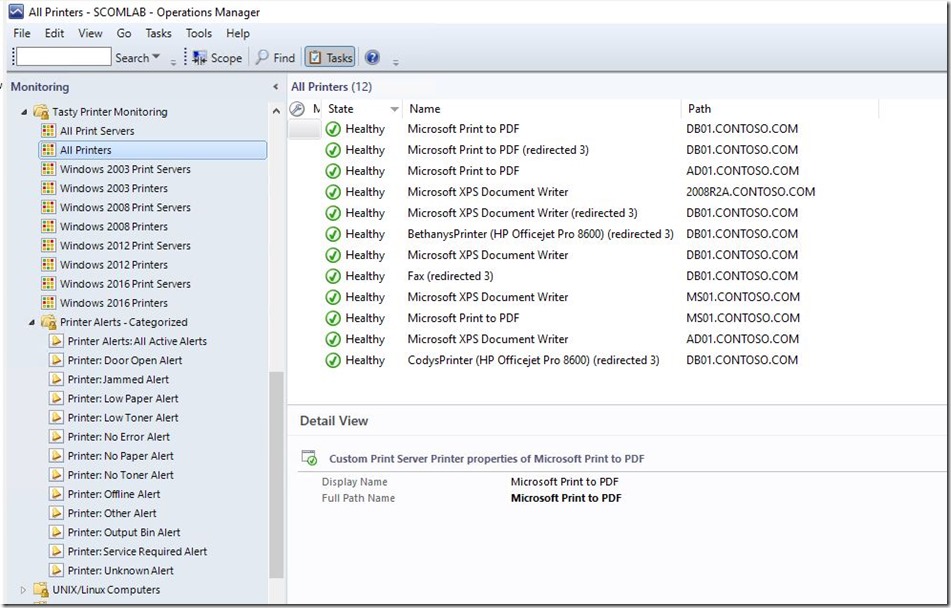SCOM Printer Monitoring Management Pack Supplement (Updated: Windows Server 2003, 2008, 2012, 2016)
Back in 2010 Steve Rachui posted a fantastic management pack which added support for monitoring Windows 2003 and 2008 print servers. The original post is located here so you can read all about the functionality:
In summary:
“ Printer MP Supplement
The focus for building out this MP supplement was to offer individualized printer monitoring. Further, monitoring should include the ability to detect the 12 error conditions available from the printer MP in the catalog and each error condition should be configurable as to whether or not it is enabled and, if so, how long the error condition should persist before considering it to be a problem. Lets walk through the MP.” –Steve
Introducing the “Tasty Printer Monitoring” management pack. I made a few changes and improvements. I streamlined the discovery scripts for the Printer and Print Server (role and server) classes. There are now only 3 scripts (1 for printers, 1 for print server roles, 1 for print servers) instead of an individual script for each OS version role and each OS version server. I cleaned up a few little things and renamed the MP so this is not an “update” to the original management pack. This is technically a different pack. You would not want to use both this pack and the original. If this new one meets your needs then you should remove the older pack. All of the Printer Role discoveries are enabled by default (2003, 2008, 2012, 2016).
Here are a few screenshots from my lab. I don’t have many printers so I had to manipulate my lab for these screenshots so that even the non-shared printers were discovered. THIS IS ONLY FOR THESE EXAMPLE SCREENSHOTS. Only your shared printers will be discovered.
This is just an example of my lab where I enabled the discovery of the non-shared printers for demonstration purposes only.
Normally your standard printer types would not be discovered (“Microsoft Print to PDF”, “Microsoft XPS Document Writer”, “Fax”, etc.)
Comments
- Anonymous
May 06, 2017
Really interesting! I tested in my lab and all goes fine until now. Now I going to implement in the production environment.You have my five starts rate ;-)Regards!- Anonymous
May 08, 2017
Great. Enjoy! Let me know how it goes in production.
- Anonymous
- Anonymous
March 07, 2018
Thanks for the MP, just what we are looking for. Can you confirm how we turn each condition alert on or off? We don't want to be alerted for No/Low paper so in overrides I have selected "NoPaperErrorDetectionEnabled" and set the value to 0 but I am still receiving no paper alerts. Funny thing is when I look at one of the printers giving this alert there is plenty of paper in the trays.We really want to be alerted on low/no toner and when I look at some printers they are very low on some toner (below 5%, on one printer 1%) but we have not received any alerts for low toner.Is it restricted to certain printer manufacturers or am I doing something wrong (usually the latter!!!)Many thanks in advance- Anonymous
March 09, 2018
Hi Stuart, I had basically just ported this over from the original author's work and streamlined a few things, added support for more OSs, etc. The majority of it is written in vbs which is not my forte. It would take some effort and time to troubleshoot especially since I don't have your printer(s) on hand. I can't make any promises on this but I will try to revisit this if I can find the time in the coming months.
- Anonymous
- Anonymous
May 10, 2018
Well. I have just started using this management pack. And i see a bug: My printers have different errors: no paper, offline and so on. But Printer Alerts Categorized views show me the same list in different view.That is because for example Door Opens view is configured as alert with not 255 state and with Door Open text in description. But description for any alert includes Additional Knowledge which also contain any type of error- Anonymous
May 21, 2018
@Sp2003a, Each alert view is designed to show you alerts specifically related to the type of problem detected. The alert description is dynamic and is populated with text related to the problem. If you look at the "Alerting" tab of the monitor properties you will see the Description text:$Data/Context/DataItem/Property[@Name='Error Condition']$ | Printer $Data/Context/DataItem/Property[@Name='PrinterName']$ on $Target/Property[Type="Tasty.Printer.Monitoring.Windows2012.PrintServer.Printer"]/PrintServerHost$ is $Data/Context/DataItem/Property[@Name='Error Condition']$You should not see an alert with "Door Open" in any other alert view except "Printer: Door Open Alert" view.
- Anonymous
- Anonymous
May 16, 2018
Hello,I have imported this MP to SCOm 2016 successfully. However the list under "Tasty Printer Monitoring" -> "All printers" is still empty, although I have enabled the discovery on a 1hour schedule. Is there any log to find out whether this discovery is successful? Also, Am I missing any steps ? is there anything specific to do for SCOM 2016? Any help would be much appreciated. I am ready to send printer screens. Many thanks.- Anonymous
May 21, 2018
@CarineY, This is a forklift of the original MP (with some improvements related to efficiency). The original discoveries were written in VBScript (which I am not a fan of. I find it difficult to use and debug). I did not add any additional logging to the scripts. Had they been written in PowerShell, I could easily add enhancements and I'm not about to rewrite these discoveries in PowerShell. You can try extracting the scripts from the MP and running them manually (which is a pain in VBScript) or use SCOM tracing to trace the workflow. Both of these options are annoying. Again, had they been written in PowerShell, this would be an easy fix to add an override for a logging feature.- Anonymous
May 22, 2018
hello, OK thanks for your reply. Well is there any way other this script to discover printers? A different MP may be? So far the printers are being discovered as network devices but not as printer instances. Any help would be much appreciated.Thanks.
- Anonymous
- Anonymous
- Anonymous
March 06, 2019
Hi Tyson,Is there any document to know what all parameters are being monitored with this MP, when i see only 5 monitor and no such details what it actually monitors.Could you please share those details.Regards- Anonymous
March 07, 2019
@AsmathShariff, The OS version-specific monitors are all script based and practically identical. They all use the same script which will detect numerous possible error conditions that may be present on the target server. The monitor will raise an alert related to the conditions found. You can get an idea of which problems might be detected based on the Alert views in the "Printer Alerts - Categorized" view. I ported this management pack (with some improvements) from the original author however I did not add "Knowledge" to the workflows. I haven't seen a ton of interest in this pack otherwise I would take the time to add it.
- Anonymous
- Anonymous
May 24, 2019
This management pack certainly has great potential however in my environment version 2019 I find that the printers are not categorized. All the printers that are listed in the Printers Alerts: All Active Alerts are found in every category. Is there a configuraton that I missed?Thanks,Rene- Anonymous
May 29, 2019
@Rene, I don't really understand what you are asking. Printers aren't really "listed" in an Alert view such as the "Printers Alerts: All Active Alerts". Alerts would appear there. In fact, all (any) printer alerts would appear there. Can you try to be more specific?
- Anonymous